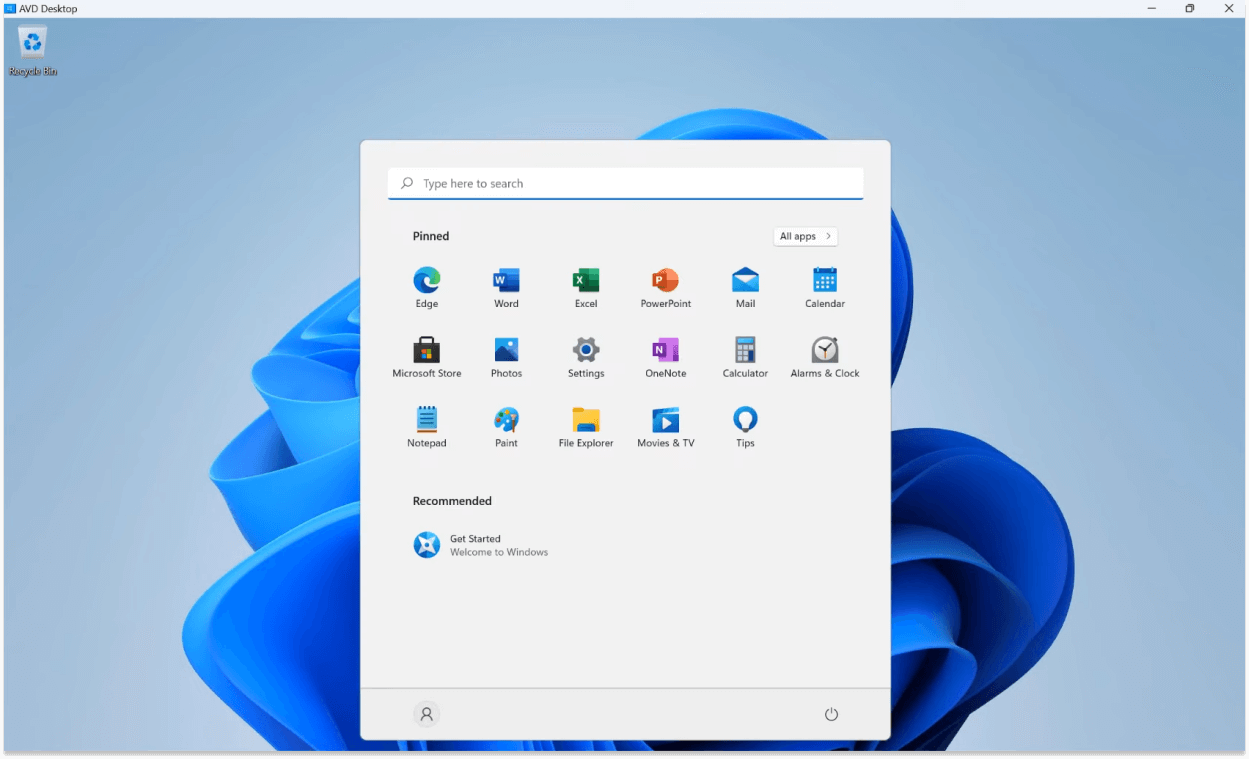In this video, we'll show you how to manage RDP Shortpath for Azure Virtual Desktop using Parallels RAS.
RDP Shortpath is a feature of Azure Virtual Desktop that establishes a direct UDP-based transport between the client and the session host.
Connections to Azure Virtual Desktop use Transmission Control Protocol (TCP) or User Datagram Protocol (UDP).
UDP, a connectionless protocol, is often preferred for real-time applications due to its lower latency and reduced overhead, making it ideal for latency-sensitive applications.
Parallels RAS supports RDP Shortpath for managed networks and public networks.
Parallels RAS allows easy configuration of RDP Shortpath, including the ephemeral port range that RDP Shortpath for Public Networks uses, without relying on group policy objects or scripts.
Easily configure RDP Shortpath from Parallels RAS and perform advanced configuration of RDP Shortpath. Get started with a Parallels RAS trial today!
Open the Azure Virtual Desktop Hostpool tab.
Then, go to Hostpool settings and click Manage RDP Shortpath.
Go to Configure and select Use RDP Shortpath.
Then, optionally change the port ranges as desired.
Click OK and apply the configuration.
Switch to the user side and connect to a full desktop hosted in Azure Virtual Desktop.
The Windows 11 desktop is ready for use, using RDP Shortpath to improve the user experience.
Switch back to the console, open the session tab, and open the user session.
The user experience evaluator now shows the UDP protocol is used.
This indicates that RDP Shortpath is actively used.
For more how to videos on Parallels RAS content, browse the Parallels Tech Byte series on YouTube.