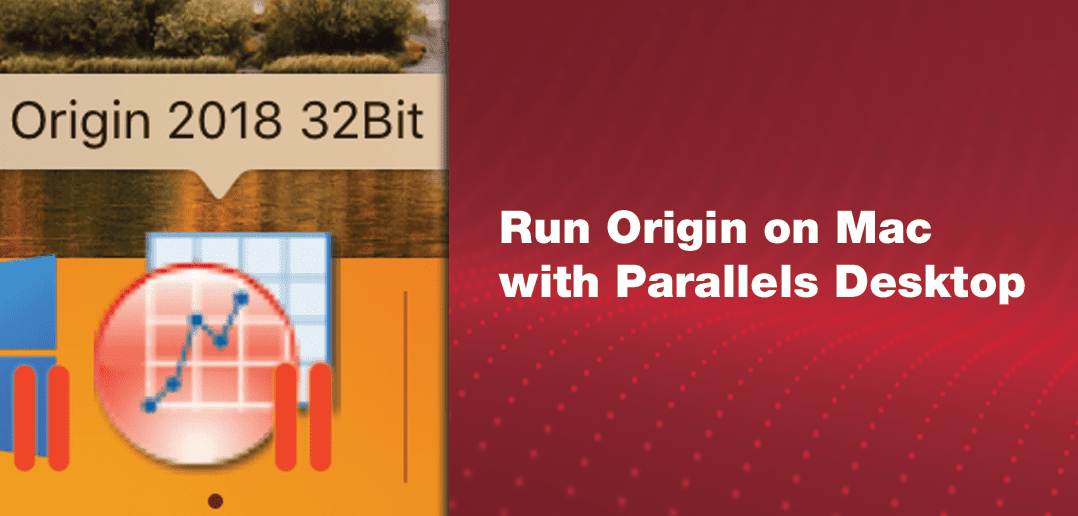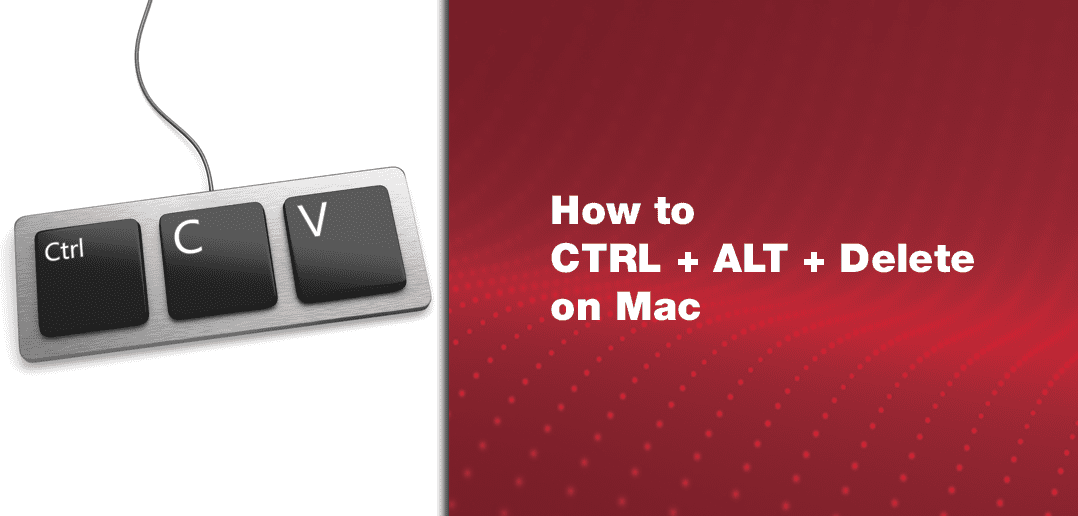
How to type CTRL + ALT + Delete on Mac with Parallels Desktop
Having problems typing “Control-Alt-Delete” (also sometimes abbreviated as “Ctrl+Alt+Del”) in your Windows virtual machine on your Mac®? This article has everything you need to know about entering this important Windows shortcut.
See also: How to press Alt Key on Mac and other Windows shortcuts
Since I have already admitted one character flaw on this blog (font addiction), I might as well fess up about another: key combos. Unlike fonts—which I can’t get enough of—key combos are something that I just don’t use much at all. While they are speedy, they’re cumbersome, often require two hands, and for me, are hard to remember. I would much rather use a button on the Ribbon or choose a menu item than use a key combo.
So I’m rather fortunate that an extremely common key combo used in Windows, “Control-Alt-Delete,” has a menu alternative in Parallels Desktop® for Mac.
Sidebar: Why is “Control-Alt-Delete” so important in Windows?
“Control-Alt-Delete” is the ultimate non-hackable Windows control. (At least Microsoft hopes so and put in a great deal engineering work to make this true.) “Control-Alt-Delete” is used to get the log-on screen so that you can be sure you’re not being spoofed and your password is not being stolen. “Control-Alt-Delete” is also used to kill off an application that has hung or is otherwise running amok. There is no direct analog to “Control-Alt-Delete” on the Mac.
If you use a virtual machine in the Window view, just click on the reveal triangle in the window’s title bar to show the very useful status icons. (See Figure 1.)
![]()
(Figure 1.)
Then whenever you need “Control-Alt-Delete” in a Windows VM, click on the little keyboard status icon to see the many menu item equivalents of key combos. Since it’s so commonly used in Windows, “Control-Alt-Delete” is at the top of the menu. (See Figure 2.) No finger gymnastics needed.
![]()
(Figure 2.)
You don’t use Window View? If you use Coherence View, then just use the || menu in the Mac menu bar, as shown in Figure 3.
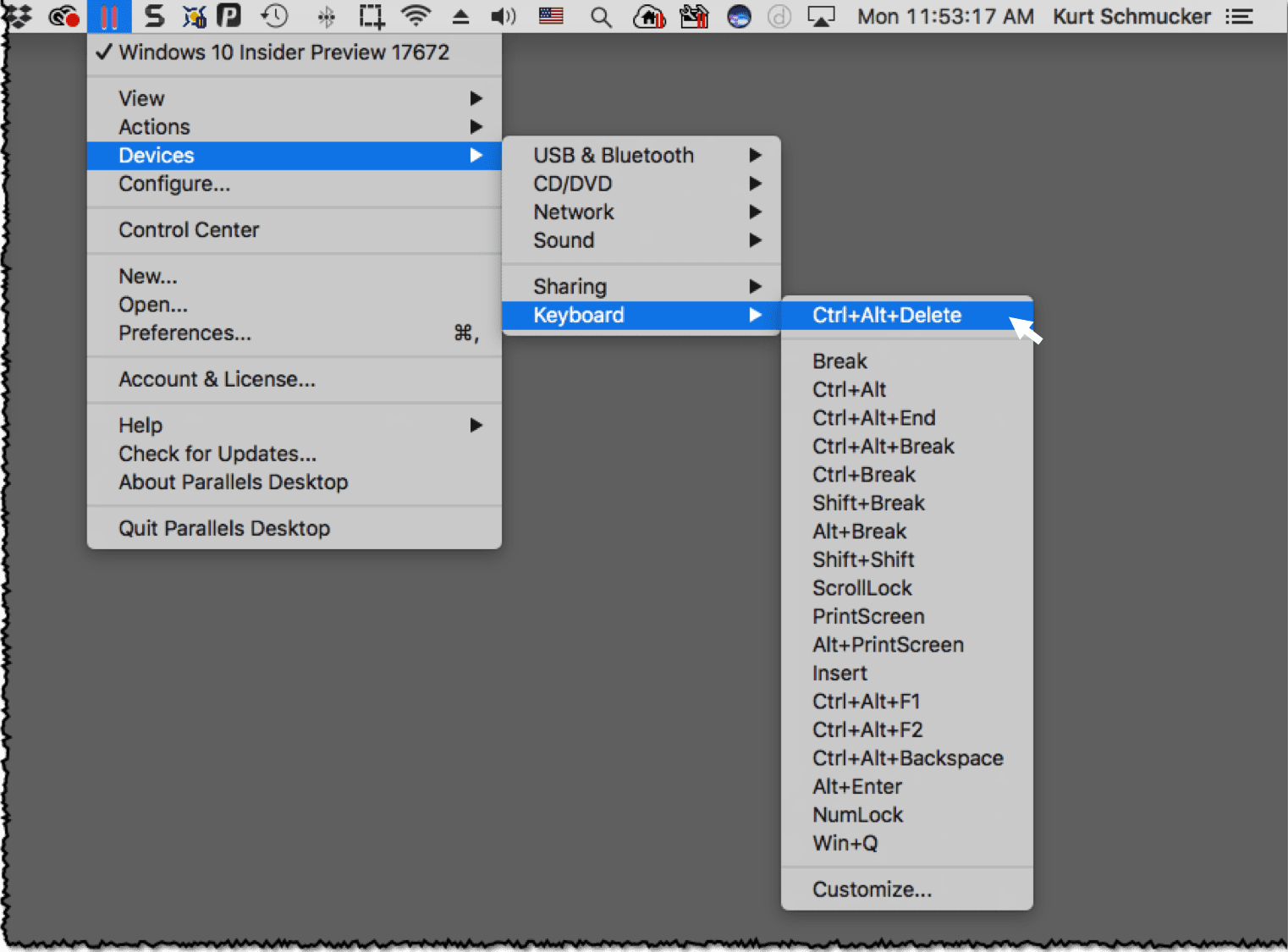
(Figure 3.)
You don’t use Window or Coherence view? If you use Full Screen view, then do the same thing as in Coherence after first moving your mouse cursor to the top edge of the screen in order to make the Mac menu bar appear, as shown in Figure 4.
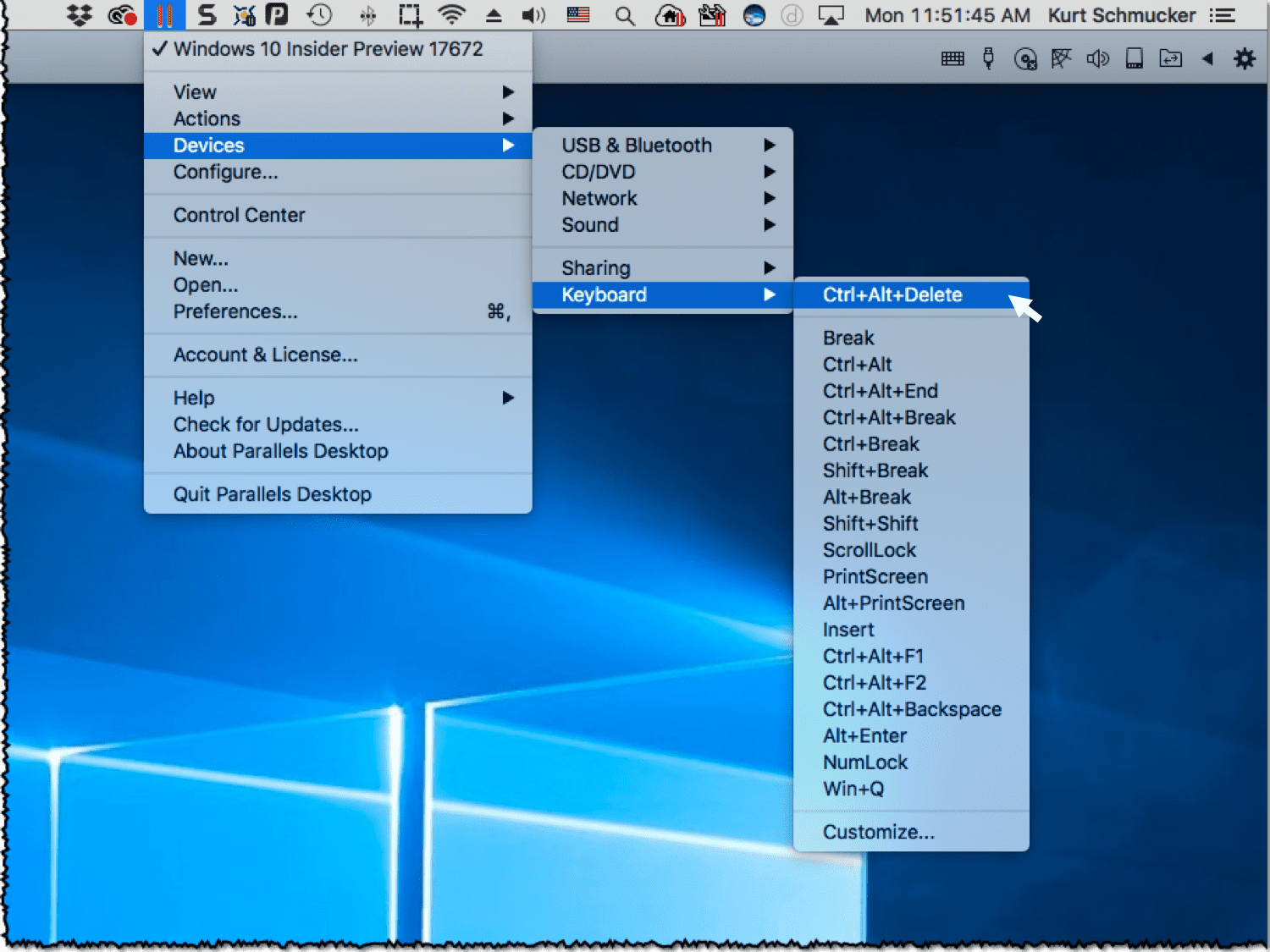
(Figure 4.)
Use Picture-in-Picture view? Access to the keyboard menu is just the same as in Coherence.
Of course, if you are a finger gymnast, you can always enter “Control-Alt-Delete” with the same three-finger salute as PC users.
I hope this helps Mac users when they need to type “Control-Alt-Delete.”
Try Parallels Desktop for free for 14 days!