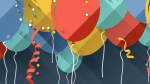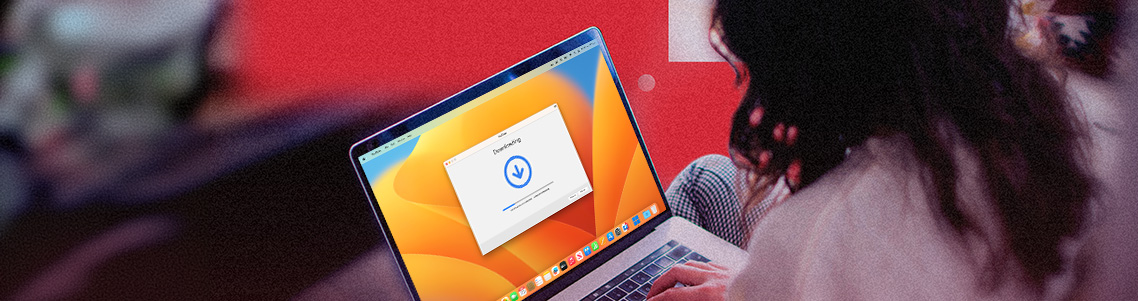
How to download a YouTube Video with Parallels Toolbox: A step-by-step guide
There are at least 800 million videos uploaded to YouTube, meaning there are millions of hours of videos available for viewing.
Sometimes you might wish to have one of these videos on your own computer or phone—maybe your internet connection is frustratingly unreliable, or you want to save the video and watch it later during a flight.
Whatever the reason, with Parallels Toolbox, you’ll be happy to know that it’s possible to effortlessly download a YouTube video for watching offline.
Parallels Toolbox presents the ultimate solution for downloading YouTube, Vimeo, and other web-based videos directly to your computer.
With compatibility for both macOS and Windows, the Parallels Toolbox Download Video tool stands unrivaled among competing utilities with similar capabilities.
You don’t have to worry about sacrificing quality; with one click, you can save YouTube videos in high resolution up to 4k.
In this blog post, I’ll uncover how Parallels Toolbox transforms how we watch and appreciate our favorite YouTube content.
Keep reading for a step-by-step guide on downloading YouTube and other web-based videos to your computer. Can’t wait to try it out? Download a free trial of Parallels Toolbox now.
How to download a video from YouTube on a Mac
Ready to start downloading YouTube videos to your Mac with Parallels Toolbox? Here’s a quick step-by-step guide.
- Download, install, and open Parallels Toolbox.
- Search and launch the Download Video tool from the dashboard.
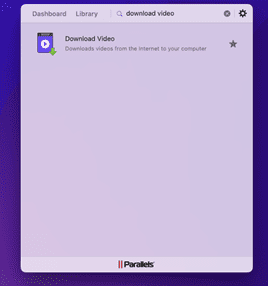
- Copy and paste the video link or drag and drop the video to instantly download your favorite video.
- Open your new video file and enjoy!
If I download a video from YouTube using the Safari web browser, is there a difference?
Using the Safari’s web browser, you can make the process even easier and utilize the Safari plug-in to save your favorite video instantly. Here’s a quick step-by-step guide.
- Download, install, and open Parallels Toolbox.
- Search and launch the Download Video tool from the dashboard.
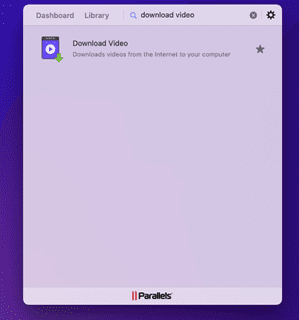
- Enable the Safari extension and use the Safari plug-in to instantly download your favorite video.
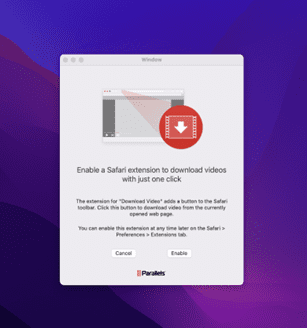
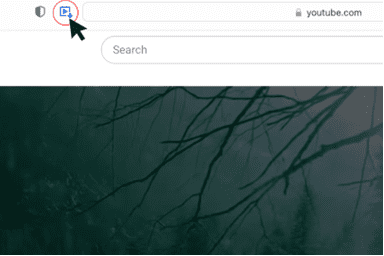
- Open your new video file and enjoy!
Is it safe to download a video from YouTube to my Mac?
Using a trustworthy application is the key to minimizing the risk of malware or security issues.
If you use reputable software or services, such as Parallels Toolbox, downloading a YouTube video to your Mac is safe.
YouTube offers its own service: the “Add to Offline” feature.
The downside is that this feature is exclusively available with their premium subscription, YouTube Red, at the cost of $12 per month ($144 per year).
On the other hand, Parallels Toolbox has over 30+ versatile tools, all for a mere $24.99 per year.
So, if you’re looking to download YouTube videos for offline enjoyment, Parallels Toolbox emerges as a safe, reputable, and far more wallet-friendly option that also comes packed with a plethora of handy tools designed to enhance your Mac or PC experience.
How to download a video from YouTube on a Windows 10
Ready to start downloading YouTube videos on your Windows 10 PC with Parallels Toolbox? Here’s a quick step-by-step guide.
- Download, install, and open Parallels Toolbox.
- Search and launch the Download Video tool from the dashboard.
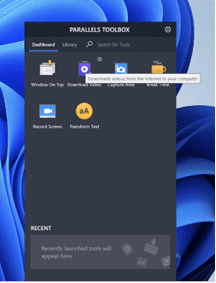
- Copy and paste the video link or drag and drop the video to instantly download your favorite video.
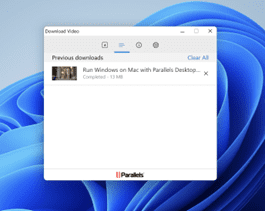
- Open your new video file and enjoy!
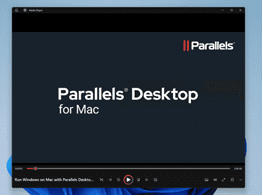
Is it legal to download videos from YouTube?
The simple answer is that it depends.
Navigating the legal landscape* of downloading videos from YouTube isn’t completely black and white.
YouTube’s Terms of Service make it clear that you’re not allowed to download content from the platform unless you have explicit permission from the content creator or YouTube provides a built-in “download” button.
Here comes the gray area—Some content creators do grant permissions or offer their videos under a Creative Commons license.
This generosity makes this content open source and allows you to share and reuse the content under certain conditions, making downloading videos for personal use legal.
When downloading YouTube videos, keep in mind that respecting copyright laws and sticking to the platform’s terms of service is a must.
Unauthorized downloading, sharing, or distributing copyrighted content can result in legal repercussions that nobody wants to face.
If you find yourself uncertain about the legality of downloading a particular video, it’s always better to play it safe and refrain from downloading. And remember that you are doing so at your own risk!
Start easily downloading YouTube videos with Parallels Toolbox
In the past, there was a lengthy series of steps required to download videos from YouTube. Parallels Toolbox simplifies the process into four easy steps.
Parallels Toolbox is the most convenient way to watch videos offline since it works with both Mac and Windows computers and supports resolutions up to 1080p.
Not to mention, for a fraction of the cost of YouTube Red, you can enjoy over 30+ versatile tools that are designed to enhance your overall computing experience.
So, what are you waiting for? Download Parallels Toolbox now and start enjoying your favorite YouTube content offline.
*Note that the information in this post should be considered general in nature and not considered legal advice.