
Parallels Desktop for Mac version 19.3.0 is available!
Hello, Parallels Desktop fans! Our unstoppable engineering team continues to innovate, moving the needle further. I am happy to share another significant milestone for Parallels Desktop 19 for Mac and introduce you to our third update.
This update includes dozens of critical fixes reported by our customers and introduces quality improvements to some of the frequently used functionalities. Explore the full list of improvements and changes for the Parallels Desktop 19.3.0 version.
Want to experience Parallels Desktop 19.3.0 for Mac for yourself? Get your 14-day free trial now.
Playing hundreds of Windows games on a Mac with Apple silicon
Parallels Desktop enables hundreds of Windows games on a Mac with Apple silicon, making it easy to get started playing your favorite Windows game on your favorite computer:
There are just a few simple steps — install Windows in a single click > install Steam if applicable > install your game > enjoy!
This update brings fixes to graphic rendering issues our customers reported in the following games:
- Genshin Impact
- Rise of Kingdoms
- Dark Souls II
Note there are a few limitations when playing Windows games on a Mac with Apple silicon powered by Parallels Desktop — a game won’t run if it requires DirectX 12 as a minimum graphics level and/or you must use anti-cheat software.
New clipboard synchronization modes to make copy and pasting between Mac and virtual machines more flexible
For users of Pro and Business editions, there are improvements to the clipboard synchronization feature. This addition was requested by some of our business customers, and it makes copying and pasting data between Mac and virtual machines more flexible.
For improved data security, a Pro user or a Business administrator can now make clipboard buffer data flow in those directions:
- From Mac to Windows, and vice versa (default)
- NEW! From Mac to Windows only (and not the other way)
- NEW! From Windows to Mac only (and not the other way)
- Disabled completely
This improvement is available for Linux virtual machines as well.
Navigate to the VM configuration > Options > More Options > “Clipboard sync” dropdown:
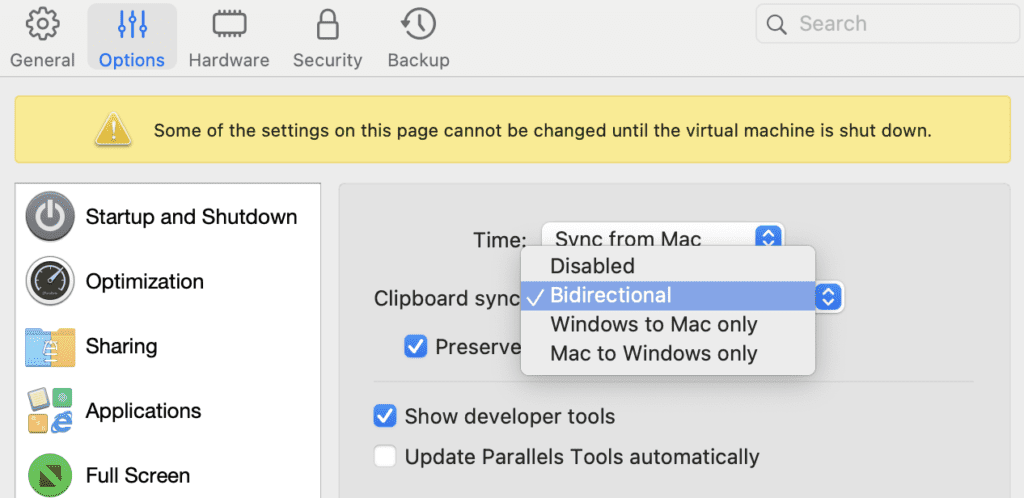
Smoother scrolling in Linux with Trackpad
Hurray, Linux users! I am very grateful to everyone who reported their feedback about challenges with the scrolling experience in Linux in our forum.
I am very excited to announce that this update significantly improves the scrolling experience with a Trackpad across the entire Linux OS (not just a browser). This improvement applies to Mac computers with both Intel processors and Apple silicon chips.
Once you install version 19.3.0 and update Parallels Tools in your Linux virtual machines, you should feel the difference in scrolling sensitivity — it becomes much smoother.
If you wish to personalize scrolling sensitivity, you can easily do that by executing the following command in macOS Terminal (applies to all Linux virtual machines):
$ defaults write “com.parallels.Parallels Desktop” “HID Host Hook.Scroll Sensitivity” X, where X = 20 is the default value; 1 = minimum value (the highest sensitivity); 120 = maximum value (the lowest).
Express installation of Ubuntu on Apple silicon
Ubuntu Linux is by far the most popular Linux distribution with Parallels Desktop users. This update provides the ability to install Ubuntu in one click by using the Express Installation option.
Simply enter your desired username and password, click Continue and your freshly baked Ubuntu VM is ready to meet your needs!
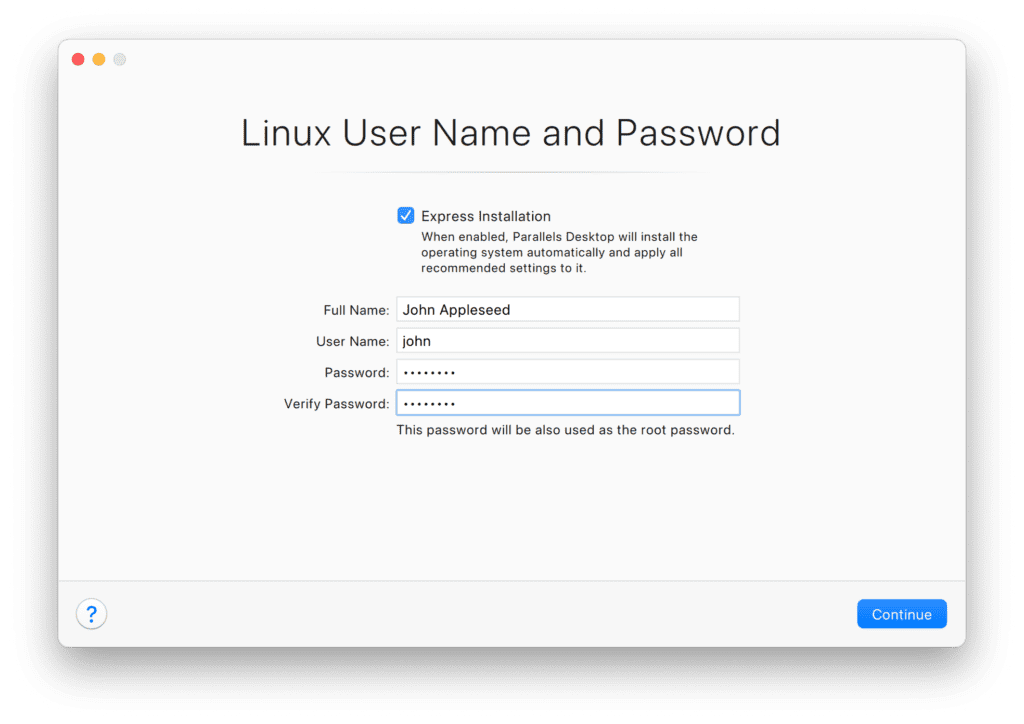
An enhanced experience with virtual macOS on Apple silicon
Lately, I see more and more users running macOS in a virtual environment, whether it is for development, testing, or just separating personal and work environments.
What’s so special about a macOS virtual machine on a Mac with Apple silicon? It is a completely new technology (macOS framework) that was introduced with the release of Apple silicon Mac computers.
Because it’s brand new, our engineers needed to adapt the existing Parallels Desktop features specifically for this type of virtual machine.
With 19.3.0, the Parallels team continues our commitment to providing the best experience with virtual macOS on Apple silicon across all the available options.
Tune VM configuration via UI
This is one of your most requested functionalities and it’s now being delivered to users!
While there are not as many options as there are for Windows or Linux, I am glad to announce that users can tweak the most essential aspects of their virtual machine, such as:
- CPU and RAM
- Network mode
- Startup and shutdown behavior
- Sharing specific Mac folders and volumes
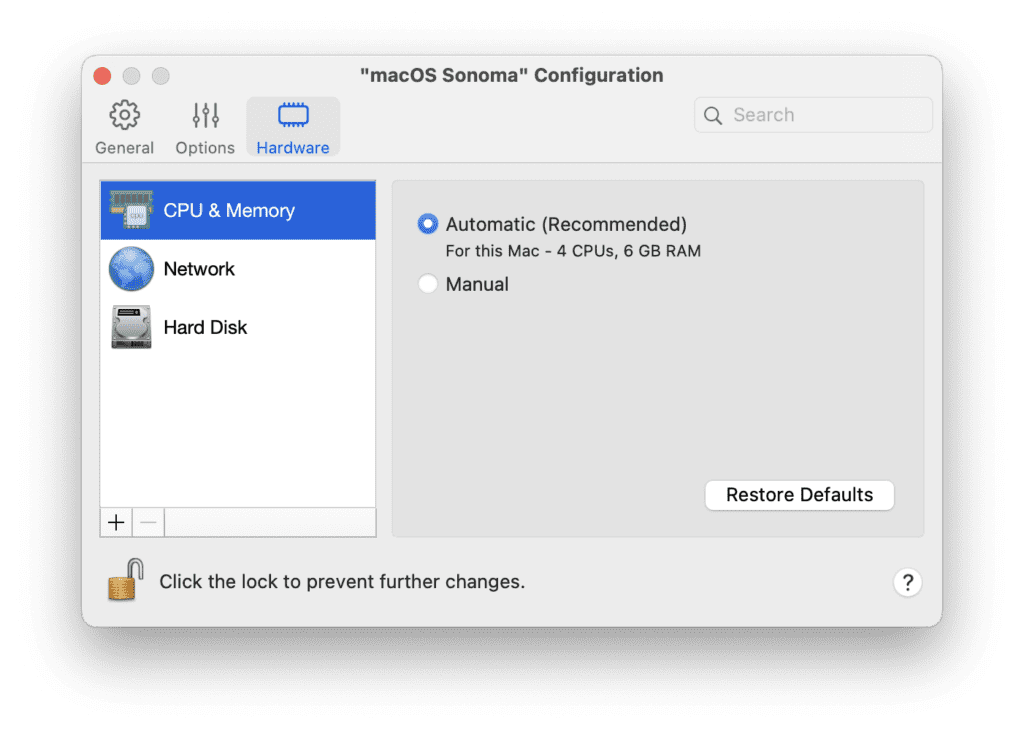
Better keyboard integration
This update enables a few widely used system shortcuts and keys to work in the virtual macOS:
- Cmd+Tab for switching between open apps;
- Cmd+Space for invoking Spotlight;
- Fn button for toggling keyboard layout.
Note: If you don’t like the new experience and prefer to keep sending low-level system shortcuts to the primary macOS, open Parallels Desktop preferences > Shortcuts tab > macOS System Shortcuts > set the option “Send macOS system shortcuts” option to “Never”.
ZScaler Compatibility
Security is a top priority in today’s world.
To further enhance our security measures, I am pleased to announce additional support for the ZScaler security provider and their VPN solutions. This will enable our developers and administrators to use a secure VPN enabling Zero Trust in your virtual machines, making them more robust and secure.
New to Parallels Desktop for Mac? Get a 14-day free trial of Parallels Desktop 19.3.0 now.

