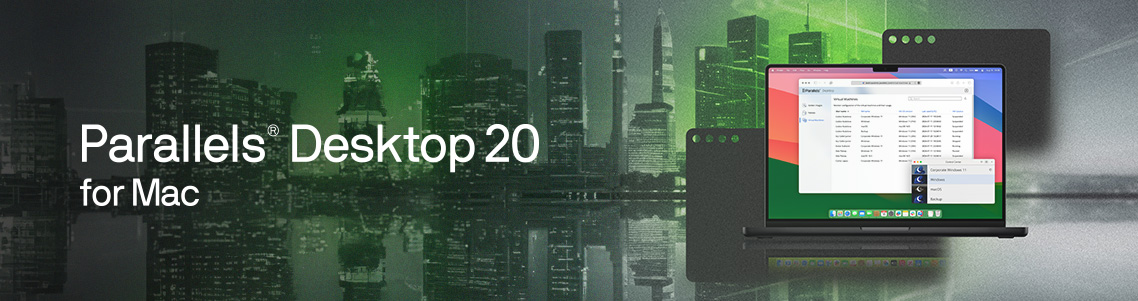
Parallels Desktop 20.1.0: AI integration, Enterprise strength
Just about a month ago, the Parallels team unveiled Parallels Desktop 20, a major leap forward for our product.
Now, I’m excited to introduce our latest update — Parallels Desktop 20.1.0.
This update brings new features, enhancements, and critical fixes that we know you’ve been eagerly awaiting.
Elevating productivity with Writing Tools for Windows Apps
A few weeks ago, Apple released macOS 15, which brought with it one of the most anticipated features — Apple Intelligence.
I know many of you rely on Windows office applications for your daily tasks, so we’re thrilled to introduce an exciting new integration that works hand-in-hand with Apple Intelligence: Writing Tools for Windows Apps.
What does this feature do?
It’s simple.
Select any portion of text within a Windows application and either use the Command + Shift + W shortcut or go to the Edit menu in your macOS menu bar and select Writing Tools.
With Writing Tools in Windows Apps, you can:
- Summarize long passages of text
- Generate key insights for reports, emails, or presentations in a snap
- Refine your writing by offering contextual improvements
And the best part?
You can use this feature in any mode — whether it’s windowed, full-screen, or Coherence mode, giving you the freedom to stay focused and productive regardless of how you prefer to work.
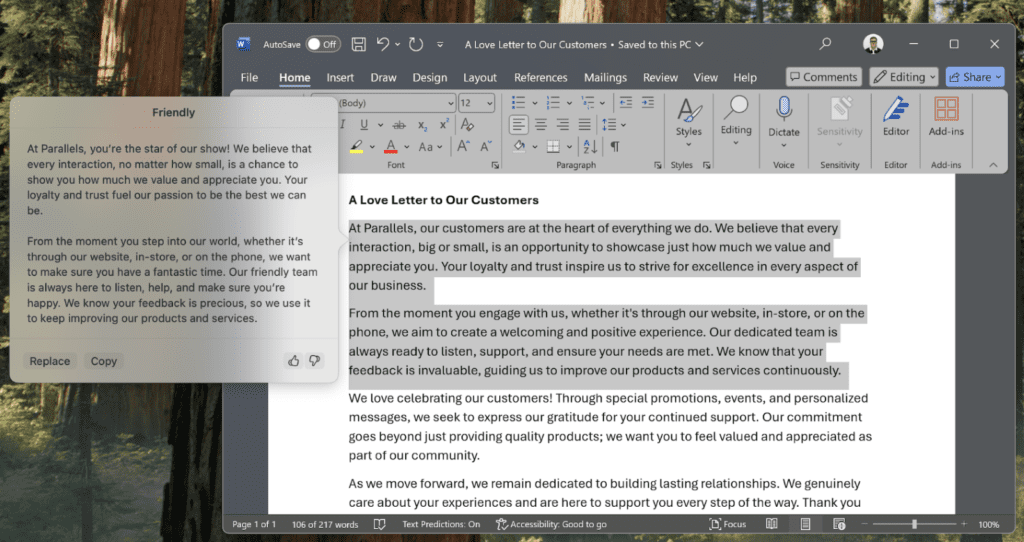
Introducing Windows Server 2025 support
I’m also proud to announce that Windows Server 2025 will be fully supported in Parallels Desktop as soon as it’s released.
This marks the first time a server OS is supported in Parallels Desktop for Apple silicon Macs — an incredible milestone.
While Windows Server 2025 is still in preview, you can start experimenting with it if you already have an ARM-based image.
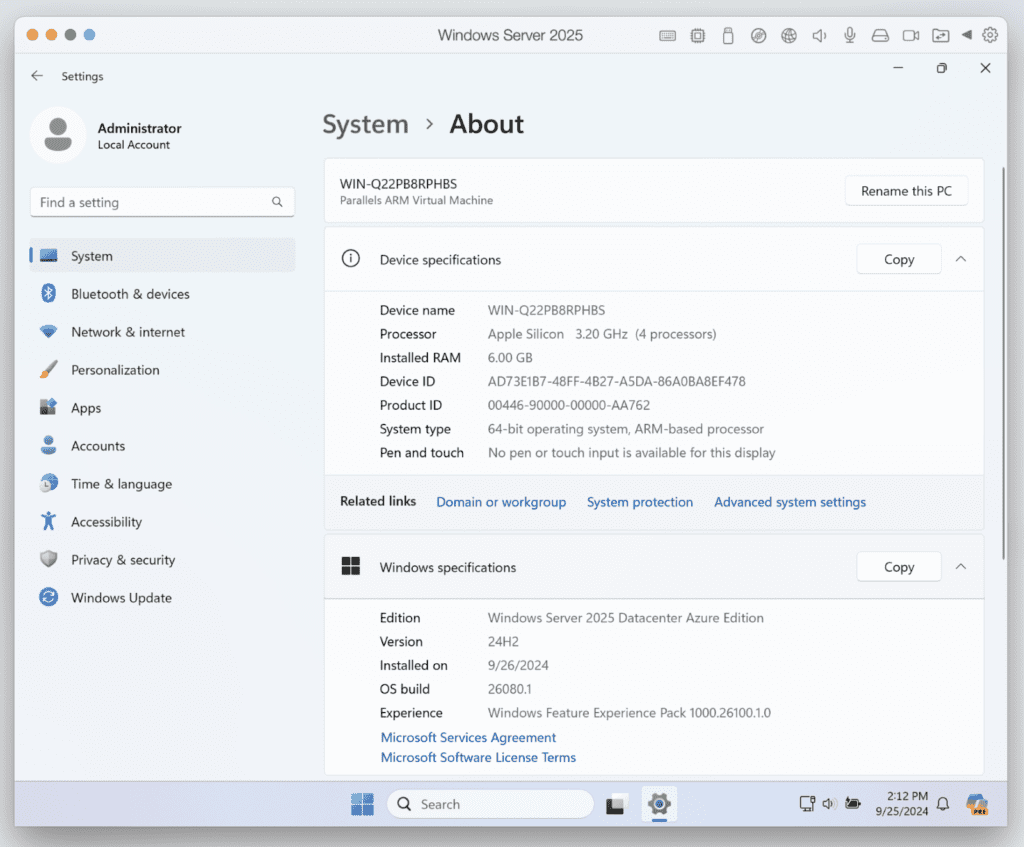
Go ahead and put it to the test!
Behind the scenes: We’ve smoothed out the rough edges
Of course, every great piece of software has its hiccups, and the team works hard to address issues quickly.
The release of version 20 surfaced a significant issue on Apple silicon Macs where some macOS applications (like Safari and Preview) set as default in Windows 11 were not functioning correctly within certain apps, such as Microsoft Outlook (classic) and Microsoft Excel.
Links and attachments weren’t opening as expected in Safari or Preview, but with 20.1.0, this issue is now resolved.
Our brilliant Engineering team has also fixed a key issue that was preventing Rosetta emulation from working properly in Linux virtual machines on Apple silicon Macs running macOS Sequoia.
With the 20.1.0 update, your Linux machines are back to running seamlessly, just the way you expect.
Pro Tip: easily switch between Microsoft Word documents with Coherence view mode
Did you know that if you run your Windows virtual machine in Coherence view mode and have multiple documents open in Microsoft Word, you can swipe up with three fingers to easily switch between them!
It’s a seamless way to boost your productivity.
New to Parallels Desktop for Mac? Get your 14-day free trial of Parallels Desktop now.

