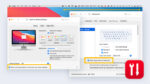Parallels Desktop for Chrome OS Receives High Marks in Independent Test by Principled Technologies
Parallels Desktop for Chrome OS was recently tested by an independent third-party firm, and we’re proud to report that the solution passed with flying colors!
One of the biggest challenges IT teams face in today’s world of remote and hybrid work is ensuring that end users can access the applications they need across multiple operating systems (OSs). In fact, a recent Gartner study reports that the average remote worker will use up to four different device types to enhance their productivity by 2024 (up from three devices in 2019).
This is because employees frequently use their own personal devices for work frequently (e.g., via a company bring your own device, or BYOD policy), and thus need access to certain company software applications to access important information that enables them to do their jobs effectively.
Some of the most used business applications are part of the Microsoft Windows suite—e.g., Word, PowerPoint, Excel—as well as other popular Microsoft products. Microsoft Office 365, which encompasses these applications as well as communication and collaboration tools like Microsoft Outlook, OneDrive, SharePoint, and Teams, has a 38% global market share and is used by over 42% of US companies.
Many organizations are turning to thin clients such as Google Chromebooks due to their attractive pricing and portability, which can make it easier for organizations to enable remote work for their teams. Accordingly, the need to run Windows applications on these devices is growing.
Parallels Desktop for Chrome OS: Enabling Chromebook Users to Run Windows Apps and More
But since Google Chromebooks run on Chrome OS—not Windows—users do not have access to full-featured Windows applications. Chrome OS does not natively support Windows, which means Chromebook users can only access only the somewhat limited online versions, which lack advanced tools such as the ability to track changes, scheduling and task management capabilities, etc.
Chromebooks also require an internet connection to access or install applications, so workers who need to use Word, Excel, PowerPoint, or any other Windows applications when offline cannot do so.
Luckily, there’s Parallels® Desktop for Chrome OS. Created in partnership with Google, this solution enables users of Enterprise Chromebooks to run full-featured Windows Applications (including Microsoft Office) directly on their devices, even when offline.
Putting Parallels Desktop for Chrome OS to the Test
Research shows that 92% of business to business (B2B) buyers read reviews from trusted third parties on solutions they’re interested in before deciding to make a purchase. Investing in a new solution is a big commitment—which means you should feel confident that you’re making the right decision.
To provide potential Parallels Desktop for Chrome OS customers with the objective proof they’re looking for, we decided to let a third-party company conduct a full test of the solution so we could publish the results.
Parallels partnered with Principled Technologies for an extensive review and full report on the functionality and usability of various Windows applications running on a virtual machine (VM) within Parallels Desktop for Chrome OS.
Principled Technologies works with companies such as IBM, Google, Amazon, and Oracle to create world-class marketing, learning, testing, and benchmarking research and reports. Their testing process is meticulous and includes a hands-on testing process designed to experience a certain technology the way that actual customers will.
For Parallels Desktop for Chrome OS, Principled Technologies tested the performance of nine applications across four different Chrome OS-enabled devices on November 30, 2021.
As you can see in the table below, Principled Technologies assessed the basic functionality of multiple Windows applications running within Parallels Desktop for Chrome OS on several devices. They also tested several key usability features of the application itself.
Lenovo Thinkpad C13 Yoga Gen 1 Chromebook |
HP Pro c640 G2 Chromebook Enterprise |
Google Pixelbook |
CTL Chromebox CBx2 |
|
Microsoft Word |
X |
X |
X |
X |
Microsoft Excel |
X |
X |
X |
X |
Microsoft PowerPoint |
X |
X |
X |
X |
Microsoft Teams |
X |
X |
X |
X |
Microsoft OneNote |
X |
X |
X |
X |
Adobe Photoshop |
X |
X |
X |
X |
Adobe Lightroom |
X |
X |
X |
X |
Adobe Premiere |
X |
X |
X |
X |
Zoom |
X |
X |
X |
*Note: this device has no internal camera or microphone. |
List of devices and applications used in Principled Technologies’ test of Parallels Desktop for Chrome OS
Top 4 Conclusions About Parallels Desktop for Chrome OS
Principled Technologies came away with four key conclusions about Parallels Desktop for Chrome OS that are particularly relevant for potential buyers:
Implementation of Parallels Desktop for Chrome OS is simple and straightforward via the Google Admin console.
Users can run a variety of full-featured Windows applications and other software even when offline, without requiring a second device or a virtual desktop infrastructure (VDI) session.
There is seamless connectivity and device pass-through between Chrome OS and Windows.
The pricing model is simple and easy to understand.
But that’s just the tip of the iceberg. Comprehensive scientific testing conducted by Principled Technologies also found that Parallels Desktop for Chrome OS performed optimally in multiple key areas. Let’s take a closer look.
Seamlessly Integrate Chrome OS and Windows in Just 45 Minutes
Principled Technologies reported that the implementation process for Parallels Desktop for Chrome OS required an average of 45 minutes to execute the 30 steps required to set up and run the software with the Google Admin console.
The Principled Technologies team also found the setup process “easy to follow” and “had no trouble enrolling the four devices” tested. IT administrators and team members alike will thus appreciate the quick, simple setup that Parallels Desktop for Chrome OS enables.
Parallels Desktop for Chrome OS also allows for seamless integration with Windows and other programs and devices. Because it can run standard Windows applications and other commonly used enterprise software applications, the solution enables users to take advantage of applications, devices, and software they are already familiar with. Accordingly, Parallels Desktop for Chrome OS helps eliminate or shorten learning curves for end users.
The testing process also covered Windows accessibility for external devices via Parallels Desktop. With the solution in place, the endpoint device’s internal microphone and speakers, any external cameras or microphones, printers, external hard drives, and USB flash drives were all accessible via the virtualized Windows environment and applications.
Simple Pricing Model Makes Parallels Desktop for Chrome OS a Cost-Effective Solution
Principled Technologies also made a point of highlighting the straightforward pricing model offered by Parallels Desktop for Chrome OS.
In addition to a Google Workspace™ plan (which costs between $6 and $18 per user per month for non-enterprise plans) and a Chrome Enterprise Upgrade ($50 per device annually), Parallels Desktop for Chrome OS licenses are $69.99 per user per year.
This amounts to less than $10 per user per month for businesses that already have Google Workspace and Chrome Enterprise in place, making Parallels Desktop for Chrome OS a budget-friendly solution for most companies.
You can read the complete report by Principled Technologies here.