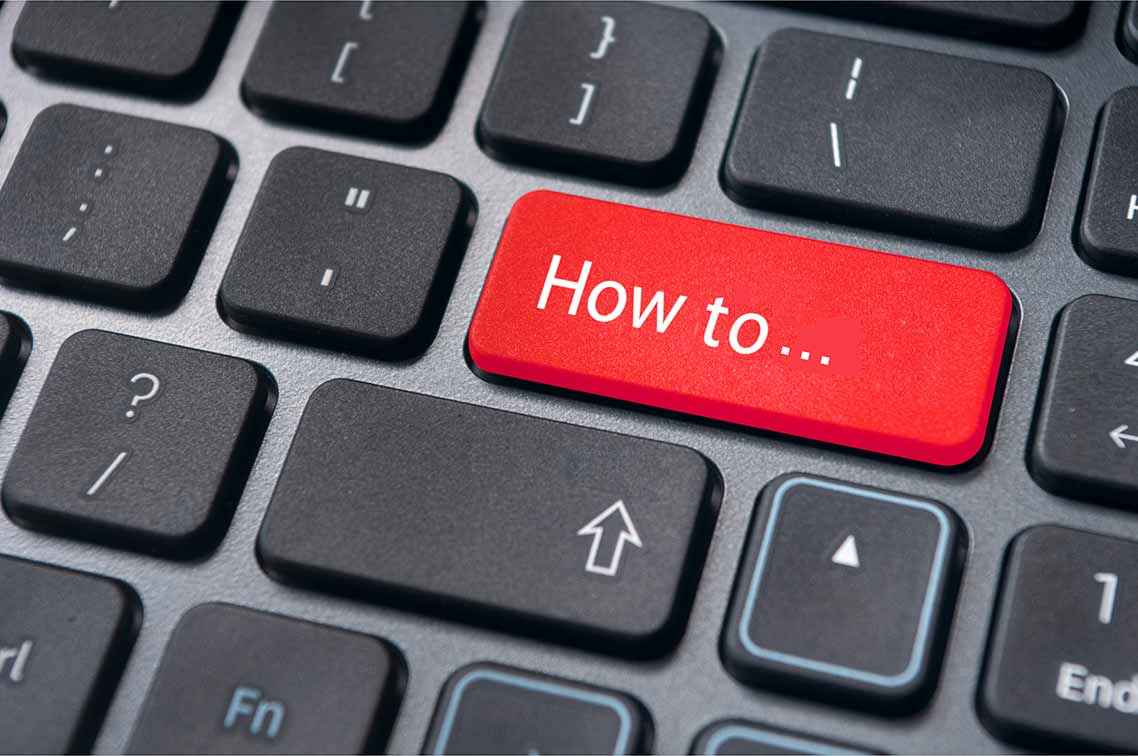
How to Verify That You Have Sufficient Privileges to Install System Services
The log on as a service user right allows accounts to start or run services on a Windows machine. By default, and due to security reasons, services can only be configured to run under the Local System, Local Service or Network Service accounts which have a built-in right to log on as a service. Any other user account that requires to run a service must be assigned this right.
When installing Parallels® Remote Application Server (RAS), if the user that is logged on does not have sufficient privileges to install system services, the following error may appear:
“Service ‘RAS RD Session Host Agent’ (RAS RD Session Host Agent) failed to start. Verify that you have sufficient privileges to install system services”.
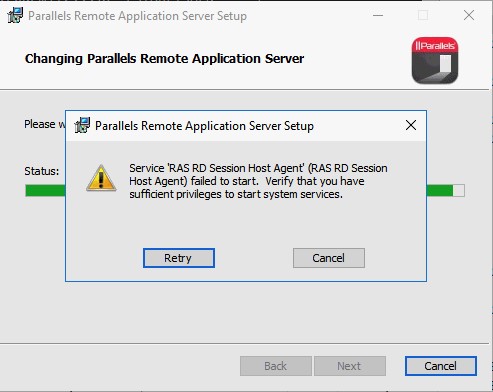
Resolution
- Run gpedit.msc.
- Navigate to Computer Configuration > Windows Settings > Security Settings > Local Policies >User Rights Assignment.
- In the details pane, double-click Log on as a service.
- Click Add User or Group… and add the account to the list of accounts that have the Log on as a service right. Once you have selected the user, click OK.
- Click OK and close the policy editor.
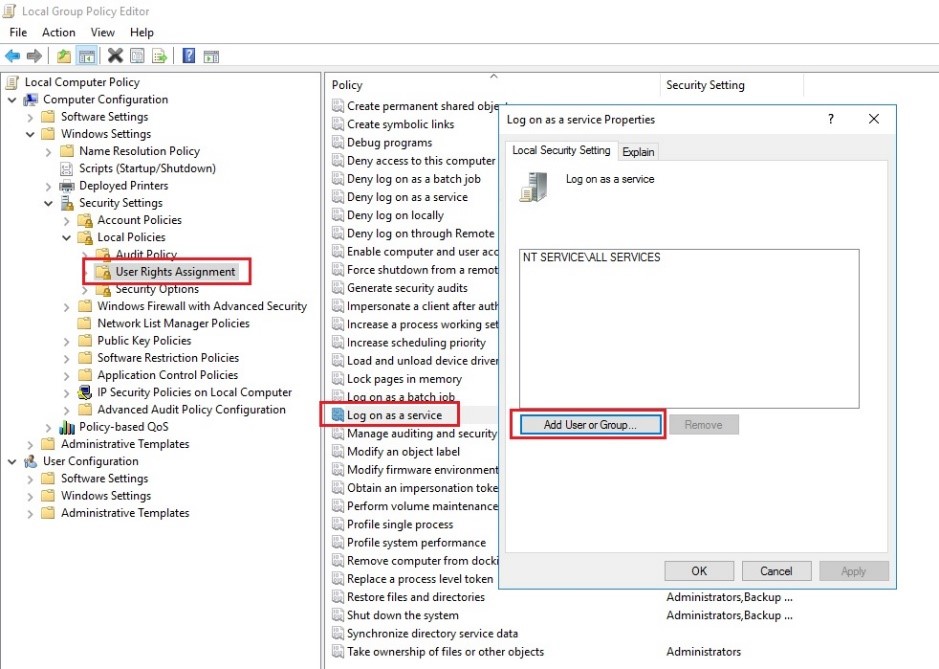
Supported on
RAS RD Session Host Agent is supported on the following operating systems:
- Windows Server 2019
- Windows Server 2016
- Windows Server 2012 R2
- Windows Server 2012
- Windows Server 2008 R2
- Windows Server 2008
Related How To’s
Service… failed to start. Verify that you have sufficient privileges to start system services

