
How to Create an RDP Shortcut in Parallels Client
Shortcuts allow users to work more comfortably and efficiently in their daily tasks by allowing quick access to their remote desktop or applications. With the Parallels Client, you can easily create an RDP shortcut, and, once created, users won’t need to open Parallels Client, connect to the server and select the application or desktop. All these steps will be done automatically, just by double-clicking on the shortcut, creating an easy-to-use workspace.
Steps to Create RDP shortcut
Open Parallels Client, then right-click on the desired icon and select Create Shortcut on Desktop. If the user wants to create shortcuts for all the published resources, select Create Shortcut on Desktop for All Visible Applications from the same context menu.
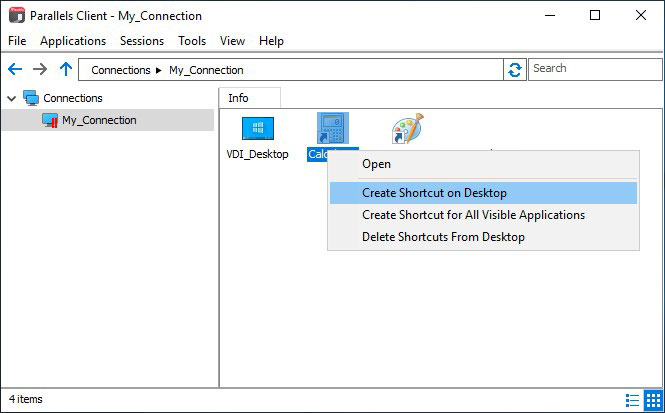
Steps to Remove an RDP shortcut
The user can centrally remove all published resources shortcuts from the Parallels Client. Open Parallels Client, then right-click on the Info panel and select Delete Shortcuts From Desktop.
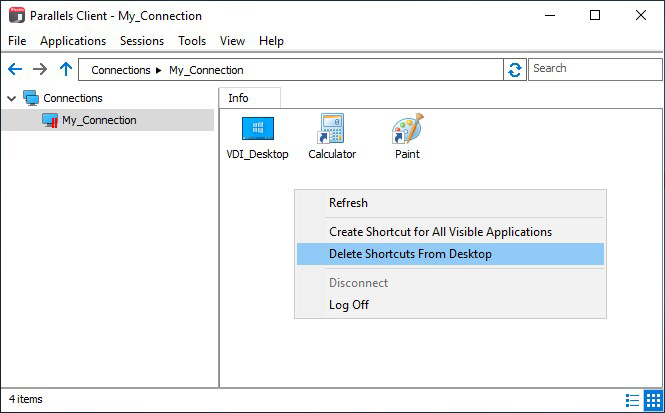
Supported Operating Systems
Both 32-bit and 64-bit systems are supported, where applicable:
- Windows 7, 8.x and 10
- Windows Server 2008 R2 and later
- Windows Embedded
- macOS 10.11 and later
And x64 versions only:
- Ubuntu 16.04
- Ubuntu 18.04
- Ubuntu 20.04
- Linux Mint 19
- Linux Mint 20
- Debian 9.5.0
- Debian 10.7
- Fedora 28 or later
- CentOS 7.5
- Centos 8
Related “How To” Articles
How to download latest Parallels Client
How to white label Parallels Client
How to Open Web Links (URLs) from a Published Application in a Local Client’s Browser
How to disable desktop shortcuts of all published apps?
If you need further assistance, please contact us – we’re happy to help!

