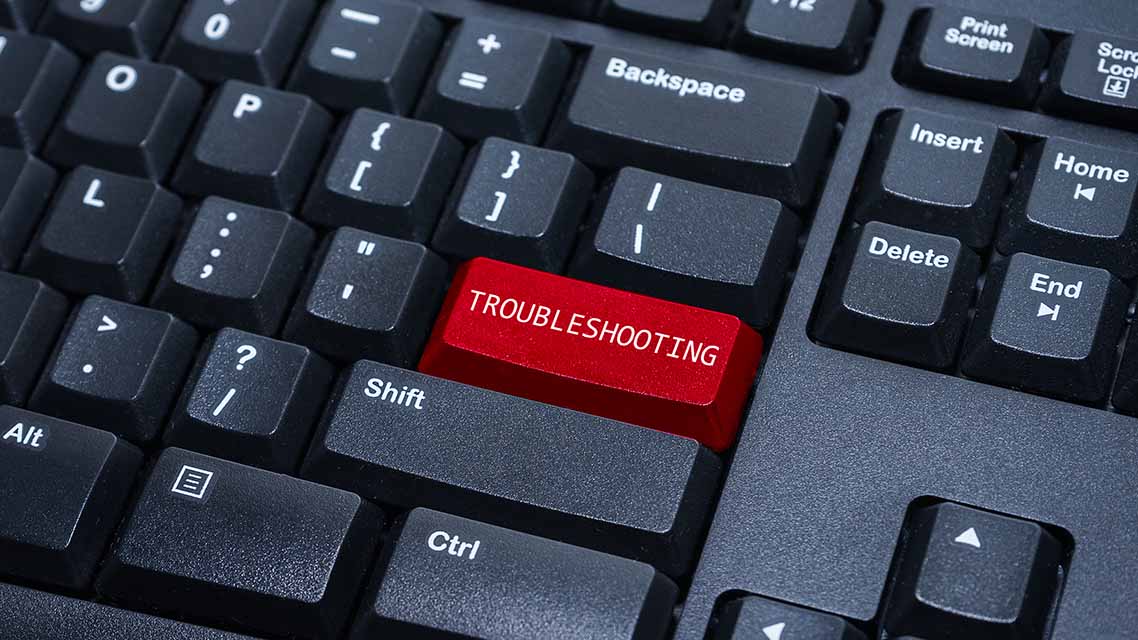
Citrix Troubleshooting Guide: Diagnosing Common Issues
Citrix Virtual Apps and Desktops must perform optimally to achieve high productivity and provide a seamless user experience. But it’s not uncommon for Citrix users to experience glitches like slow logons. Troubleshooting such issues can take quite some time because of the many components and phases involved. However, the longer it takes to resolve Citrix issues, the more severe the repercussions will be on employees’ productivity and the company’s bottom line.
Discover the right steps to tackle and solve Citrix common issues through this Citrix troubleshooting guide.
Troubleshooting User Logon Issues
Fast logons are critical for a good user experience. But logon problems—such as slow logon or login failures—are perhaps the most commonly faced issues in the Citrix environment. There are several phases in the logon process for Citrix Virtual Apps and Desktops, which makes it a little tricky to identify the root cause of the problem. Here are all the phases that could be causing the delay:
- Brokering: Selecting the desktop to be assigned to the user.
- Virtual machine (VM) start: Starting up the VM.
- HDX connection: Setting up the HDX connection from the client to the VM.
- Authentication: Authenticating the remote session.
- Group Policy Objects (GPOs): Applying the group policy objects.
- Logon script: Running the logon scripts.
- Profile load: Loading the user or VM profile.
Slow logon could indicate an underlying problem in any of these phases. To single out the troubling phase, IT administrators have to analyze logon duration data and drill-downs after meeting the following prerequisites:
- Install Citrix User Profile Manager and Citrix User Profile Manager WMI Plugin on the Virtual Delivery (VDA).
- Ensure that the Citrix Profile Management Service is running.
- Ensure that the Audit Process Tracking is enabled.
- Disable the GPO setting for Citrix XenApp and XenDesktop sites 7.15 and earlier. The legacy run-list must not be processed.
- Increase the size of Group Policy operational logs for viewing GPO drill down.
IT administrators can examine the phases of the logon process and troubleshoot the problem using the Logon Duration panel in the User Details view. The display reflects the logon time for the current user session if the user is already logged in or the ongoing logon process if the user is still trying to log in.
Troubleshooting Session Startup Problems
In addition to the slow logon process, long session startup duration is another common problem faced by Citrix Virtual Apps and Desktops users. Citrix Director also displays the session startup duration in addition to the logon duration. The session startup is made of two cycles—Workspace App Duration Startup and VDA Session Startup. The duration of individual phases of each of the two cycles can be seen on the User Details and Machine Details pages if these prerequisites are met:
- Users must be using Delivery Controller 7 1906 or later and VDA 1903 or later.
- Citrix End User Experience Monitoring (EUEM) service must be running on the VDA.
Keep in mind that durations for session startup are available only for HDX connections. The information for IFDCD is available only when Workspace app is detected as launched from a browser. For macOS users, it is available only for Workspace app 1902 or later. For Windows users with versions earlier than Workspace app 1902, IFDC is available only for Workspace app detected while launching from a browser. For iOS and Android OS, only VDA Session Startup data is available.
Through session startup duration data, IT administrators can figure out which phase is delaying the session startup and troubleshoot the issues accordingly.
Handling Application Failures
Slow application launches or complete application failures are also common issues in Citrix environments. By clicking the Applications tab in the Activity Manager, administrators can view all the applications launched by a user in the current session.
Here are a few actions that administrators can take following application failures:
- Select the application that is unresponsive, and terminate it. The user can then relaunch the application.
- Click on the Processes tab, and examine which process is consuming too many resources. Administrators with the required privileges can end that process.
- For single-session OS machines, administrators can shut down or restart the machine. For multiple-session OS machines, administrators can log the user off of the current session and ask them to log in again.
- Update or patch the machine. Administrators can put the machine in maintenance mode by clicking on the Details option in the Machine Details view.
Using Citrix Scout for Troubleshooting
The Citrix Scout utility can assist IT administrators in troubleshooting Citrix Virtual Apps and Desktops issues by collecting diagnostics and running health checks. Administrators can analyze the comprehensive diagnostics collection on their own, or they can choose to upload them to Citrix to get guidance from Citrix Support. Citrix also offers comprehensive, automated analysis of diagnostics collections through Citrix Insight Services.
Here are the procedures that IT administrators can run with Citrix Scout:
- Collect: Administrators can choose machines in the Citrix site and run diagnostics collection.
- Trace & Reproduce: Administrators can run a trace on selected machines and stop it after recreating the issues they’re trying to troubleshoot. Citrix Scout will collect the diagnostics that can be used to diagnose and resolve issues.
- Schedule: Administrators can schedule a specific time for automatically running diagnostics collection on selected machines daily or weekly. However, the files will be uploaded directly to Citrix and will not be stored locally.
- Health Check: Administrators can run health checks to ensure that the machines and other components within a site are available and working optimally. Citrix Scout provides a detailed report for the issues it finds and downloads updated health check scripts automatically every time it runs.
Citrix Scout’s diagnostic collection includes Citrix Virtual Apps and Desktops registry entries, Windows Management Instrumentation (WMI) information under the Citrix namespace, information about running processes, crash dumps of Citrix processes, Citrix policy information, and installation and upgrade information. It also collects Citrix Diagnostic Facility (CDF) trace log files, including Always-on Tracing (AOT) traces.
Reducing Cost and Complexity with Parallels RAS
Parallels® Remote Application Server (RAS) provides a much simpler and cheaper alternative to Citrix Virtual Apps and Desktops. With Citrix, scaling up can be expensive because you’ll need to invest in additional hardware. Parallels RAS requires a lot less hardware and resources, reducing the total cost of ownership (TCO) by 60%. Because it’s so simple to set up, you can have it up and running within a few hours. The learning curve is also minimal, making it possible for your existing IT administrators to configure and manage the infrastructure.
With reduced IT complexity and straight-forward, single-pane-of-glass management, IT administrators can achieve more in less time and avoid lengthy, cumbersome troubleshooting. Parallels RAS also comes with a single, all-inclusive licensing model which takes the hassle out of choosing a plan that suits your business needs and expansion plans.
Download a 30-day, free trial of Parallels RAS now to find out how it simplifies everyday administrative tasks!

