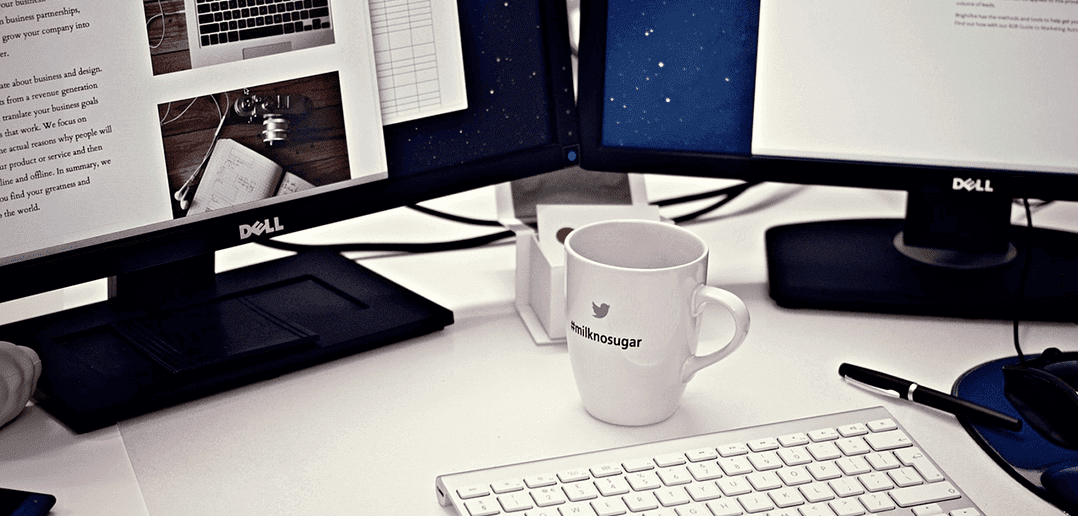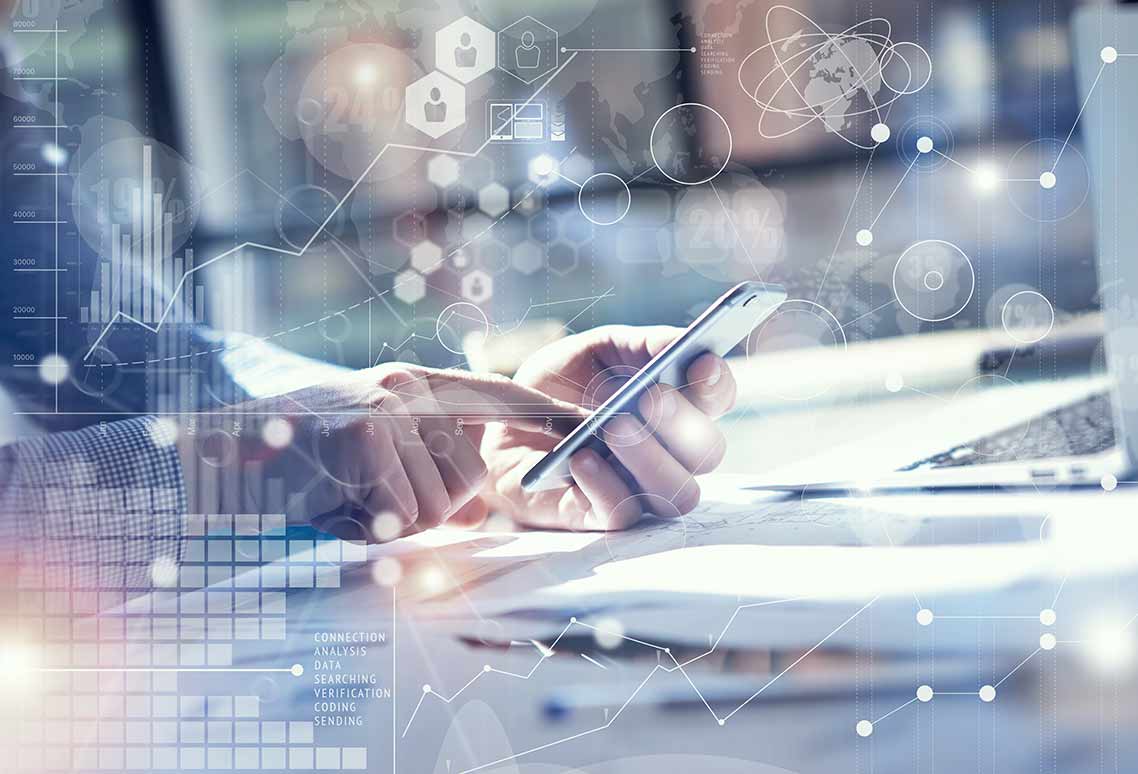
Best Android RDP: Transform Your Android into a Workstation
The smartphone revolution has significantly affected IT networks and software market shares. Android has maintained its position as the leading mobile operating system worldwide in January 2022, dominating the mobile OS market with a close to 70 percent share, while iOS accounted for around 25 percent of the mobile operating system market. In recent years, the number of people accessing Windows remote desktop services from Android devices has been rising, so choosing the right Remote Desktop Protocol (RDP) Android client is essential.
What is RDP?
RDP is a method of remotely accessing and controlling a computer over a network. RDP can be used to provide remote access. It effectively allows users to access their workplace desktop computer from any location. RDP was a lifesaver when corporations told employees they could work from home during the pandemic. It is a regular function of Microsoft’s Windows operating system.
Parallels RAS: An Ideal Android RDP
Parallels® offers one of the best Android RDP clients available on the market. It is easy to set up, use, and manage with its client group policy. It offers extensive features to effectively manage the remote network from anywhere, anytime. The startup screen is also highly intuitive and enables you to set up the connection quickly. Additionally, while creating a new connection, it offers two options: you can either connect to the standard RDP connection or access the virtual resources published by Parallels Remote Application Server (RAS). Moreover, you can access application settings to enhance the end user experience. Connecting to an existing profile is also simple: click on the connection, provide the password, and connect to that remote computer.
Excellent End-User Experience
The Parallels Client for Remote Desktop For Android offers several options that significantly enhance the end user experience. The mouse option is simple to use, and Android native gestures are also available. To start programs, you can tap, stretch or pinch icons. Changing the sound options and color depth is straightforward.
In the display settings, you can choose the RemoteFX option to receive high-end graphical output on the client device. However, the client device should have average processing capabilities and low latency. For devices with basic computing resources, you can choose “Basic” or “None” so that the graphical output is received accordingly. You can also change the color depth to as low as “256 colors” or as high as 32-bit best quality. While changing the resolution, remember that large screen sizes require more memory and resources.
When connected to Parallels RAS, Universal Printing enables you to use any printer in the network. You can enable/disable this feature with a single click. The sound redirection option allows you to play the sound on the remote computer or android device. Experience settings provide you with a list of options such as desktop background, themes, compression, font smoothing, bitmap caching, etc. Network settings allow you to make changes when connecting to Parallels RAS from a proxy.
High Level of Security
When connected to Parallels RAS, the Parallels RDP Android Client provides a high level of security with SSL encryption and a second level of authentication for connections. It supports second-level authentication services such as DeepNet, Gemalto (formerly SafeNet), and RADIUS. At the first level, it uses Active Directory or LDAP native authentication. In addition, SafeNet server/Dualsheild Authentication Platform/Radius server is used to authenticate the connection. Typically, a one-time password generated by a token is used for a higher level of security.
You can securely access virtual desktops, applications, and files on demand using this android client. You can also run Microsoft Office documents on your Android device. With sound and printer redirection, you can effectively use the devices in the network. With SSL security, you can be assured of secure access to remote resources.
White Labeling
Parallels RAS helps you customize its HTML5 Web Client and Parallels Client for Windows. You can customize the Parallels HTML5 Client’s appearance to promote and reflect your brand logo and color scheme. You can also create different personalization schemes for different user groups and users. This is useful when you want to:
- Promote your brand to customers by offering your services through Parallels RAS.
- Provide an integrated environment to customers by letting them see a familiar logo.
Similarly, you can also customize the Parallel Client’s look to reflect your branding when providing your services through the Parallels RAS infrastructure. Parallels Client also allows you to apply different themes for different departments of your organization, thus offering a consistent look and improving the end user experience.
Want to try out Parallels RAS for yourself?