Securing Parallels Remote Application Server Gateway with Automatic Certificate Signing Request (CSR)
Choosing the right SSL certificate is easy with Parallels Remote Application Server
One problem an administrator may face when securing Parallels Remote Application Server Gateway(s) is what type of SSL certificate he needs to buy. There are various Certificate Authorities (CAs) available which sell different types of SSL certificates, so you could end up buying the wrong certificate. The certificate may also come in different formats and it might be difficult to convert the certificate to the format Parallels Remote Application Server requires.
To ease this process Parallels Remote Application Server has an inbuilt Certificate Signing Request (CSR) process which generates the information the administrator needs to provide to the CA so that the correct certificate is delivered.
First you need to enable SSL in the Parallels Secure Client Gateway Properties window and press the button “Generate Certificate Request…”
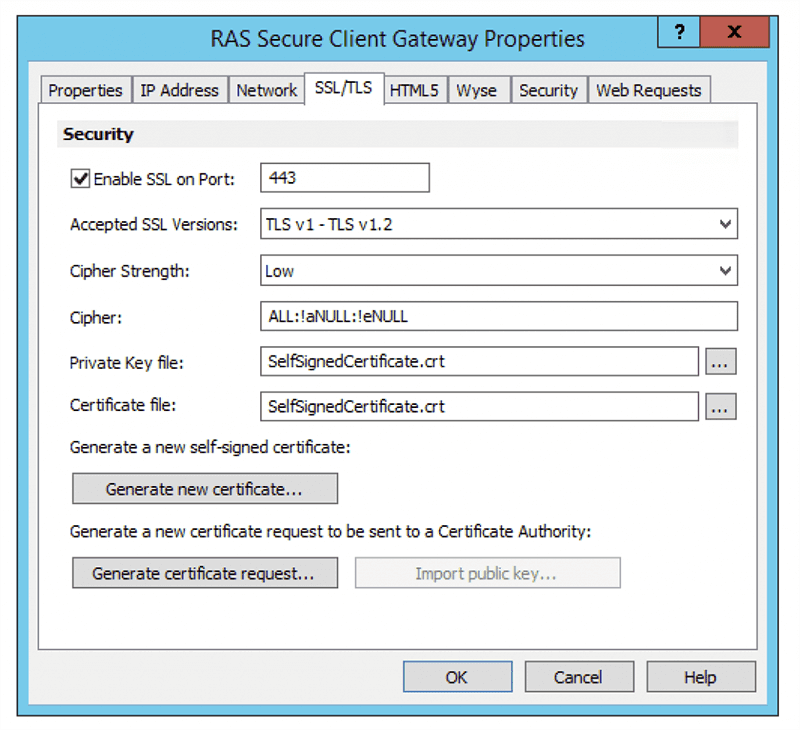
Then you need to fill in the Certificate information which includes the company information and certificate key size. It is important that the Common name field is filled with the Fully Qualified Domain Name (FQDN) of the machine where the certificate is going to be used.
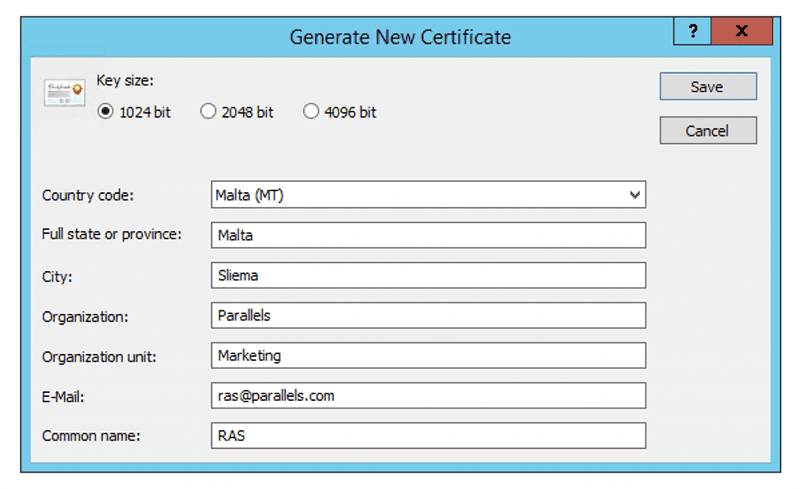
Once you press the “Save” button, the Certificate Request data is generated and you can send this to your CA so that the correct certificate is returned. Please note that the private key does not leave the machine you are generating the request on.
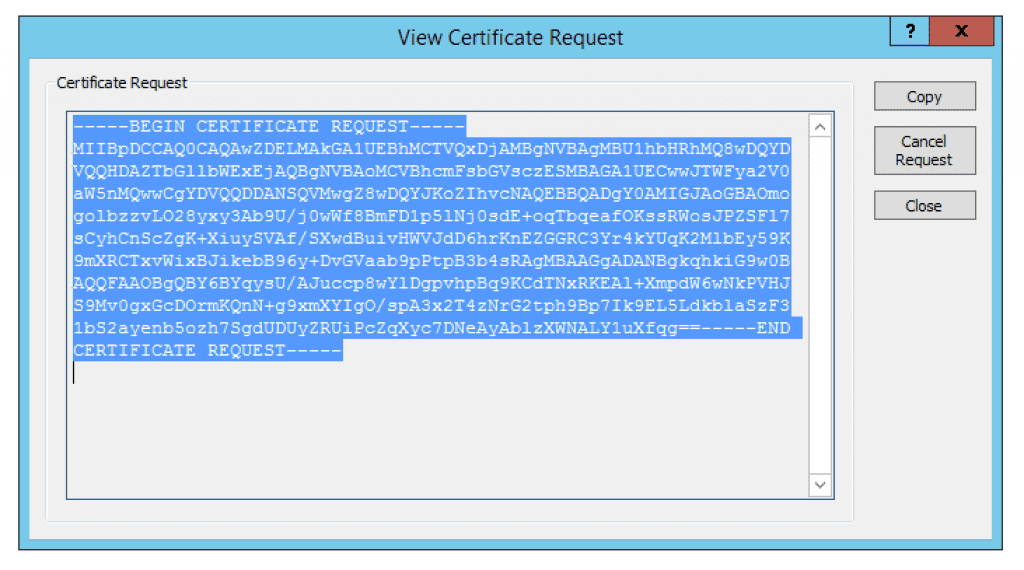
The request remains pending until you receive the actual certificate which you can import into the system by pressing the “Import Public Key…” The request can be cancelled and recreated at any time.