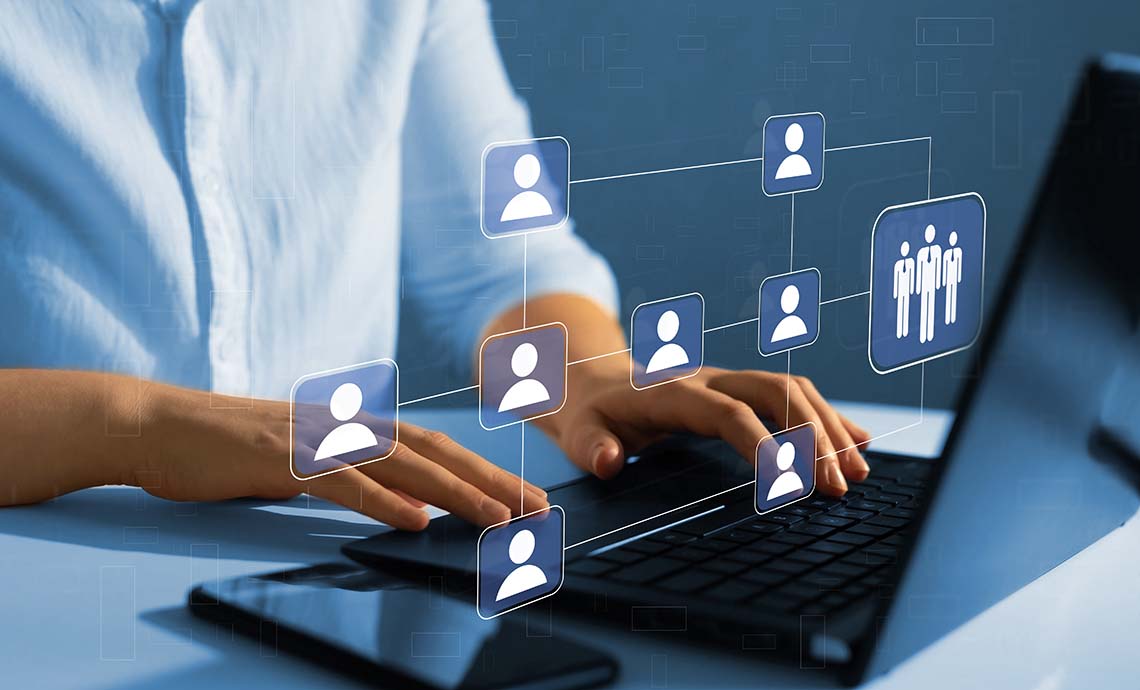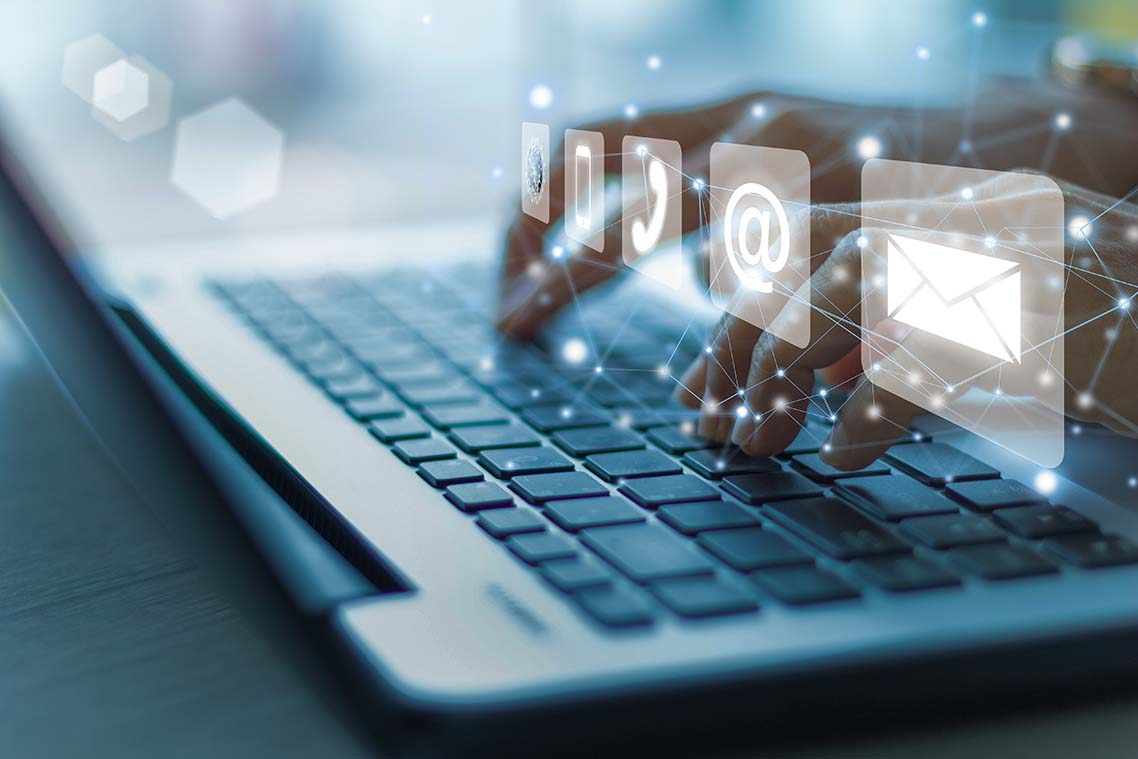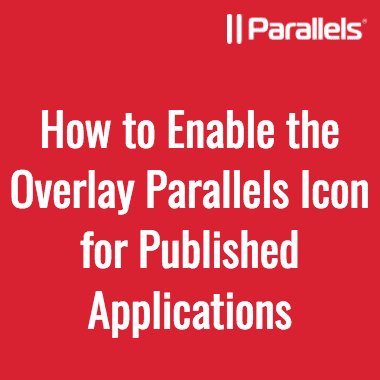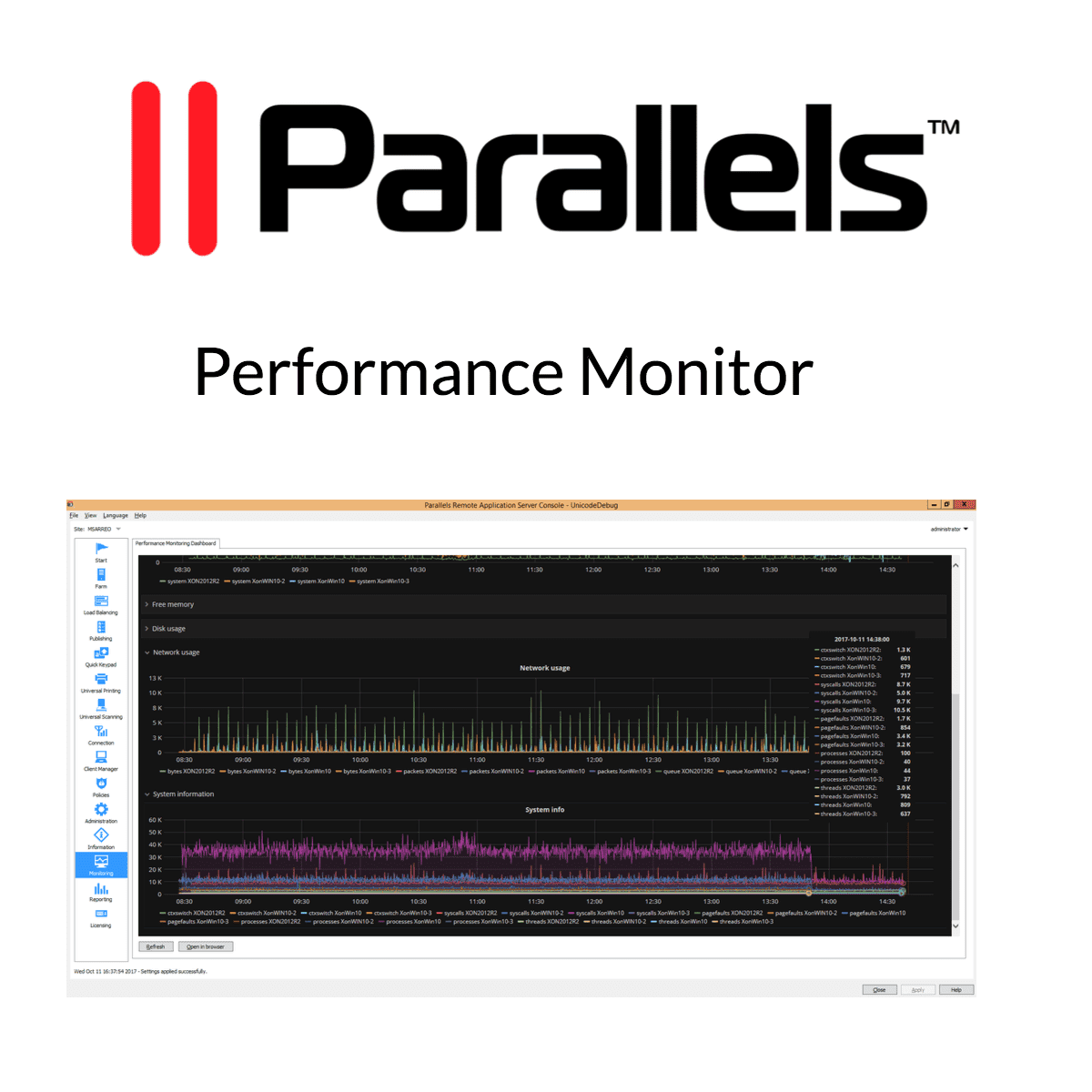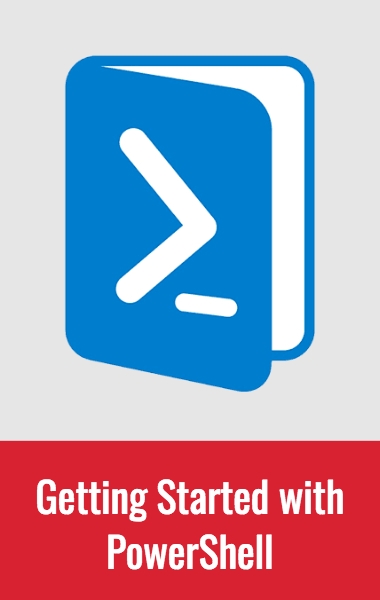This section outlines how to add Remote Desktop Session Host (RDSH) servers and Parallels® RAS Connection Brokers (formerly Publishing Agents) to a Parallels RAS Farm directly from the Parallels RAS...
Parallels® Remote Application Server (RAS) provides an intuitive wizard to invite users to connect to the Parallels RAS Farm and start using the published resources. Technically speaking, users can already configure their clients...
Remote application software setup is easy with Parallels® Remote Application Server (RAS). Just follow these steps:
Once the installation process has finished successfully, you need to run the Parallels...
Once we successfully add our Remote Desktop Session Hosts (RDSHs), we can start publishing applications. This blog post introduces the remote application publishing process in Parallels® Remote Application Server (RAS).
To...
In order to enable the overlay Parallels icon (to easily distinguish between local and published applications on the client side), follow these steps:
Open the Parallels® Remote Application Server Console.
Go...
Performance Monitor
The Performance Monitor is a new feature introduced with Parallels® Remote Application Server (RAS) v16.1. This is aimed at providing the administrator with more in-depth information on how to improve the Parallels RAS...
The Helpdesk feature allows users to send an issue report to the Parallels RAS administrators. In order to enable the feature, please follow these steps:
Open the Parallels® Remote Application Server Console.
Go to...
Parallels® Remote Application Server enables administrators to manage their Parallels RAS deployments using Microsoft PowerShell. The PowerShell module allows Parallels RAS administrators to automate various...