
An Overview of the Features of Citrix Virtual Desktops and an Alternative
Citrix virtual desktops are virtual desktops delivered through Citrix Virtual Apps and Desktops, a virtualization solution that enables IT teams to manage applications, licensing, security, and virtual machines from one central location, and provides users the ability to access those applications remotely from any device. This solution can be deployed on-premises or hosted by Citrix, with the latter aptly called Citrix Virtual Apps and Desktops service.
In this post, we’ll discuss what virtual desktops are, the two main types of virtual desktops—virtual desktop infrastructure (VDI) and Remote Desktop Service (RDS), the differences between Citrix and other VDI solutions, and the key features of a typical virtual desktop.
What Is a Virtual Desktop?
A virtual desktop is simply a physical desktop, which consists of an operating system (OS) and a bunch of applications, emulated into the software. Usually, virtual desktops are hosted on one or more physical server(s) or a virtual machine(s) in an on-premises datacenter or a public cloud. They are then made accessible to users through a network, mostly the internet.
To access these virtual desktops, users connect to those servers through suitable client applications or—if the virtual desktop delivery solution supports it—through HTML5-capable web browsers running on endpoint devices such as PCs, laptops, phones, tablets, and thin clients.
Virtual desktops are made possible through a technology known as desktop virtualization, which decouples the software components (the OS and the applications) of a physical desktop from the physical device. There are two main types of desktop virtualization—Virtual Desktop Infrastructure (VDI) and Remote Desktop Services (RDS). We’ll discuss these two in more detail in the next section.
Some people consider Desktop as a Service (DaaS) as another type of desktop virtualization, but if you look into the underlying technology, DaaS (at least generally speaking) really runs on VDI. So, we’re going to omit that here. However, if you want to know more about DaaS or how DaaS compares with VDI, just click those links.
How Do VDI Virtual Desktops and Remote Desktop Services Differ?
While VDI and RDS both deliver virtual desktops, they differ in a couple of ways. It’s important to understand these differences since they can help you decide which desktop virtualization solution is best for your organization. Let’s talk about VDI first.
Note: VDI is now often used as a catch-all term for both VDI and RDS. But for the purposes of this discussion, we’re going to stick to the traditional definition of VDI, which differs from RDS.
VDI is a desktop virtualization technology wherein an operating system and applications are installed on a virtual machine (VM). That virtual machine, along with that OS and applications, comprises one virtual desktop. If you want a second virtual desktop, you will need a second VM. If you want a third virtual desktop, you will need a third VM, and so on.
The OS used in VDI is usually a desktop OS such as Windows 7 or Windows 10. It’s possible to use a server OS such as Windows Server 2016 or Windows Server 2019, but that practice is more of an exception than the rule.
RDS, on the other hand, can be enabled in all recent versions of Windows Server and can deliver multiple virtual desktops from a single Windows Server instance. That server instance is called an RD Session Host (RDSH) server. This one-server-to-many-virtual-desktops capability makes RDS more cost-effective than VDI. However, there’s a tradeoff. Because those virtual desktops are served by a single Windows Server instance, they share computing resources, i.e., CPU and RAM. In VDI, each virtual desktop has its own dedicated CPU and RAM.
This makes RDS inferior from a security and performance standpoint. From an economic standpoint, however, it’s better than VDI. You’ll find it even more economical when you consider that each VDI virtual desktop occupies its own space on the hard drive—a resource that can dry up easily as you add more virtual machines in VDI.
For this reason, RDS is often more suited for use cases that don’t require a lot of computing power, whereas VDI is best suited for use cases that do. One last thing to consider when choosing between the two is that some user applications that run perfectly well on a Windows desktop OS may not be fully supported on Windows Server. If your users require an application that isn’t fully supported on Windows Server, you may have no choice but to use VDI.
What’s the Difference between Citrix and VDI?
One of the questions we often get in relation to VDI is “What’s the difference between Citrix and VDI?”—or something to that effect. The short answer is there’s none. Citrix simply has a couple of VDI offerings that include Citrix Virtual Apps and Desktops and Citrix Virtual Apps and Desktops service. We already talked about VDI earlier, so let’s expound more on Citrix Virtual Apps and Desktops this time.
Citrix Virtual Apps and Desktops consists of several components that enable it to deliver virtual desktops to end users. Here’s a rough illustration of those components:
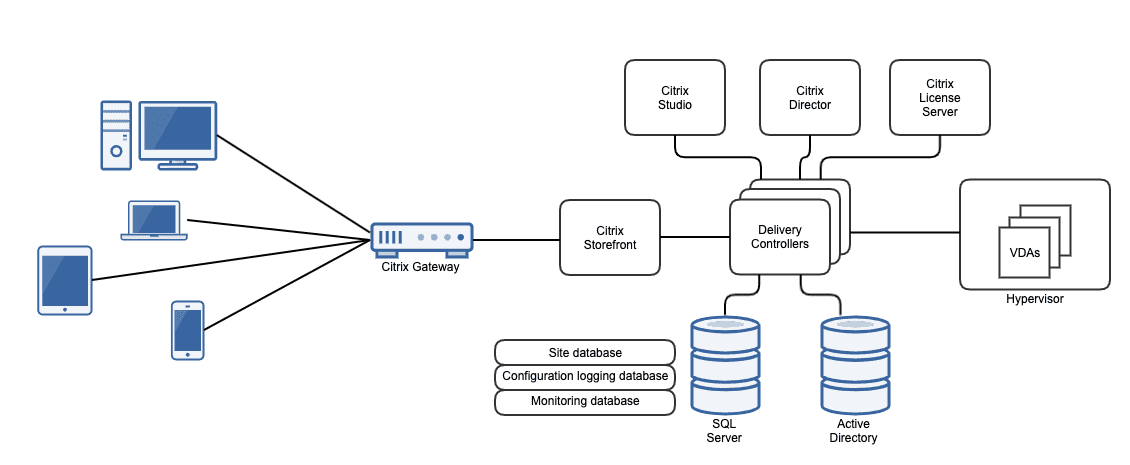
We won’t be discussing every single component here, but in case you’re wondering where the virtual machines and RDSH servers are, they’re in the rightmost portion of the diagram inside the box labeled “Hypervisor”. The smaller boxes labeled “VDAs” represent both the instances of the Virtual Delivery Agent (VDA) and the physical or virtual machines containing the OS and applications that are delivered as virtual desktops to endpoint devices on the leftmost side.
In order for either a dedicated virtual machine (as in the case of VDI) or an instance of Windows Server (as in the case of RDS) to make their respective OSs and applications available to those endpoint devices, a software agent (VDA) must first be installed on them. This agent communicates with the Delivery Controller(s), which serves basically as the central management component of the Citrix infrastructure.
As you can see from the diagram above, Citrix requires several components to make it functional. Some of the components, such as Citrix Gateway, are deployed separately. In fact, if you notice, the infrastructure even requires three databases. Administrators need to be certified in order to manage a Citrix environment.
If you plan only to virtualize applications, you’ll need only a Citrix Virtual Apps license. But if you need VDI, then you should go for a Virtual Desktops license. Finally, if you need a complete VDI and application virtualization solution, then you should pick a Virtual Apps and Desktops license. You will then have to choose between Standard, Advanced, and Premium editions.
What Are the Key Features of Virtual Desktops?
All VDI virtual desktops, regardless of whether they’re from Citrix or some other virtual desktop solution vendor, support remote work capabilities and increase security, business continuity, and productivity. Let’s dive deeper into the details.
Boosts Work-Anytime-Anywhere Capabilities
Since virtual desktops can be accessed from a wide range of devices, employees can continue working on a task when they’re just about anywhere, including:
- In the office.
- On a bus, plane, train, or car.
- In a coffee shop.
- In a hotel.
- At home.
While you might argue that you can still work on the same task if you just copy files you’re working on from one device to another, that experience leaves much to be desired. Copying files in this manner is prone to human error. The layout and graphical user interface will also change as you shift from, say, your office PC to your laptop to your home PC. With a VDI virtual desktop, you work on exactly the same file, on exactly the same GUI, every single time.
Increases Security
When you have to copy files to your laptop or home PC, those files are stored there. That makes them susceptible to data loss. What if you leave your laptop at the airport or the bus terminal accidentally? What if, because home PCs are often shared with other family members, that PC gets infected with ransomware?
If you use a VDI virtual desktop, your files will be hosted in the cloud or your datacenter. That means, they’ll stay safe even if you lose your laptop or if your home PC is hit by ransomware. In addition, because of their centralized nature, hosted virtual desktops are easier to patch, harden, and secure.
Improves Disaster Recovery and Business Continuity Capabilities
When you use hosted virtual desktops instead of physical desktops, implementing a business continuity/ disaster recovery (BC/DR) plan becomes so much easier. If the PCs in your main office somehow become unusable—perhaps due to a destructive earthquake, fire, flood, terrorist attack, or pandemic—you can simply relocate your employees to a temporary business continuity site or ask them to work from home and have them connect to their virtual desktops from there.
This is exactly what many companies did during the pandemic. They employed VDI solutions so that remote employees could simply connect to virtual desktops from home. The companies that adopted this course of action were able to stay operational despite the pandemic-induced lockdowns.
Drives Overall Productivity
Organizations that have the infrastructure that enables employees to work anytime, anywhere, regardless of whether it is just an ordinary business day or one that’s altered heavily by a major disruptive event such as the COVID-19 pandemic, are better positioned to maintain higher levels of productivity at all times. As shown in the previous subsections, VDI virtual desktop solutions are built to address this business need.
Citrix Virtual Apps and Desktops: Why Parallels RAS Is an Ideal Alternative
Parallels® Remote Application Server (RAS) is an ideal alternative to Citrix, as like Citrix Virtual Apps and Desktops, Parallels RAS also delivers virtual desktops and supports all the key features mentioned in the previous section.
Parallels RAS is an all-in-one desktop virtualization solution that allows you to deliver virtual desktops through VDI, RDS, and even Azure Virtual Desktop (Microsoft’s cloud-based virtual desktop service). The entire Parallels RAS environment can be managed through a single pane of glass. It’s also equipped with smart wizards and automation tools that simplify and speed up various administrative tasks greatly. The entire solution can be had via an all-inclusive single licensing model that already gives you access to all features.
Parallels RAS supports a wide range of deployment options, supporting all major hypervisors and even hyper-converged infrastructure (HCI) solutions. It’s also capable of being deployed on-premises as well as on major public clouds such as AWS, Google Cloud, and Azure. That means you can deploy Parallels RAS through a private, public, or hybrid cloud deployment model.
Download the 30-Day Free Trial now!

