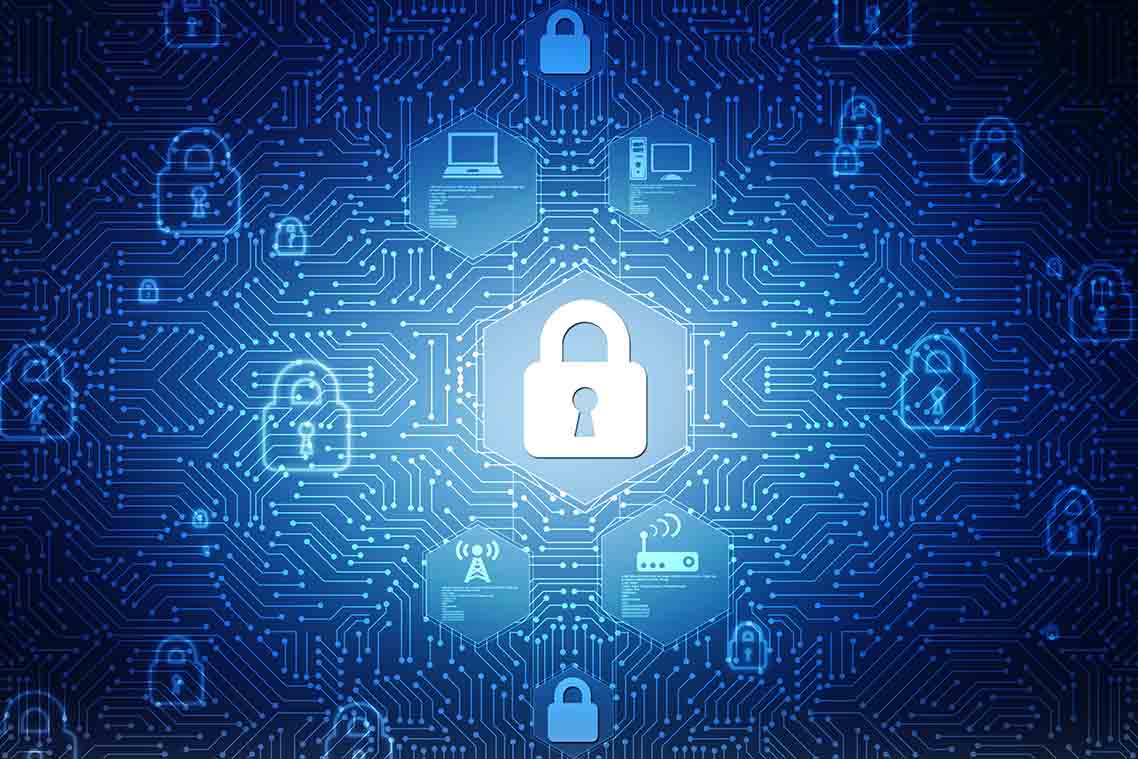Troubleshooting FSLogix Temporary Profile Creation
FSLogix Profile Container is a user-profile management solution for non-persistent Windows remote-computing environments. Compared to older profile management solutions, FSLogix Profile Container is more robust, as it allows local user profiles to be redirected to profile containers in virtual hard disks (VHDs) or Hyper-V virtual hard disks (VHDXs). However, profile redirection may not always work for a number of reasons. When this happens, an FSLogix temporary profile is created on the desktop, potentially causing new problems.
What Is FSLogix and How Does It Work?
Traditional Microsoft technologies for managing remote user profiles in virtualized Windows-based environments include roaming user profiles (RUP), user profile disks (UPD) and enterprise state roaming (ESR). These technologies have their limitations. For example, RUP can be slow (since it requires profile copying during the login and logoff process), UPD cannot handle large Outlook data files and ESR can be expensive.
FSLogix Profile Container makes user profile management easier by creating a local user profile on the endpoint device, then redirecting that profile to VHD or VHDx profiles on a file share over the network. While the user is working, write operations are always performed on the local profile first before going out to the network profiles. The next time the user logs on, if FSLogix detects that a local profile exists on the user’s endpoint device, it redirects the profile to any available session host, instead of creating another profile. The user can then resume work on any virtual desktop based on the profile settings. Persistence is maintained without tying users down to a specific virtual desktop. Users can even work on multiple sessions if needed.
FSLogix uses Cloud Cache to protect user profiles from losing their connections to the remote profile containers in the middle of desktop sessions. When a provider goes down, Cloud Cache redirects the user to any of several backups.
Microsoft acquired FSLogix in 2018 to help resolve user profile-related issues in remote computing environments, among other reasons. FSLogix is a free add-on for organizations with existing Remote Desktop Services Client Access Licenses. While Microsoft realized most of the goals it had set out to achieve when it acquired FSLogix, the technology brought its own set of problems.
How Can You Troubleshoot Common FSLogix Issues?
When logging on to your PC, you may get an FSLogix temporary profile instead of your own profile. Try the following troubleshooting steps when you encounter this issue.
- Check the log files, and status, reason and error codes.
- Make sure that the user has read permissions on the C:\Users\Default folder.
- Check that a roaming or Remote Desktop Services profile has not been set for the user.
- Check the FSLogix logs, and see if a local profile already exists for the user.
- Check that the file share is reachable using the FSLogix Profile Status tool.
- Check that the FSLogix Apps Services is not disabled or stopped.
Other potential issues you may encounter with FSLogix Profile Container include storage problems related to ballooning-profile disk sizes. While the actual profile may contain only a few megabytes, temporary data generated during software installations can inflate storage sizes. You may need to add problematic applications to the redirections XML file.
Why Does FSLogix Create a Temporary Profile?
An FSLogix temporary profile is created when Windows can’t find the existing user profile and it’s not possible to create a new user profile based on the default profile. A temporary profile gets deleted when you log off of the endpoint device.
Common reasons for getting an FSLogix temporary profile during logon include:
- A local user profile already exists on the device.
- There is a lack of user permissions on the local profile storage folder.
- The default profile is corrupted or non-existent.
- You use conflicting profile-management solutions, such as roaming profiles and Remote Desktop Services profiles.
- The local user profile should have been unmounted at the end of the session.
How Can You Fix Temporary Profile Issues in FSLogix?
When you encounter an FSlogix temporary profile issue, you can try the following fixes:
- Set a group policy to ensure your users have the required access permissions to their local profiles.
- Remove roaming or Remote Desktop Services profiles that have been set for the user.
- Delete or unmount the local user profile.
- Detach the VHD from the local user profile. When you detach the VHD and unmount the local user profile, the FSLogix profile should be loaded when the user logs on the next time.
- Ensure that file shares are reachable.
- Restart FSLogix Apps Services, if it is disabled or stopped.
- Check that your VMs meet your performance requirements.
Simplify User Profile Management with Parallels RAS FSLogix Profile Container Integration
Parallels® Remote Application Server (RAS) is closely integrated with FSLogix Profile Containers, allowing simplified profile management in multi-user virtual environments. Using the Parallels RAS Console, administrators can configure session hosts, VDIs and Azure Virtual Desktop workloads from any device. They can also automate the deployment of FSLogix agents without the need to create additional scripts, perform manual registry changes or configure Active Directory group policies.
Utilizing FSLogix Profile Containers with Parallels RAS has many benefits, including:
- Reduces logon and logoff times.
- Lowers traffic and processing load on file servers.
- Mitigates the risk for profile corruption.
- Centralizes profile management and storage control.
Download the trial to see how Parallels RAS can help manage FSLogix Profile Containers in your virtual environment.