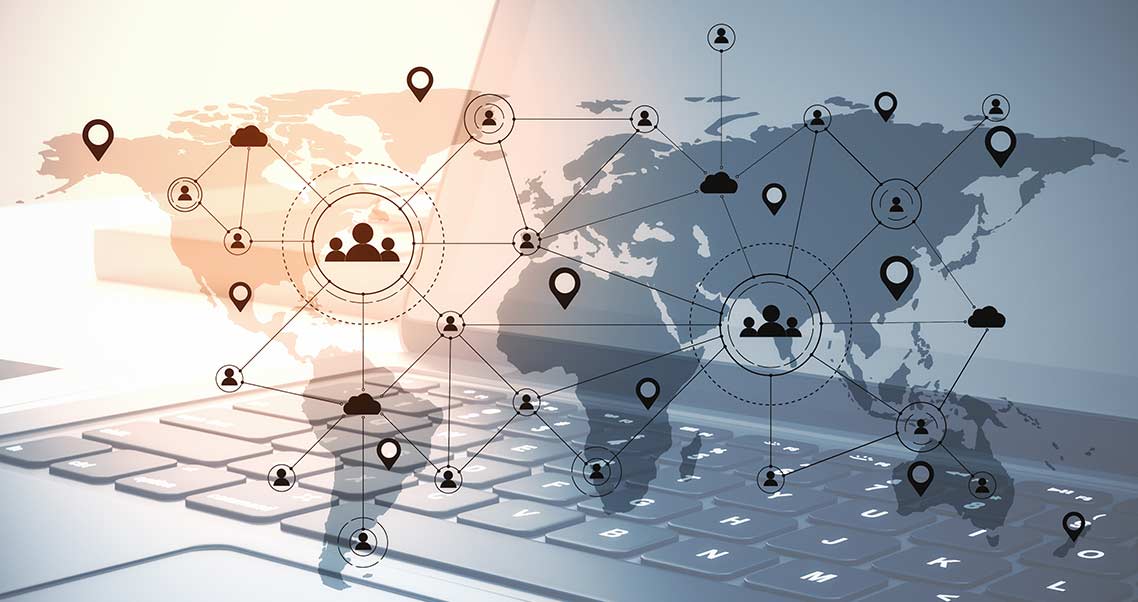Microsoft Virtual Machine Converter: Converting to Hyper-V
Microsoft Virtual Machine Converter (MVMC) converts virtual machines (VMs) and disks in VMware hosts to VMs that can run on Microsoft Hyper-V hosts or Microsoft Azure. The utility is also used for converting server machines running Windows Server 2008 and above and client computers running Windows Vista and above to Hyper-V VMs. Retired in 2017, MVMC has since been superseded by System Center Virtual Machine Manager (SCVMM).
Standard Features in Microsoft Virtual Machine Converter 3.0
MVMC 3.0 was the last version officially supported by Microsoft. Released in 2014, its standard features include:
- Conversion of VMware virtual machines from the VMDK format to the appropriate Azure-supported VHD and VHDx formats in Windows Server 2008 and above.
- Conversion of VMs in VMware vSphere 5.5, VMware vSphere 5.1 and VMware vSphere 4.1 hosts.
- Bulk conversion and transfer of VMware ESXi and VMware Workstation VMs to Hyper-V using Windows PowerShell functions.
- Conversion of system resources in VMware hosts together with the VMware VMs and virtual disks.
- Conversion and provisioning of Linux-based guest OSs from VMware hosts to Hyper-V hosts.
- Conversion and provisioning of Windows Server and Linux guest VMs.
- Conversion of physical computers to Hyper-V-supported VMs.
- Inclusion of virtual network interface cards (NICs) in converted VMs during migration to Hyper-V.
- Ability to uninstall VMware Tools for clean migration of VMware VMs to Hyper-V, if converting online.
- Simplification of VM conversions using a wizard-driven graphical user interface (GUI).
- Simplified conversion of offline VMs using Windows PowerShell.
Conversion of Physical Machines and VMDK to Hyper-V
Conversion of a physical machine to a VM is commonly known as “physical to virtual,” or P2V, conversion. On the other hand, conversion of a VM to another VM format is known as “virtual to virtual,” or V2V, conversion. MVMC 3.0 supported both types of conversions. Either the GUI or a specific set of PowerShell functions can be used during the conversion process.
Hot or cold migration of physical machines and VMs is allowed in MVMC. Hot migration is when the OS is turned on; cold migration means the opposite.
When converting physical machines, you have the option to convert to Hyper-V or Microsoft Azure. Depending on your choice, you are asked for the destination path, then the conversion source, which can either be a VMware vCenter or an ESXi host. You can use either the GUI or PowerShell cmdlets to perform the actual conversion.
For VMware VMs, there are two conversion approaches:
- Export the source VM to Open Virtualization File (OVF) format, then import the OVF file to Hyper-V or Microsoft Azure using the GUI.
or
- Convert and import the VMDK file directly to Hyper-V or Microsoft Azure using PowerShell. This is the preferred method when you do not have access to all the VM files.
Present Status of Microsoft Virtual Machine Converter
MVMC is still used unofficially in some quarters, but SCVMM is now widely used for managing VMware VMs in Hyper-V and Microsoft Azure. SCVMM integrates with VMware vCenter Server and supports VMs from VMware ESXi hosts, among other hypervisor platforms.
The Successor to the Microsoft Virtual Machine Converter
SCVMM enables deployment and management of VMs across multiple hypervisor platforms, including VMware vSphere hosts and vCenter servers. Using SCVMM, you can add a vCenter server and ESX/ESXi host to your Hyper-V or Microsoft Azure environment. Like MCVC, SCVMM can convert VMware VMs to Hyper-V-supported formats.
Other standard features of VMM include:
- Integration with VMware vCenter Server directly, including support for advanced management functions using vCenter Server.
- Management of the daily operations of VMware vSphere hosts and clusters, including host discovery and management.
- Creation, management, storage, provisioning and deployment of VMs on vSphere hosts.
- Support for VMware templates.
- Linking host adapters with VMM logical networks.
- Support for VMware ESX/ESXi 5.1 and above.
- Support for VMware vCenter 5.1 and above.
Parallels RAS Supports Hypervisor Flexibility
Parallels® Remote Application (RAS) is capable of managing VMs from major hypervisors such as Hyper-V and VMware ESXi, and it supports various hyperconverged infrastructures, including Scale Computing HC3 and Nutanix Acropolis. It also supports Microsoft Azure as a virtual desktop infrastructure (VDI) platform.
Parallels RAS simplifies VDI management through the use of customized templates for provisioning VDI desktops and guest VMs on demand. You need only to specify the number of VMs to be created using a template, and Parallels RAS will create and deploy the VMs across your organization.
Parallels RAS uses linked clones to replicate a virtual disk from an existing VM instead of creating another new VM. Thus, multiple virtual machines can share the same software installation. This helps organizations lower deployment costs significantly, also saving precious disk space and time.
With Parallels RAS, your organization can create a VDI that is multi-cloud ready and meets your unique requirements. Download the trial, and see how Parallels RAS can help simplify your VDI infrastructure.