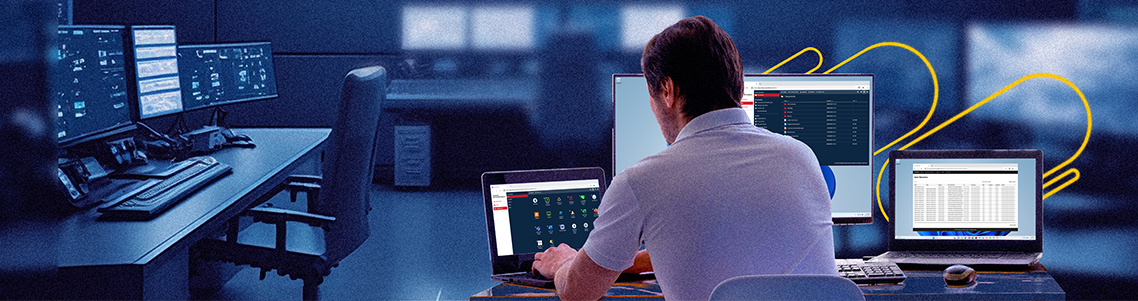
Demystifying RDP part 1: Understanding RDP, VDI, and RDS
Microsoft’s Remote Desktop Protocol (RDP) has been around for 20 years, but even avid users only have a vague understanding of the concept and its applications.
In my Demystifying RDP series, I’ll start by covering the basics.
RDP (Remote Desktop Protocol) was baked into the Windows client Operating System (OS) when Windows XP was released in 2001.
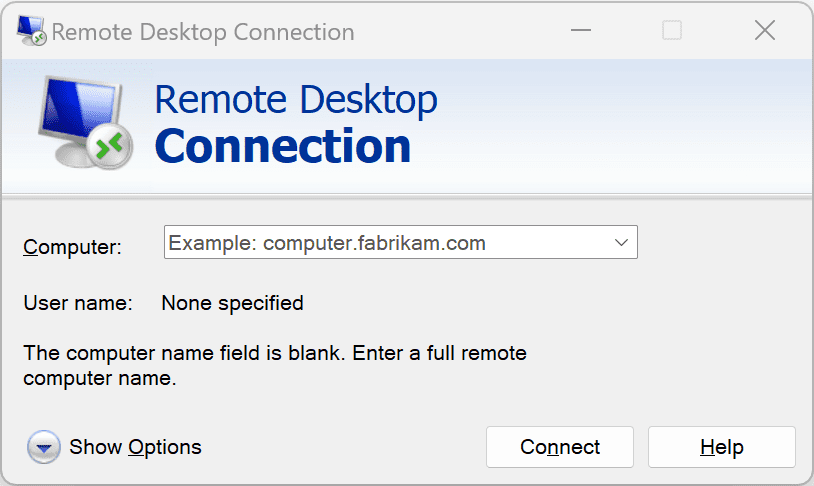
RDP is a proprietary protocol from Microsoft that provides users with a graphical interface to connect to another computer over a network.
The RDP protocol helps in the setup of server-based computing.
It enables clients to connect to servers – and in the context of RDP, those servers will run operating systems (e.g., Microsoft Windows) or applications (e.g., Sage BOB50, Microsoft Navision, etc.).
Since then, RDP technology has evolved rapidly. Truthfully, it’s become a complex endeavor that only a few people master.
Below, I’ll provide structure and simplify the complexity of RDP, the different options and elements, the high-level benefits, and the downsides. We’ll also explain how Parallels Secure Workspace layers benefits on top of RDP and the various ways to deploy it. I’ll keep it high-level in part 1 of the series, then deep dive into some of the situations and areas mentioned in subsequent posts. Now, let’s get started.
Ready to get started with your free trial of Parallels Secure Workspace? Download it now.
VDI vs. RDS
Microsoft’s Remote Desktop Protocol (RDP) is the main glue connecting clients (e.g., laptops or desktops) to operating systems and applications that are running on a remote device. Typically, this will be a server, but it might also be a personal computer in some cases.
We can identify two models in which RDP is used.
The following picture can serve as a summarized overview — read on for more detail.
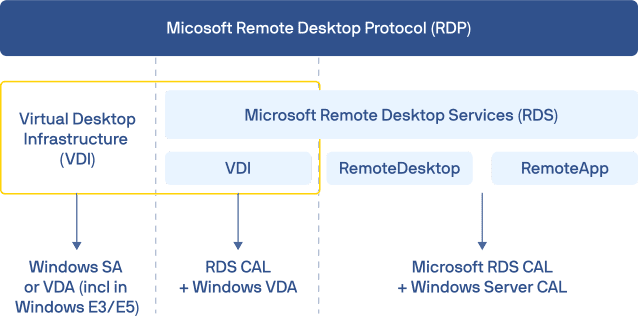
Virtual Desktop Infrastructure (VDI)
In VDI, the client connects to a dedicated host running a client version of Windows, such as the instance of Windows 7 or Windows 10 that is running on your laptop. The “host” will typically be a virtual machine, but it could also be a PC (on the condition that it’s connected to power and the network).
This virtual machine is dedicated to the client and cannot be shared.
As end users can access a remote but dedicated operating system, they can also get admin rights and install desktop applications themselves. From an infrastructure perspective, VDI is considered expensive as every user would typically have their own Virtual Machine running a version of Windows, and there is no resource sharing.
Microsoft has introduced Windows Virtual Desktop on Azure. As part of Windows Virtual Desktop, Microsoft also introduced multi-session Windows 10. This is only available on Azure, not on any other public or private cloud.
Remote Desktop Services (RDS)
Microsoft RDS, in contrast to VDI, is a server-based technology. (Note: previously, RDS was referred to as Terminal Server). For example, it doesn’t run on the version of Windows 10 that you run on your PC but on a Windows Server.
The biggest benefit of RDS being a server-based technology is that your infrastructure resources can be shared — multiple users can access the same operating system simultaneously.
What resources are end users accessing? The resource(s) in question could be a full desktop or a single application.
In the case of the full desktop, the actual resource accessed would be a Windows server, which is typically skinned to make it look like a desktop version of Windows.
However, it is not a desktop version, meaning that some desktop applications might be unable to run. RDS or Remote Desktop Services is a framework of roles. These roles are explained below. You don’t need all these roles for a simple VDI connection (without RDS).
I already covered how RDS can be used to give access to full desktops and individual applications.
For the latter, RemoteApp is involved. RemoteApp is a subset of Microsoft RDS, which gives the end user the impression they only have access to a single and isolated application (e.g., Microsoft Excel) without the operating system behind it.
For this purpose, you can use RemoteApp and install applications like Microsoft Excel on this desktop. The end user will then remotely launch their Windows (Server) and then open Excel inside that instance of Windows.
Note that RemoteApp is only available as of Windows Server 2008R2. Technically, the RDS technology can also be used to connect to VDI-based desktops. That means that you can connect via RDP to a VDI, but also via RDP over an RDS platform to a VDI. In this shared infrastructure, end users can’t enjoy admin access. However, the consumed infrastructure costs will be considerably lower than VDI from an economic perspective.
Start your free trial of Parallels Secure Workspace, and stay tuned for the next post in my series aimed at demystifying RDP.


