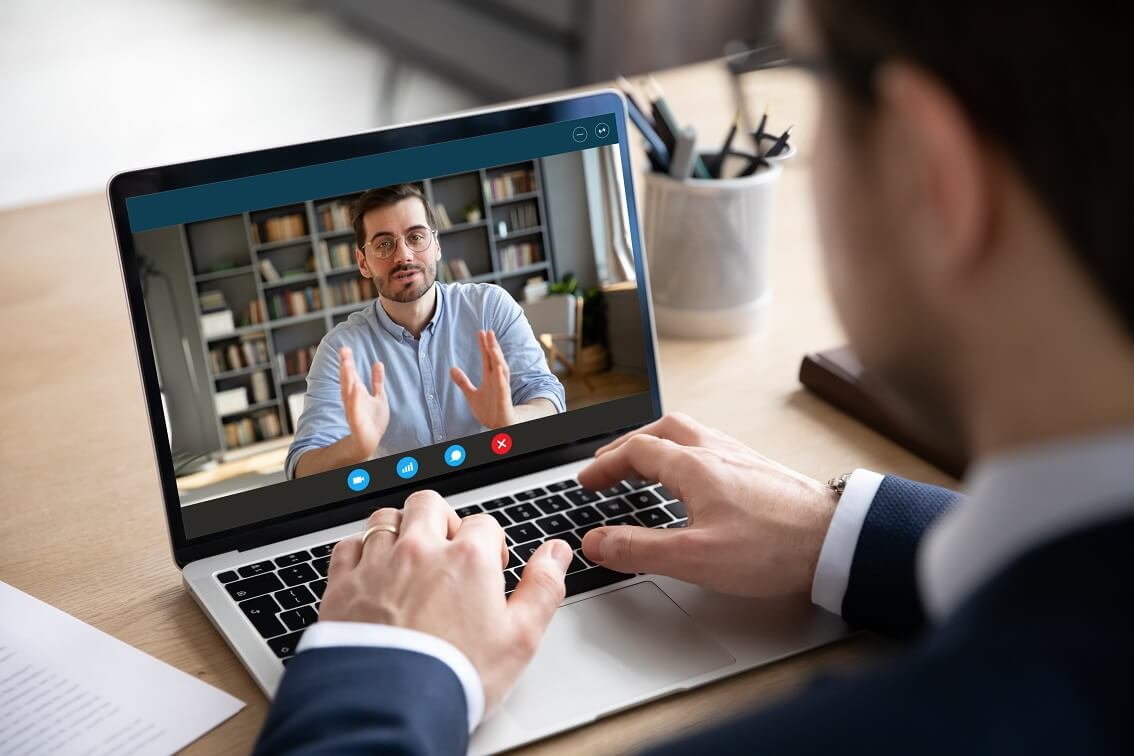Remote Desktop License Server: An Overview
With the technology world turning toward the cloud, containerization and virtualization, Microsoft Remote Desktop Services (RDS) have become a key component of business networks. Owing to its popularity and its inclusion in the Windows Server operating system, RDS is often the first choice for many businesses when it comes to setting up hosted applications and desktop networks. RDS was formerly known as Terminal Services. It allows businesses to host resources and securely publish them to remote devices centrally. When setting up RDS environments, you need to check licenses and policies. The Remote Desktop License Server is a crucial element in this regard.
An Overview of Remote Desktop Server Architecture
There are multiple components in RDS architecture:
- The server component is called the RDS or Terminal Server.
- The Remote Desktop Service Gateway (RD Gateway) is used to tunnel the RDP session to connect authenticated users to virtual desktops and apps.
- The Remote Desktop Connection Broker is used to connect users to existing virtual desktops and apps.
- Remote Desktop Session Host (RDSH) is a server role that hosts RemoteApp programs as session desktops.
- Remote Desktop Web Access is the server role that allows users to connect to server resources using a web browser.
- The Remote Desktop License Server manages the RDS Client Access Licenses (CALs) that are required by client devices to connect to the RD session host.
How Does Remote Desktop Server Licensing Work?
 A Remote Desktop Service Client Access License (RDS CAL) is needed for all client devices to access server resources. When the client devices connect to the server using an RDP protocol, the server checks to see if the client requires an RDS CAL. Then on behalf of the client device that is connecting to the RDSH, the server contacts the Remote Desktop License Server and requests a CAL. After obtaining the appropriate CAL from the licensing server, it is delivered to the client device, and the connection is activated. These CALs are installed and managed on the RD license server by the RD licensing service. Regardless of the size of your RDS deployment, there should be at least one RD licensing server in the network. Small networks can have both the licensing service and RDSH on the same server. However, large deployments require them to be installed on separate servers.
A Remote Desktop Service Client Access License (RDS CAL) is needed for all client devices to access server resources. When the client devices connect to the server using an RDP protocol, the server checks to see if the client requires an RDS CAL. Then on behalf of the client device that is connecting to the RDSH, the server contacts the Remote Desktop License Server and requests a CAL. After obtaining the appropriate CAL from the licensing server, it is delivered to the client device, and the connection is activated. These CALs are installed and managed on the RD license server by the RD licensing service. Regardless of the size of your RDS deployment, there should be at least one RD licensing server in the network. Small networks can have both the licensing service and RDSH on the same server. However, large deployments require them to be installed on separate servers.
Earlier editions of the Windows Server OS came with Terminal Services licenses. Beginning with the Windows Server 2008 R2 release, the Terminal Services License Server was replaced with the Remote Desktop License Server. RDS CALs are available in two forms: RDS per-device CALs and RDS per user CALs. Before purchasing these CALs, you should determine the maximum number of simultaneous remote sessions required for your business.
As many businesses still use Windows as their primary operating system, RDS is the first choice for them. However, the complexity of configuring these services is a significant limitation for many. You need to set up and configure multiple components and consistently manage them, which demands technical expertise. Secondly, purchasing RDS CALs is a burden for businesses. In addition to regular CALs, businesses need App-V CALs to implement application virtualization. Buying and managing CALs is a challenge. Thirdly, RDS environments support limited platforms, which means businesses are limited when it comes to installing new client devices.
Tracking RDS Per User CALs
Microsoft RDS comes with a tool for tracking the number of RDS CALs issued by the Remote Desktop License Server. Known as the Remote Desktop Licensing Manager, this tool only works if your organization does not use Azure AD Domain Services. If you do use Azure, you can manually track licensing using other means, including polling active connections made via the Connection Broker.
Prior to generating the Per User CAL Usage report, you have the option to set up the report’s scope by domain, the domain’s organizational unit, or the entire domain and all the trusted domains underneath. Be warned that the report can take a long time to generate if you select the last option since it covers practically everything in your domain.
You can generate the report after setting up the scope. The report should show the date and time it was created and the scope, together with the number of RDS Per User CALs installed on the Remote Desktop License Server. Although you can always go back to the report from the Reports node of the License Server, you can also save the report to your preferred location.
How Does Parallels RAS extend RDS Capabilities?
Parallels® Remote Application Server (RAS) enables you to enjoy the benefits of RDS while enhancing it and removing its implementation challenges. Firstly, Parallels RAS is a comprehensive package that includes all features and virtualization components. As significant features such as load balancing and printer redirection are auto-configured, you can set up Parallels RAS quickly. The simple wizard makes the deployment fast and easy. Secondly, Parallels RAS supports a range of devices, including iOS, Android, Linux, and Chromebook, which means your market is not limited by device, platform or OS. Most importantly, Parallels RAS is significantly cost-effective. With Parallels RAS, you can overcome RDS implementation challenges while extending its capabilities to the entire business network.
So, what are you waiting for? Download the Parallels RAS trial today!