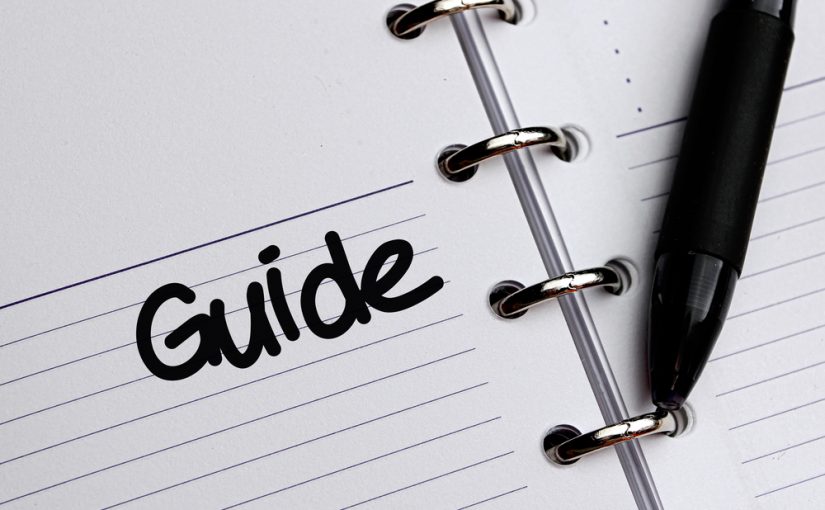How to Review, Edit and Remove Configured Wi-Fi Networks from Android and iOS Devices

By default, the ‘Wi-Fi’ tab lists all Wi-Fi networks configured on the selected device, excluding networks managed through group policies. To review Wi-Fi networks configured per device, follow the next steps:
- Click the ‘Devices’ node
- Select a device
- Click the ‘Wi-Fi’ tab
In addition, you may toggle between ‘Show Group Settings’ and ‘Hide Group Settings’ to also populate this list with group policy managed networks.
Note: Parallels MDM cannot display networks which were added by the user for iOS based devices.
Edit and Delete Wi-Fi Networks
Wi-Fi networks may be edited or further removed per selected device.

You may do this by selecting a device and navigating to the ‘Wi-Fi’ tab following the next steps:
- Click ‘Devices’
- Locate and select a device
- Click the ‘Wi-Fi’ tab
- Select a Wi-Fi network
- Click ‘Edit’ to adjust the Wi-Fi network settings or ‘Delete’ to remove the network
- Confirm the changes
The Push notification dialogue box shall appear to confirm the changes were successfully pushed to the device and network edited or removed.
Note that Wi-Fi networks configured directly from a group policy may only be edited or removed from the group policy which they had originally been configured from.