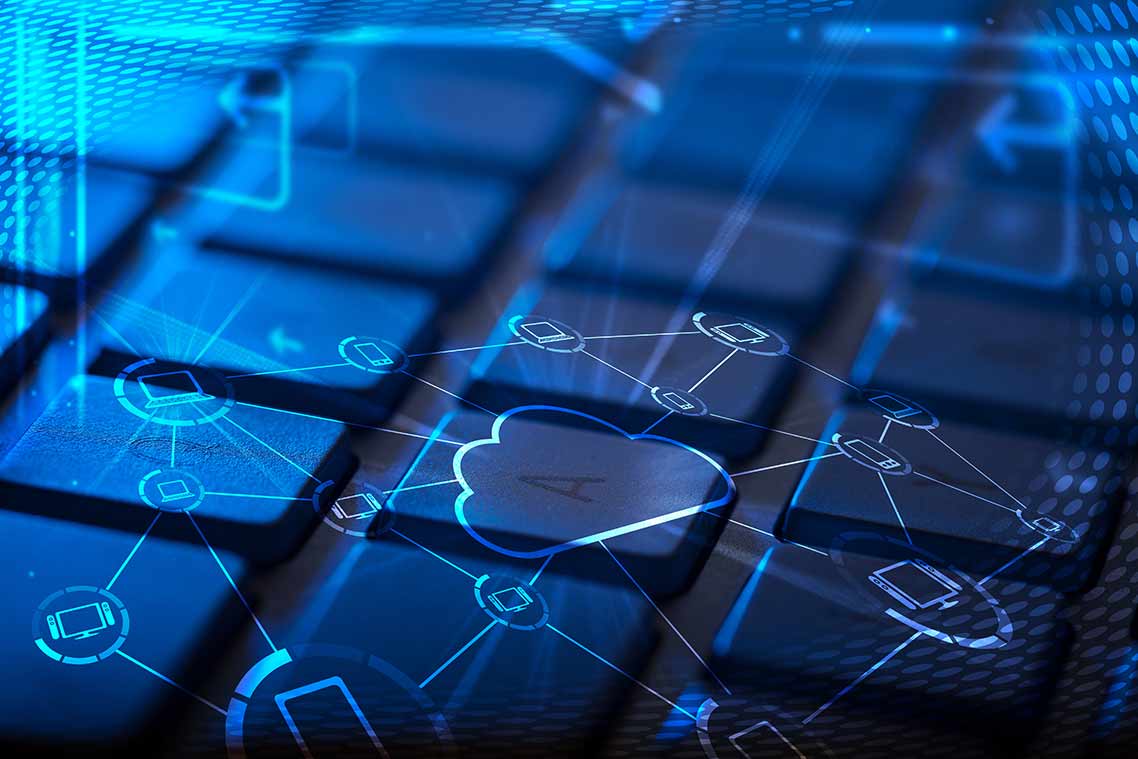
Easy Steps on How to Uninstall Citrix Receiver on Mac
Citrix Receiver (renamed Citrix Workspace App) is client software that allows users to connect virtualized desktops and apps from their end devices. Just like typical applications, Citrix Receiver has a special uninstallation script that directs the removal process. Sometimes, the process can go wrong; for instance, “Follow Me Data” files can be left behind due to unexpected error(s). This guide can show you how to uninstall Citrix Receiver for Mac, as well as looking into alternatives.
Instructions to Uninstall Citrix for Mac
Follow the steps below to uninstall Citrix Receiver on a Mac device:
- Locate the “.dmg” file and double-click on it. In this case, the “.dmg” file refers to the file you downloaded from Citrix when installing Citrix Receiver for the first time. In case you can’t locate it, point your browser to Citrix Downloads to download it again.
- Click the “Uninstall Citrix Workspace App.”
- Follow the on-screen steps to finish the uninstallation process.
- Reboot your system after uninstalling Citrix Receiver on Mac.
How to Remove Follow Me Data Notes
In some instances, “Follow Me Data” files are left behind even after uninstalling and rebooting the computer due to unexpected error(s). Follow these steps to manually remove such files:
- Navigate to the following locations and manually delete the corresponding file:
- ~/Applications/Citrix/FollowMeData A
- ~/Library/Application Support/ShareFile
- ~/Library/PreferencePanes/FMDSysPrefPane.prefPane
- Navigate to the locations below and erase the corresponding file:
- /private/var/db/receipts/com.citrix.ShareFile.installer.plist
- /private/var/db/receipts/com.citrix.ShareFile.installer.bom
- Delete the following files if they haven’t been cleaned:
- ~/ShareFile
- /private/var/db/receipts
- com.citrix.ShareFile.installer.plist
- com.citrix.ShareFile.installer.bom
Cleaning up your file system after Uninstalling Citrix Receiver on Mac
After uninstalling Citrix Receiver on Mac and rebooting the system, ensure that you remove all folders and files listed below. If these files and folders are not removed successfully, you must do so manually.
- /Applications-Citrix Receiver.app
- ~/Applications – Delete the applications under this folder that you previously added via the Receiver UI.
- /Library- /Internet plug-ins/CitrixICAClientPlugIn.plugin
- /Library- /LaunchAgents/com.citrix.AuthManager_Mac.plist
- /Library- /LaunchAgents/com.citrix.ServiceRecords.plist
- ~/Library-/Internet plug-ins/CitrixICAClientPlugIn.plugin
- ~/Library- /Application Support/Citrix Receiver- CitrixID
- ~/Library- /Application Support/Citrix Receiver- Config
- ~/Library- /Application Support/Citrix Receiver- Module
- ~/Library- /Preferences/com.citrix.receiver.nomas.plist
- ~/Library- /Preferences/com.citrix.receiver.nomas.plist.lockfile
- ~/Library- /Preferences/com.citrix.ReceiverFTU.AccountRecords.plist (added in 11.6)
- ~/Library- /Preferences/com.citrix.ReceiverFTU.AccountRecords.plist.lockfile (added in 11.6)
- /private/var/db/receipts- com.citrix.ICAClient.bom
- /private/var/db/receipts- com.citrix.ICAClient.plist
Notes:
- Depending on the version(s), some of the above-mentioned folders might not exist in the system.
- A tilde (~) before the folder path indicates the folder’s location in the user profile. A folder path without the tilde indicates the system-wide version of the folder at the system root.
- Some folders mentioned above can be hidden directories.
Parallels RAS is an alternative to Citrix for your Mac
 Citrix Receiver has undergone many changes—from the days it was referred to as ICA Client to the current Citrix Workspace App. However, there are other alternatives to it which can give you virtualized solutions for your Mac.
Citrix Receiver has undergone many changes—from the days it was referred to as ICA Client to the current Citrix Workspace App. However, there are other alternatives to it which can give you virtualized solutions for your Mac.
Parallels® Remote Application Server (RAS) is a seamless, all-in-one VDI platform. It allows you to access virtual desktops and apps on a remote server from any device and OS. Parallels RAS requires few resources to run, is simple to use, and is cost-effective. It’s straightforward to manage and scale up.
Parallels RAS has an intuitive and consistent user experience (UX) across all devices, even on tablets and mobiles. It offers native gesture capabilities and enables users to multitask on any device. You can print from any device using local printers and use custom keys to simplify common keystrokes.
Parallels RAS allows easy interaction and readability for applications that fit the entire screen. You can use it to maximize smartphone capabilities and drag and drop files from servers to the client to increase productivity. Additional capabilities like ultra-fast login, white labeling, local drive redirection, and consistent multi-monitor window positions make Parallels RAS an affordable yet powerful solution.
Download a full-featured; 30-day Parallels RAS trial today!

