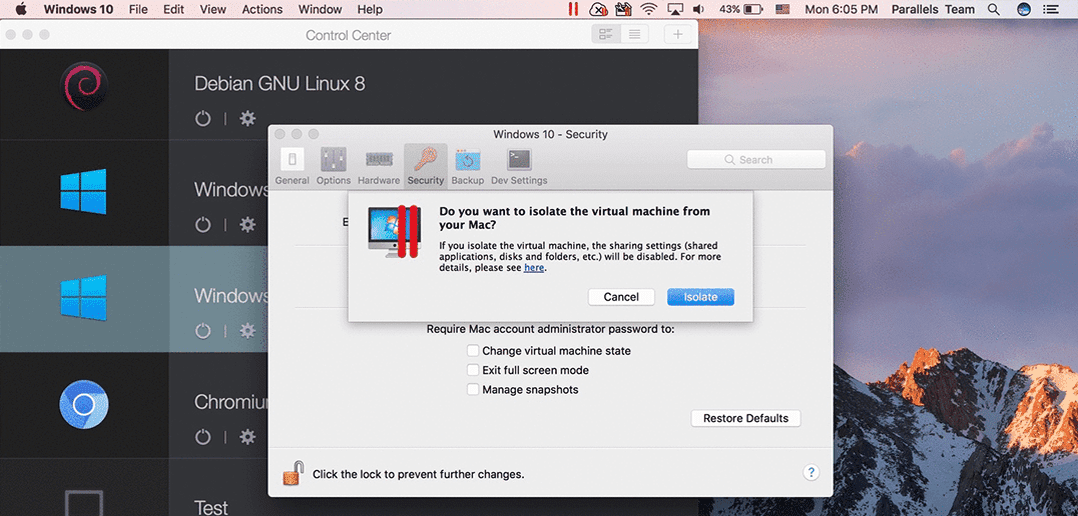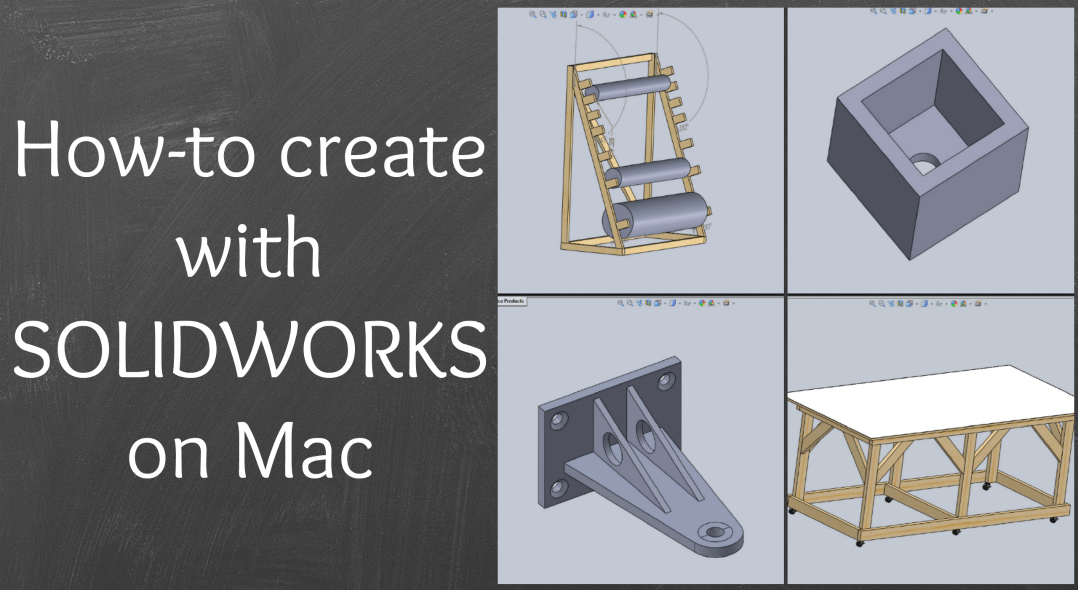
SOLIDWORKS for Mac with Parallels Desktop
Want to learn how-to run Windows®-specific CAD (computer-aided design) software on your Mac®? Don’t fret—you absolutely can! SolidWorks® is a widely used 3D design software that runs very well using Parallels Desktop for Mac.
Performance Tips:
Want to know how to fine-tune your virtual machine for performance-intensive tasks such as running CAD programs? Here are our top tips:

Use multiple cores for the VM: While Parallels Desktop now defaults to two processors for a new VM, if your VM was created before this setting was the default, your VM might only be using one core. Change this setting to two or perhaps four cores to improve the performance
Allocate more vRAM to your VM: Dedicating more memory to your VM will help. Think of RAM like a work bench: the more space you have, the more projects you can actively work on; with less space, only smaller projects will be available. Running CAD software within a VM isn’t a “light” performance task. However much RAM you allocate to your VM, please keep in mind that your host operating system will need a minimum of 4 GB to run macOS®. If the macOS is slowed, then everything running on the Mac will become slower, and this includes Parallels Desktop and any VMs, and any apps inside those VMs.
 Now, meet a talented mechanical engineering student from Auburn University, Matt Huffman. He utilizes a virtualized environment to run SolidWorks on his MacBook Pro®. Additionally, Matt is a member of Auburn University’s Mechanical Engineering Club, where passionate students fabricate and build an actual Formula 1 car from scratch to compete around the world.
Now, meet a talented mechanical engineering student from Auburn University, Matt Huffman. He utilizes a virtualized environment to run SolidWorks on his MacBook Pro®. Additionally, Matt is a member of Auburn University’s Mechanical Engineering Club, where passionate students fabricate and build an actual Formula 1 car from scratch to compete around the world.
“I chose Parallels because it is really easy to use and set up compared to the other guys. It is also the software that I had heard the most about. I use Microsoft® Office (Word, Excel®, PowerPoint®) often for school. I use Parallels often with SolidWorks when modeling and designing parts for the Auburn Formula team. I use Chrome™ as my primary browser. Google Drive™ and Dropbox are used alternatively for file sharing/group projects. Evernote® is a great one for notes.” – Matt
Matt’s current machine specifications:
MacBook Pro (Retina®, 15-inch, mid-2015)
Processor: 2.8 GHz Intel® Core™ i7
Memory: 16 GB (8 GB dedicated to his VM)
Graphics: Intel Iris® Pro 1536 MB
Utilizing Parallels Desktop with SolidWorks for the Mechanical Engineering Club obviously has the fun built into the project. However, here are some examples of Matt’s academic projects:



Post academic goals: Matt aspires to use his mechanical engineering degree to find future employment in the automotive world with innovative companies like Bugatti, Tesla, or Ferrari. Matt plans to loyally continue to use Parallels Desktop for both school work and play to achieve his goals. Both Parallels Desktop and SolidWorks consistently prove they are powerful tools to turn your innovative brainstorming ideas into reality in the design world.
Interested in getting started with SolidWorks on your Mac with Parallels Desktop? Try our 14-day free trial now.
Need Microsoft Windows operating system to get started with CAD software? Buy directly below:
Happy Virtualizing!