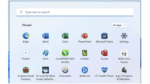What to Do with Chromebook After End of Life?
One of the benefits of using a Chromebook is that you don’t have to worry about installing updates manually; Google takes care of that for you. But nothing lasts forever, including auto-update support for your Chromebook. Once your Chromebook reaches its end of life (EOL) or, more accurately, auto-update expiration (AUE)—the official term used for the Chrome device end of life—it will no longer receive auto-updates for new features or security patches.
So, what to do with your Chromebook after its end of life? We will cover what happens when the automatic updates expire on your device.
Find the End of Life for Your Chromebook Device
You must find out the end of life or auto-expiration date for your Chromebook before you make a purchase. Otherwise, you will be at risk of purchasing a Chromebook that may stop receiving auto-updates and technical support in a couple of years. Whether you’re purchasing a budget Chromebook or one of the high-end ones, not being able to maximize your investment can be disappointing.
Chromebook’s AUE is tied to the underlying platform being used by the Chromebook, not to the date of purchase or the device itself. A new Chromebook model might use an older platform, which makes it a little tricky to determine the AUE. Unfortunately, Chromebooks do not have an AUE mentioned on their packaging. But you can simply visit the Google Auto Update policy page to find a list of all Chromebooks and their corresponding AUE dates. Alternatively, you can also go to your Chromebook settings to find out when your device will receive its last update.
Once EOL is reached, you will receive a notification warning you about its expiration and suggesting that you avoid using it beyond the AUE date. But here’s the thing: Although most people refer to EOL or AUE date as expiration date, it’s practically more like a “best-before” date. Technically, you can continue using your Chromebook after the AUE date. Just don’t expect to receive the latest software updates or any technical support after that.
Chromebook Updates are Important
If you’re one of those people who don’t care much about the end of auto-update support, here are a few reasons why you should:
- Within the first six weeks, you will be missing out on a significant revision. Google releases updates for its Chrome OS every two to three weeks with minor fixes and issues a major update every six weeks. That’s the regular schedule, but updates can happen even more frequently.
- It’s not just a few improvements and new features that your Chromebook will be lacking. Chromebook updates include critical bug fixes and security updates as well.
- Some existing features may also stop working.
- If your device stops working as expected, you won’t be entitled to any technical support from Google.
- You will not be able to use some applications and extensions down the line that require a specific Chrome OS or browser version.
- For devices with Chrome Education Upgrade or Chrome Enterprise Upgrade, the Admin console may not work as usual. And this is in addition to the fact that administrators won’t be able to utilize the new features released after AUE is reached.
Google Supports Devices for a Maximum of Eight Years
This whole concept of an expiration date tied to your Chromebook may be annoying. But if you do your market research prior to purchasing a Chromebook, you could be enjoying auto-update support for as long as eight years. But remember, eight years is not standard for all Chromebooks.
Google extended its AUE for newer Chromebook models that have platforms launched in 2020 or beyond. Starting from the device platform release date, all Chromebooks using that platform will receive auto-update support for eight years. To be exact, the support will end in the month of June, following the completion of those eight years. So the exact AUE date may be a bit more or less than precisely eight years. The lines do get a bit blurry, so the only way to know for sure is to refer to the Google Auto Update policy page or the Chromebook’s settings.
Extend the Life of Your Chromebook with Parallels Desktop for Chromebook
Technically, you can keep using your Chromebook beyond its AUE for as long as it works. But if you’re not comfortable doing that, there’s a workaround that allows you to enjoy an up-to-date OS without switching your Chromebook. With Parallels®️ Desktop for Chromebook Enterprise, you can run a Windows virtual machine on Chrome OS. You can run your applications on the Windows virtual machine, which will still be getting the latest Windows updates.
Using Windows on Chromebook with Parallels Desktop for Chrome OS is seamless because of mouse, camera, microphone and USB smart-card reader support that provides full integration with Chrome Enterprise solutions. You can also print directly from Windows applications to Chrome OS printers. You can switch instantly between Windows and Chrome OS without rebooting your device and even move content between the two environments through a shared clipboard. And because it allows you to run full-featured Windows applications, including Microsoft Office, you can leverage the full power of Windows while enjoying all the benefits of a Chrome OS.
Interested in trying out Parallels Desktop for Chrome OS? Download a free trial!