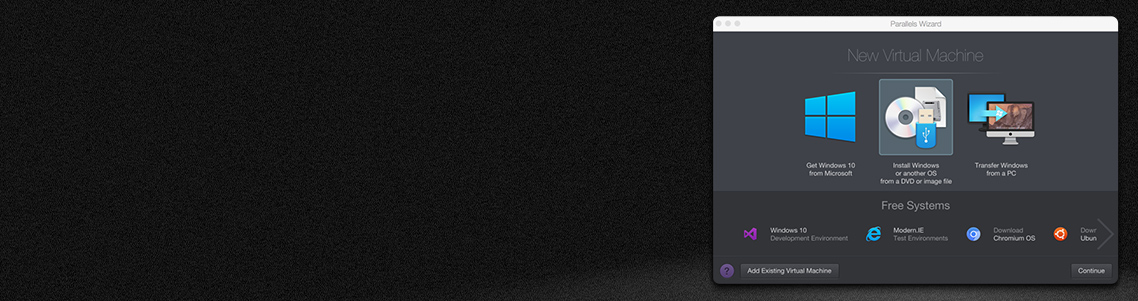
Goodbye Windows 10, Hello Windows 11: Windows End of Life
Microsoft has made it official—Windows 10 support ends on October 14, 2025.
Here’s what that means for you.
- No more free monthly updates or bug fixes: Your OS will no longer receive critical patches to address vulnerabilities.
- No more feature updates: You’ll miss out on tech advancements that streamline workflows and keep you competitive.
- Security risks: Without ongoing support, systems running Windows 10 will face increased exposure to cyber threats.
IT professionals and their organizations face a critical decision.
Should they stick with an outdated system or embrace the future with Windows 11?
Making the transition from Windows 10 to Windows 11 isn’t just about meeting deadlines or purchasing the latest upgrade.
It’s about seizing an opportunity to enhance security, productivity, and compatibility in a rapidly evolving workplace.
Using insights from Parallels Desktop usage data, I uncovered how businesses are adapting to the change, why Windows 11 matters, and the steps you need to take to prepare.
Start your Parallels Desktop Pro free 14-day trial today and stay one step ahead of the game.
The shift from Windows 10 to Windows 11 is happening in virtual machines
Our data is clear—Windows 11 adoption is rising.
Over the last two years, Windows 11 usage in Parallels Desktop virtual machines has grown dramatically from 74% to 91%, while Windows 10 has steeply declined from 26% to just 9%.
However, not all businesses are making the shift.
Why?
One word: hardware.
Businesses are struggling to migrate to Windows 11 of the more advanced hardware requirements of Windows 11.
Legacy PCs or older PCs generally don’t meet the requirements for Windows 11.
Unlike Windows 10, Windows 11 features like the Trusted Platform Module (TPM) 2.0, enhanced security protocols, and high-performance capabilities necessitate the latest processors and chipsets.
These are more common in newer PCs that many organizations have yet to adopt.
This is where virtualization shines (at least if you have Macs available).
With virtualization tools like Parallels Desktop, running Windows 11 on older or Intel-based Macs becomes seamless.
If you are an IT admin or otherwise responsible for your organization’s fleet, you can swap out legacy PCs for Intel or silicon Macs equipped with Parallels Desktop.
Parallels Desktop allows Mac users to run Windows 11 efficiently, without hardware limitations.
Parallels Desktop gives businesses a quick, cost-effective path to modernization without needing to buy new PCs.
If new devices are in the budget, businesses have the flexibility to consider purchasing Macs plus Parallels Desktop can get the best of both worlds.
For IT leaders who need to manage multiple licenses or a fleet of Macs at their organization, Parallels Desktop Business Edition or Parallels Desktop Enterprise Edition are the solutions you need.
See what hardware you need to run Windows 11 vs Windows 10 on Intel Macs or Macs with Apple silicon with Parallels Desktop.
Apple silicon Macs and Windows 11—A perfect pair
The transition is even more striking among businesses using Apple silicon Macs.
- 97% of Apple silicon Mac users running Parallels Desktop run Windows 11 VMs versus 54% running Windows 10 VMs. *
- Meanwhile, Intel-based Mac users demonstrate slower adoption, with 55% of them using Windows 11 VMs.
Why the difference?
The performance and efficiency of Apple silicon, coupled with Windows 11’s advanced features, are creating a powerful synergy that forward-thinking businesses can’t afford to ignore.
Why upgrading to Windows 11 matters
Switching from Windows 10 to Windows 11 isn’t just about avoiding disruption. It’s a strategic move designed to help organizations thrive in an evolving tech landscape.
Here’s what’s at stake when you make the leap.
1. Enhanced security
Cyberattacks and ransomware threats have doubled in recent years, and Windows 11’s zero-trust security model directly addresses these challenges.
For example, when the Log4Shell outbreak hit, over 50% of affected installations were already end-of-support on Day 0. These systems, previously overlooked for upgrades, became critical overnight.
By using TPM 2.0 and encryption features, the OS keeps your data safer than ever—a necessity for businesses of all sizes.
Aleksandr Sursiakov, Senior Director of Product Management, shared his thoughts, “Software and hardware upgrades are often deprioritized to optimize expenses, but EoL and EoS deadlines pose serious cybersecurity risks. Once EoL passes, vulnerabilities may be exposed and exploited immediately without patches. Organizations should plan transitions 6 to12 months in advance, as upgrades and procurement take time and should be phased to prevent disruptions. If upgrades aren’t feasible, sandboxing mitigation strategies like virtualization, remote access, or browser isolation can help. Some vendors also offer costly extended support for those unable to meet deadlines.”
2. Improved productivity
Streamlined interfaces and advanced features available in Windows 11 empower teams to work smarter, not harder.
Features like Snap Layouts, Widgets, and Microsoft Teams integrations support multitasking and collaboration to simplify the workflows that drive productivity.
3. Future-proofed compatibility
Software vendors are prioritizing Windows 11 since staying on older systems like Windows 10 could lead to compatibility issues.
As the Windows 10 support deadline grows near, software updates, driver support, and even security patches will become less frequent.
By upgrading to Windows 11, businesses ensure that they will continue to benefit from improved security and receive the latest updates, support, and compatibility with third-party applications.
How to prepare for the transition from Windows 10 to Windows 11
Transitioning from Windows 10 to Windows 11 on a Mac doesn’t have to be a struggle if you have a Parallels Desktop license.
Follow these steps to ensure an easy migration for your Macs and teams.
1. Back up your data
Before making changes, back up your files. Use an external drive or trusted cloud storage solution to safeguard your data.
2. Install and set up Parallels Desktop
Want to run Windows 11? No problem if you have a Mac and a Parallels Desktop license.
With Parallels Desktop installed, you can quickly set up Windows 11—whether you’re working on a Mac with Intel or Apple silicon.
3. Installs Window 11
Once you have Parallels Desktop installed, you must install Windows 11 in a virtual machine on your Mac.
The time to make the move to Windows 11 is now
The shift from Windows 10 to Windows 11 marks a key inflection point for both individuals and businesses, and the Parallels Desktop data sends a clear message about the future of work and the software that powers it.
With the support deadline for Windows 10 quickly approaching, now is the time to act and prioritize solutions that ensure your organization is ready for the change.
The data is evident—those leading the charge toward Windows 11 adoption are already reaping the benefits of heightened security, improved collaboration, and long-term compatibility.
Stepping into the future early secures your spot in an evolving workplace driven by innovation.
Businesses that adopt Windows 11 early are positioning themselves for success in 2025 and beyond
Looking for an affordable, quick way to run Windows 11 on virtual machines on MacBooks?
With Parallels Desktop, you can leave expensive hardware upgrades behind while keeping pace with industry-leading trends.
Start your Parallels Desktop Pro free 14-day trial today and stay one step ahead of the game.
If you’re interested in an IT-managed solution, please reach out to our sales team for a conversation about Parallels Desktop Enterprise Edition.
*Note that Parallels Desktop users can run more than one Windows VM on the same MacBook, so the total percentage may exceed 100%.
