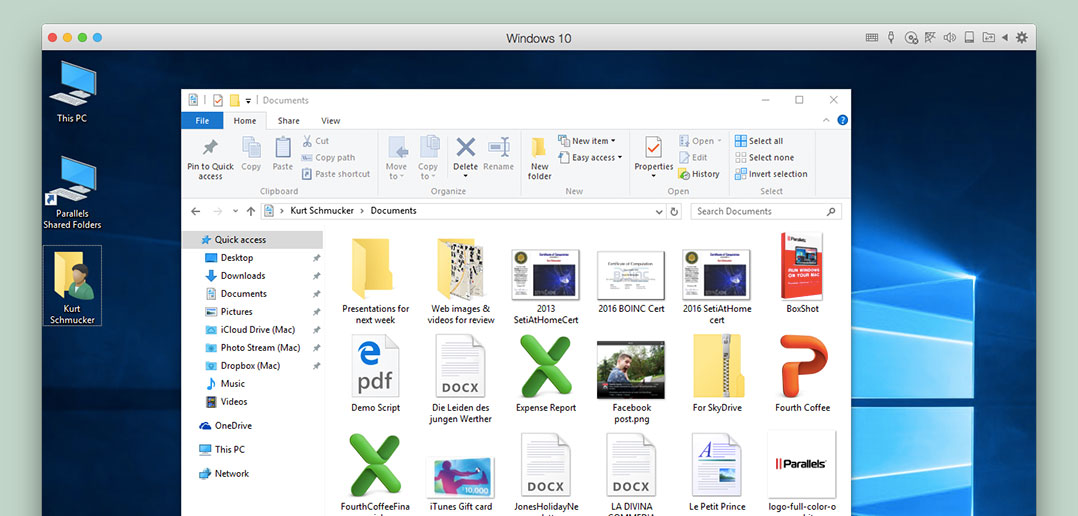
Windows 10 Explorer: 3 Tips for Mac Users
Parallels Desktop users tend to the on the cutting edge of what is happening in both the Mac and the Windows worlds. Two proof points: by far, the most used Mac OS by Parallels Desktop 11 users is Mac OS X 10.11 (El Capitan) (Figure 1), and the most used guest OS in Parallels Desktop 11 is Windows 10. (Figure 2)
This enables the Parallels Desktop user to take advantage of the latest features and tips in these OSes.
While Mac users know their way around in the Mac Finder pretty well, I thought a few tips about the Windows 10 equivalent of the Mac Finder, the Windows Explorer—now sometimes called the Windows File Explorer—would help users get the most out of Windows 10 in Parallels Desktop. Here are my three favorite tips:
Tip #1: Learn to Love the Ribbon
(This is the most important of the three tips!)
Microsoft introduced the Ribbon in Office for Windows 2007, and it has become a pervasive user interface feature in many, many Microsoft products since then. The Ribbon supplants or replaces the toolbar & menus that have been in Windows since the prehistoric days of Windows 3. Even WordPad, the lowliest of word processors in the Microsoft ecosystem now has a Ribbon. (Figure 3)
In Windows 10, the Windows Explorer has a Ribbon, and learning to use it is probably the most important tip in effective and efficient use of Windows 10. Figure 4 shows the Windows Explorer Ribbon when viewing my Documents folder in a Windows 10 VM.
Explore all of the tabs in the Windows Explorer Ribbon. Chances are you will find some useful features there that you didn’t even know the Windows Explorer had. For example, I found Copy Path and History, features that I did not know about before. (Figure 5)
Also note that some tabs are only visible when certain types of documents are selected. Figure 6 shows the additional tabs when either a picture or a compressed folder is selected.
Tip #2: Turn on the Shared Cloud setting to increase the utility of the Windows Explorer right-click menu.
Since you are using Windows 10 in Parallels Desktop, you can increase the usefulness of the Windows Explorer right-click menu by enabling the Shared Cloud setting in Windows 10 Configuration dialog. This will put pinned links to iCloud Drive, Photo Stream, and Dropbox (assuming you have those on your Mac). While I do user iCloud Drive and Photo Stream a bit, Dropbox has been the lifesaver utility on all my Macs, PCs, and VMs for years. Being able to open the shared Dropbox folder in Windows 10 with a single click is a real timesaving convenience.
Tip #3: Use the Search tab when you can’t find a file.
It’s pretty easy to lose track of where you created or where you moved a file. (At least, it happens to me a lot.) The contextually-appearing Search tab is your friend in these cases. To get the Search tab to appear, just click in the Search Documents field in the right side of a Windows Explorer window, and then search away. (Figure 8)
If you are sharing any of your Mac folders with Windows, those Mac folders will be searched also.
I hope you find these tips useful! Please mention your Windows 10 Explorer tips in the comments, or feel free to reach out to us on Facebook or Twitter.










