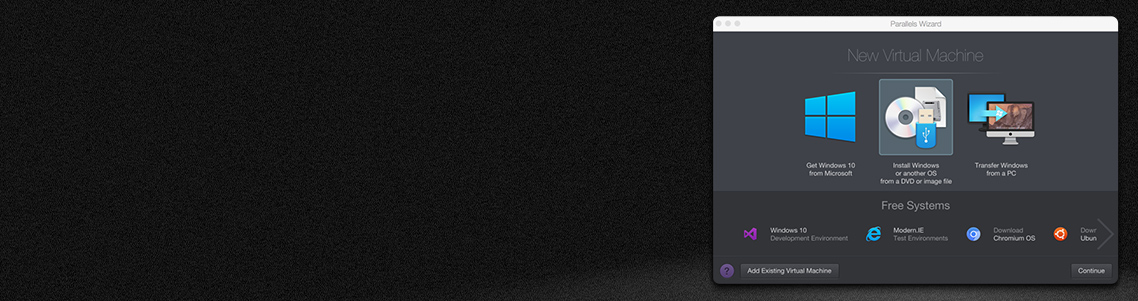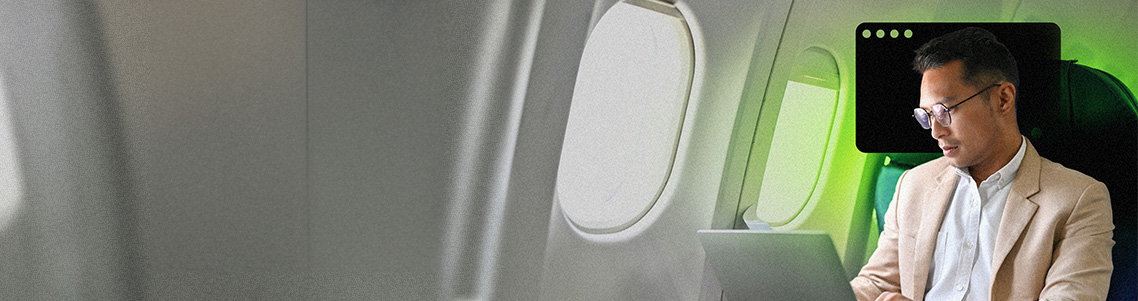
How to use Airplane Mode on a Mac
Airplane Mode disables all wireless connections or radio signals on your Mac, which is why it is primarily suggested when you’re using a Mac while flying.
Beyond its primary use, there are other reasons to turn on Airplane Mode, including saving battery life, disabling Bluetooth and GPS tracking, avoiding distractions, or preventing your Mac from automatically connecting to potentially problematic insecure networks.
Discover how to use Airplane Mode on a Mac, troubleshoot issues with virtual machines (VMs), and improve productivity.
Ready to start using Airplane Mode on your Mac? Get started with Parallels Desktop with a 14-day free trial.
How to turn on Airplane Mode in macOS
There are two different ways to turn on or enable Airplane Mode on a MacBook, whether from the Menu Bar or System Preferences.
How to use the Menu Bar to turn on Airplane Mode on Mac
- Click on the Wi-Fi symbol on the right side of your Menu Bar.
- Move the slider to the left so the bar turns white or select “Turn Wi-Fi off.”
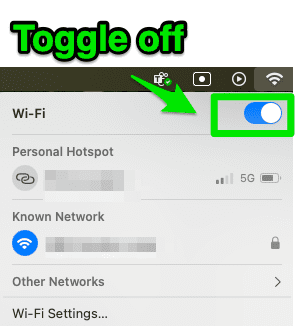
- Open Wi-Fi settings and click on the Bluetooth symbol on the upper left side.
- Move the slider to the left so the bar turns white or select “Turn Bluetooth off.”
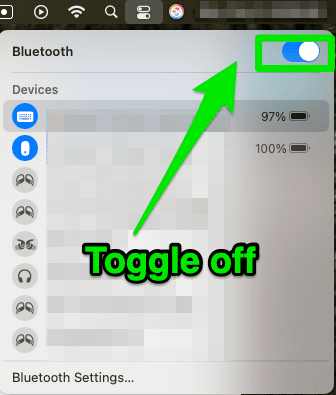
You’re in Airplane Mode!
How to turn on Airplane Mode in Mac’s System Preferences
- Click on the Apple symbol in the Menu Bar.
- Select System Preferences or System Settings.
- Click “Network”.
- Move the slider to the left so the bar turns white or select “Turn Wi-Fi off.”
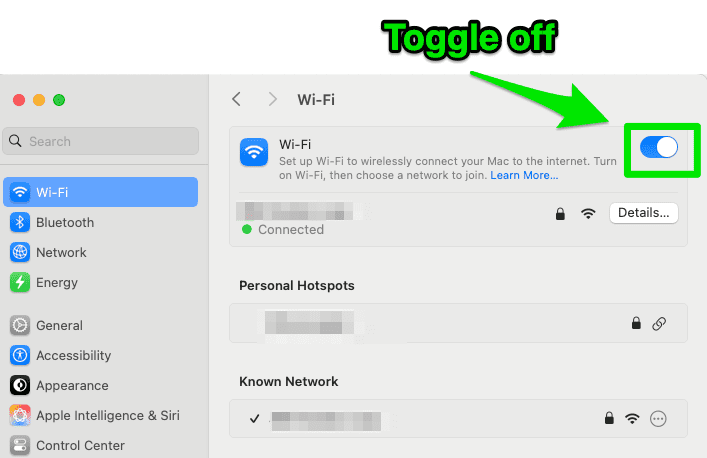
- Click the back button, then click on the Bluetooth symbol.
- Select “Turn Bluetooth off.”
You are now in Airplane Mode!
How to turn off Airplane Mode in macOS
You can simply perform the previous steps in reverse to turn off Airplane Mode in macOS.
To disable Airplane Mode from the Menu Bar, go to the Wi-Fi symbol in the top right and select “Turn on Wi-Fi,” or move the slider to the right so the bar turns blue.
Perform the same steps for Bluetooth.
To disable Airplane Mode from System Preferences or Settings, open System Preferences and select Network.
Click on “Wi-Fi” and select “Turn on Wi-Fi” or move the slider bar to the right so it turns blue.
Do the same steps for Bluetooth.
You are out of Airplane Mode!
Pro tip: You can also turn off Wi-Fi before getting on a plane to connect and continue using your iPhone’s hotspot until takeoff.
Troubleshooting Airplane Mode on a Mac with VMs
If you are running virtual machines on your Mac, then turning off internet access or putting it in Airplane Mode follows the same processes as above.
The VMs have a virtual network interface card or NIC link linked to a virtual cable to a virtual network commutator that’s connected to the physical host network card or network adapter.
Here’s how to turn off the internet to your VMs or put your VMs in airplane mode:
H3: Option 1: Disconnect the virtual cable
Disconnect the virtual cable from the virtual NIC by clicking on the Devices -> Network -> Disconnect on the top Mac menu.
H3 Option 2: Use Parallels Desktop for Airplane Mode
If you have Parallels Desktop installed on your MacBook, you can use Parallels Toolbox for Mac -> Airplane Mode to turn off all wireless communications on your Mac.
When do you need to use Airplane Mode on a Mac?
While using Airplane Mode while you’re in the air is the most common use case and what this function was designed for, there are other times or reasons that Airplane Mode on a Mac can be useful.
When flying
You should use Airplane Mode on your Mac while flying on a plane. This mode prevents radio signals from your device from interfering with the plane’s navigation and radar equipment.
It’s also a legal requirement to use Airplane Mode on your Mac or other devices (such as iPhone, iPad, or another type of tablet or smartphone) while flying.
When reducing distractions
If you don’t need internet access to be productive, you can turn on Airplane Mode to remove distractions.
Airplane Mode is essential when traveling or working in sensitive environments
Airplane Mode is a useful option when you’re taking your Mac on a trip or working offline.
Airplane Mode is useful for protecting your MacBook from malicious actors using public Wi-Fi networks, maintaining battery life, and even boosting productivity.
Switch between macOS and Windows, keep your Mac secure by only connecting to trusted networks, and supercharge productivity with Parallels Desktop.
Ready to start using Airplane Mode on your Mac? Get started with Parallels Desktop with a 14-day free trial.
Interested in learning more about using Macs? Check out our other related articles: