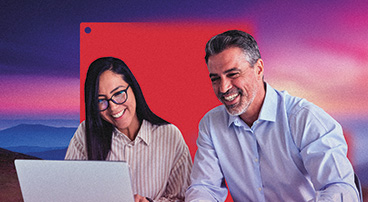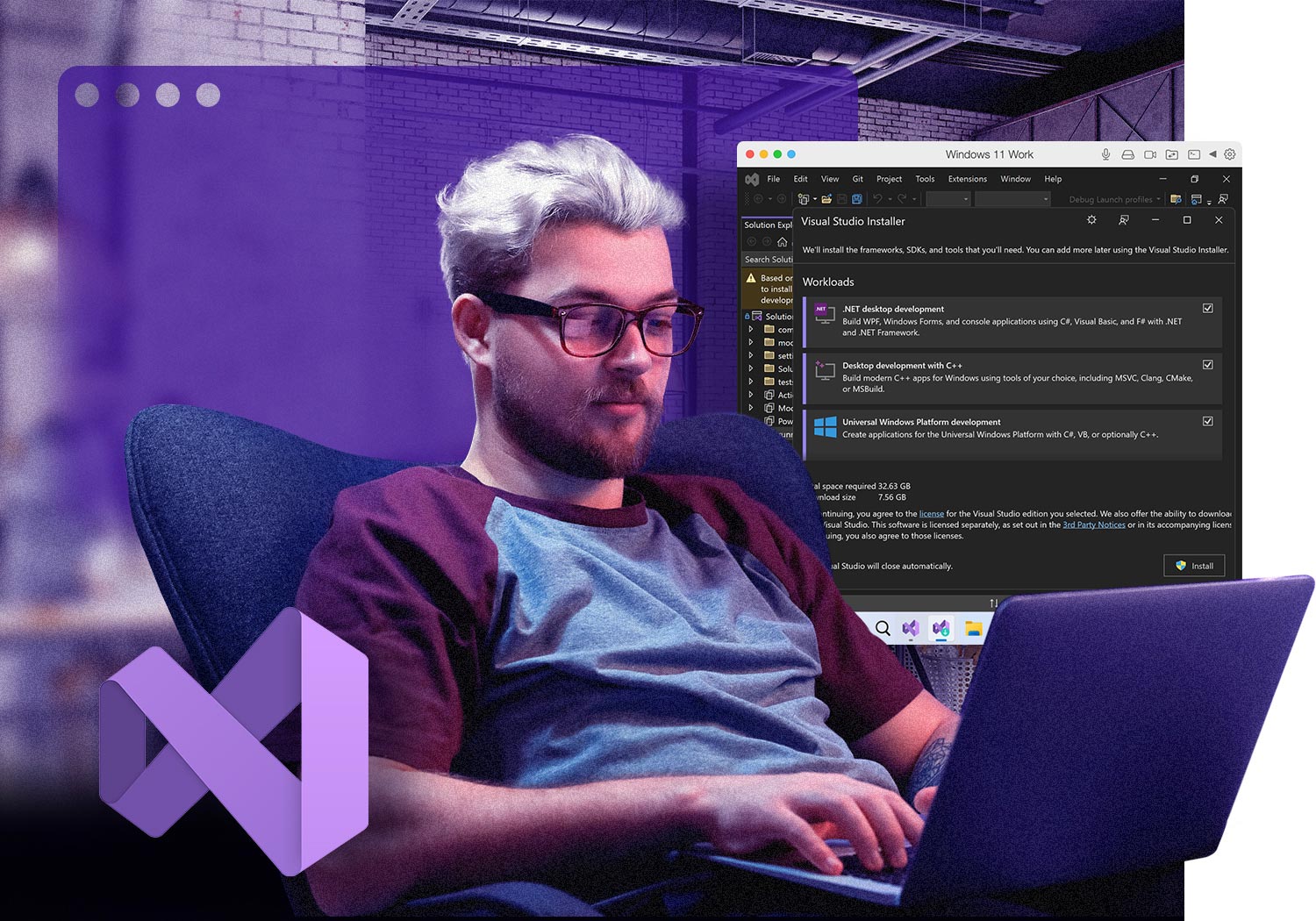Parallels Desktop Pro Edition
Authorized by Microsoft
Optimized for Mac M-series
- Use 200,000+ Windows apps
- Access the full range of features
- No need for a second Windows or Linux machine
- Switch between macOS, Linux, and Windows effortlessly