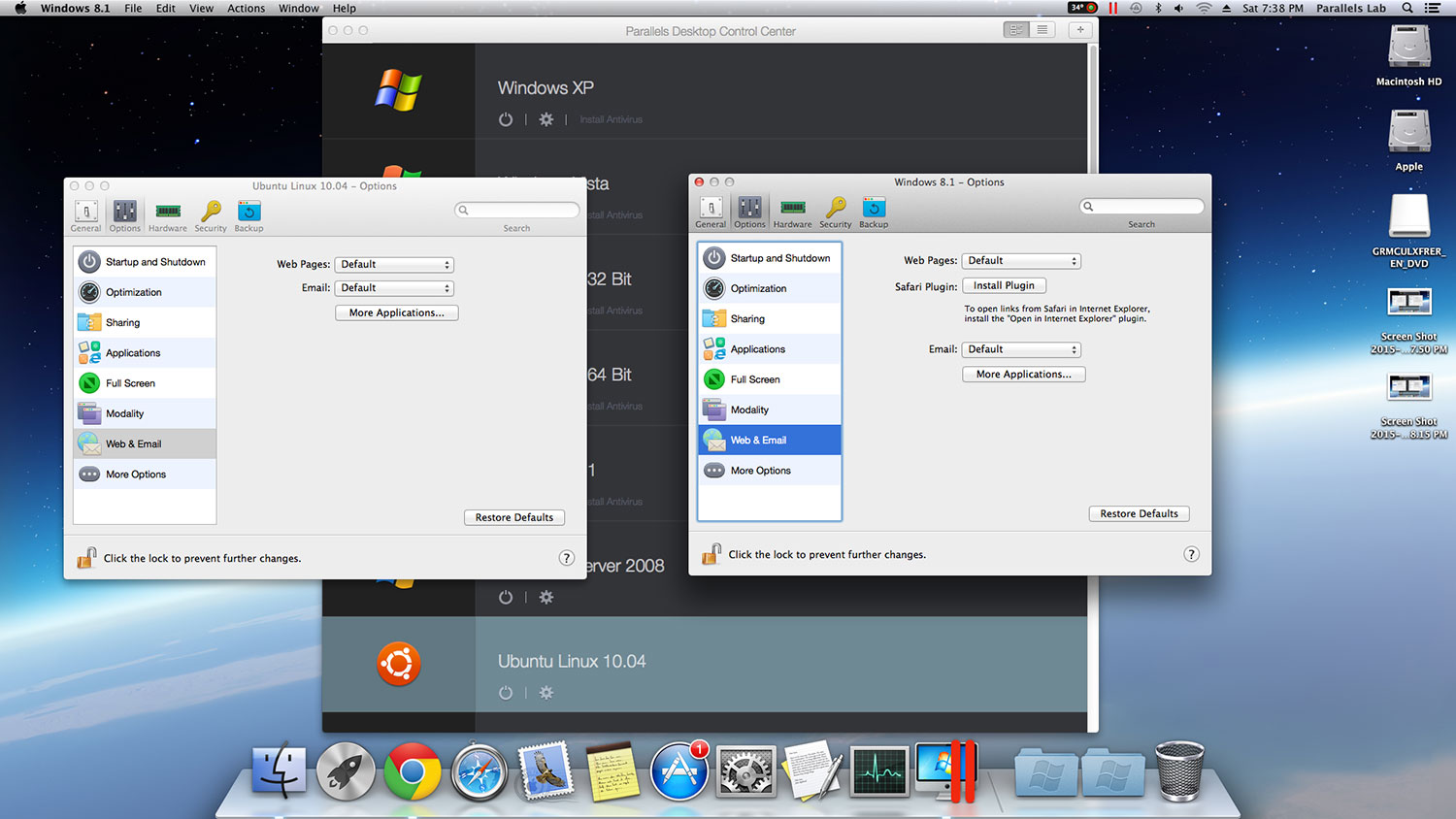
Set the Default Platform for Your Browser and Email
Guest blog by Sylvester Sebastian Nino, Parallels Support Team
Set the default platform for your browser and email
Lets speak some truth: We all have our favorites, but there isn’t a perfect browser on the market – they all have “perfect” elements, but are scattered among many browsers. While Safari makes sharing easier, it hasn’t completely sorted out the problem with flash. Internet Explorer (or Edge) on the other hand decrypts anything and everything in the internet yet lacks more plugins ands customization.
While using Windows in Parallels Desktop in a virtual machine, the most common choice is Safari and Internet Explorer.
Clicking on a web address (link/URL) while working in Windows environment opens the web address in Windows’s very own default browser (Internet Explorer) and Safari on in Mac. But what if I want to automatically open all links in one or another? Let me explain you how to select the browser of your choice.
Follow this path to set Internet links to open in Mac OS X or Windows:
- Click on the Parallels icon in the upper Mac menu bar and choose Configure
- Click Options and select Web & Email
Now let’s make some changes.
Set the Web Pages to Open in Windows. Then click on any web link from the Windows or Mac side. Voila! It will automatically open up in IE! Even if your virtual machine is shut down, it will wake up your Windows and open the browser!
Now let‘s set the Web Pages to Open in Mac . Clicking on the internet explorer URL from the Windows side will open Safari browser on the Mac side (or whatever default browser you have on the Mac).
This topic can go even more interesting when we talk about emails. One of the main purposes we use internet is to access emails. You can now set it to open at your convenient side. If you want to always use your email on Windows from both the Mac and the virtual machine sides, then set Email to Open in Windows. This will also work when you share the files from the Mac side.
If you’d like to have the above similar idea on the Mac side then set Email to Open in Mac.
The setup I’ve described above will also work for the email addresses you can click on – it will open either on the Windows side or on the Mac side depending on the settings you have.
I hope this blog helped you to discover some cool functionality in Parallels Desktop you haven’t used before. You get to choose what your machine does rather than letting it decide what’s best for you, right? And yes, follow Parallels Support on Twitter!







