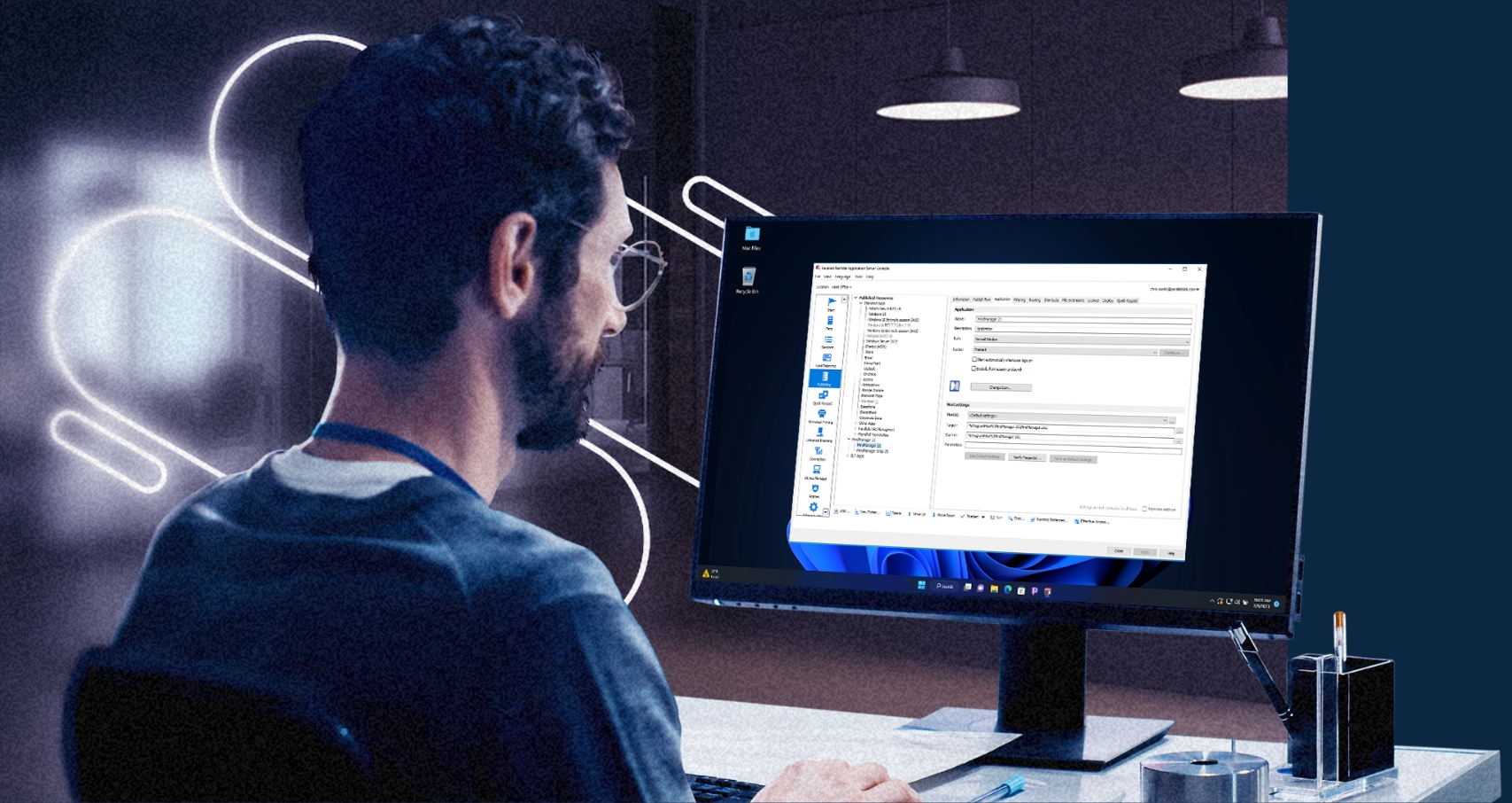
Tired of too much complexity in your infrastructure?
Citrix alternative: Benefit from a better virtual apps and desktops solution
Tired of too much complexity and escalating costs with your Citrix environment? You are not alone. And we’re here to help. Many Citrix customers have found their current service to be a source of frustration. Rather than solving their digital workspace challenges, more problems arise, and more resources are spent. Transform your environment and experience the satisfaction of a strong, reliable solution.
Common causes of Citrix frustration
The result is significant time and cost savings, reduced reliance on specialists, and enhanced efficiency in managing the environment.
Moreover, the straightforward single-license model enables better cost predictability, allowing IT admins to manage their environment and IT budgets more effectively, keeping things secure and up to date.
It's all part of the comprehensive product offering and managed from the single management console for ease of use.
Comparing Parallels RAS to Citrix
| Features and functionality | Parallels RAS | Citrix |
|---|---|---|
| Publish applications and/or desktops for users | Yes | Yes |
| Load balancing | Built-in | Additional (requires NetScaler) |
| Easy gateway setup and maintenance | Yes | No (unless using cloud based DaaS) |
| Reporting storage | Unlimited | Limited |
| Single licensing model | Yes | No |
Use the infrastructure that best solves your problems
Hassle-free on-premises management
Current Citrix customers can switch to Parallels RAS and remain on-premises without the concern of performance, security, or legal constraints. No need to worry about license changes or amendments either.
Switch and access a feature-rich, all-in-one virtualization solution for deploying, configuring and managing on-premises environments while ensuring accurate cost-predictability for effective TCO management.
Effectively manage hybrid environments
Access cloud resources while maintaining your existing on-premises investments with Parallels RAS.
Intuitively access cloud services for select workloads through the Parallels management console while managing on-premises environment at the same time.
Enhance Azure Virtual Desktop deployments
Enhance Azure Virtual Desktop deployments by integrating directly with the AVD control plan — a unique functionality available in Parallels RAS.
Other Citrix alternatives replace the AVD control plan with their own proprietary version, limiting synergy with AVD and restricting useability.
Why choose Parallels RAS over Citrix?
Simplified management
Enjoy straightforward deployment configurations and maintenance from a single management console, ideal for both IT generalists and specialists.
Flexible integration
Parallels RAS enables end users with the flexibility to work and collaborate in any remote environment while using their chosen devices.
TCO
Optimize your total cost of ownership with fast and effective onboarding and deployment, complemented by 24/7 support, technical training, and straightforward licensing.
User Experience
Empower users with an intuitive digital workspace, granting them the flexibility to work and collaborate seamlessly in any remote environment using their preferred devices.
Security
Protect your assets with robust end-to-end security and compliance measures incorporated directly into the code, enabling deployment confidence across all configurations.
Download a full-featured 30-day trial today!
Try Parallels RAS on your existing infrastructure or in the cloud with Microsoft Azure or Amazon Web Services. Explore why Parallels RAS is a great Citrix alternative for businesses of all sizes.
Download trialLearn more about Parallels RAS as a Citrix alternative
*Citrix Universal licensing was made available 8th March 2023 – find out more, visit: https://www.citrix.com/blogs/2023/03/02/introducing-citrix-universal-licensing/




