Enhanced Gaming Experience
Parallels Desktop 18 automatically connects your Xbox or PlayStation DualShock Bluetooth game controllers to Windows and Linux. Simply connect a controller to your Mac, switch to Windows, and start playing.

Explore all of our industry, cloud, application, and infrastructure solutions.
Connect with experts to deliver digital workplaces and more.
| What’s the difference between Parallels Desktop and Boot Camp? | Boot Camp | Parallels Desktop |
|---|---|---|
| Install Microsoft Windows 10 or Windows 11 on your Mac | ||
| Play Windows games on Mac | ||
| Run Windows and macOS without restarting | ||
| Run Windows 11 on your Apple M-series Mac | ||
| Run Windows applications side-by-side with Mac applications | ||
| Easily share files, devices, and other resources between Windows and Mac | ||
| Transfer all your data from a PC and use it on your Mac* | ||
| Copy and paste images and text and drag and drop files between Mac and Windows applications | ||
| Swipe between OSes |
| Boot Camp | |
|---|---|
| Install Microsoft Windows 10 or Windows 11 on your Mac | |
| Play Windows games on Mac | |
| Parallels Desktop All the Boot Camp benefits PLUS: |
|
| Run Windows and macOS without restarting | |
| Run Windows on your Apple M1 Mac | |
| Run Windows applications side-by-side with Mac applications | |
| Easily share files, devices, and other resources between Windows and Mac | |
| Transfer all your data from a PC and use it on your Mac* | |
| Copy and paste images and text and drag and drop files between Mac and Windows applications | |
| Swipe between OSs | |
“It’s always been astonishing that it’s faster to start up a Parallels PC than a real one. On my MacBook Air, I’m up and running in Windows six seconds after I double-click the Parallels icon.”David Pogue, The New York Times
“Of all the ways to run Windows on a Mac, Parallels Desktop is my favorite because it just works. It's fast, it's reliable, and there's no need to futz about with confusing setting or convoluted setup processes.”Adrian Kingsley-Hughes, ZDNet
“Unlike Apple’s Boot Camp, Parallels lets you run both operating systems at the same time.”Larry Magid, Forbes
”Parallels Desktop is the easiest, fastest, and most tightly integrated app for running Windows apps or the Windows desktop in Apple OS X.”Edward Mendelson, PCMag.com
“The latest version of Parallels, the popular Windows virtualization tool for Mac OS X, almost feels like its trolling Apple.”Engadget





Parallels Desktop 18 automatically connects your Xbox or PlayStation DualShock Bluetooth game controllers to Windows and Linux. Simply connect a controller to your Mac, switch to Windows, and start playing.

Customize file sharing between Mac and Windows. Easily select the local or cloud folders you wish to share from MacOS and Windows and vice-versa.

Remain better informed of your Mac resources and memory. Disk space used by Snapshots is now calculated in the updated Free Up Disk Space assistant.

macOS Ventura VM on M-based Mac can now boot into Recovery Mode for disabling System Integrity Protection.
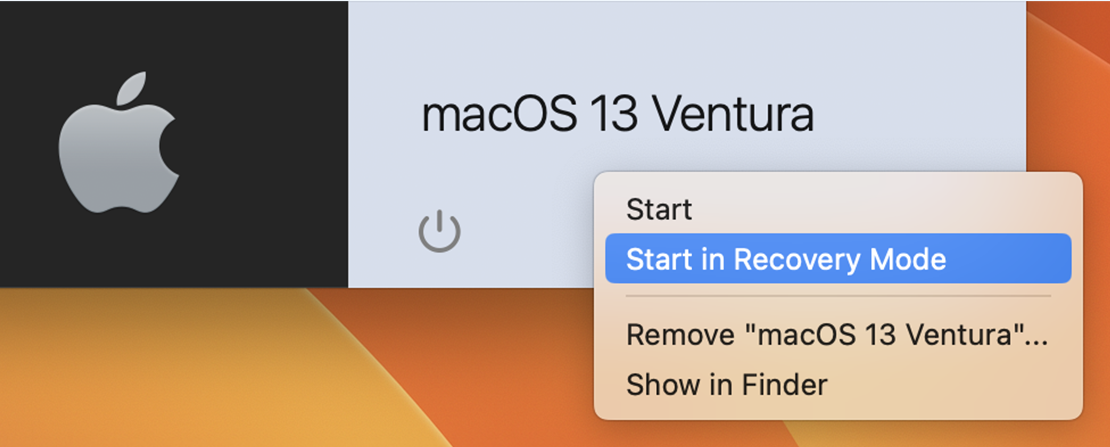
The newest version improves compatibility with Apple's ProMotion display and unleashes the performance of the Apple M-series chips.

Improved support for USB 3.1 is designed to work with live data streaming devices, such as webcams, game capture devices, and a range of other video and audio streaming devices, including Elgato HD60 S, SOCT Copernicus REVO, and more.
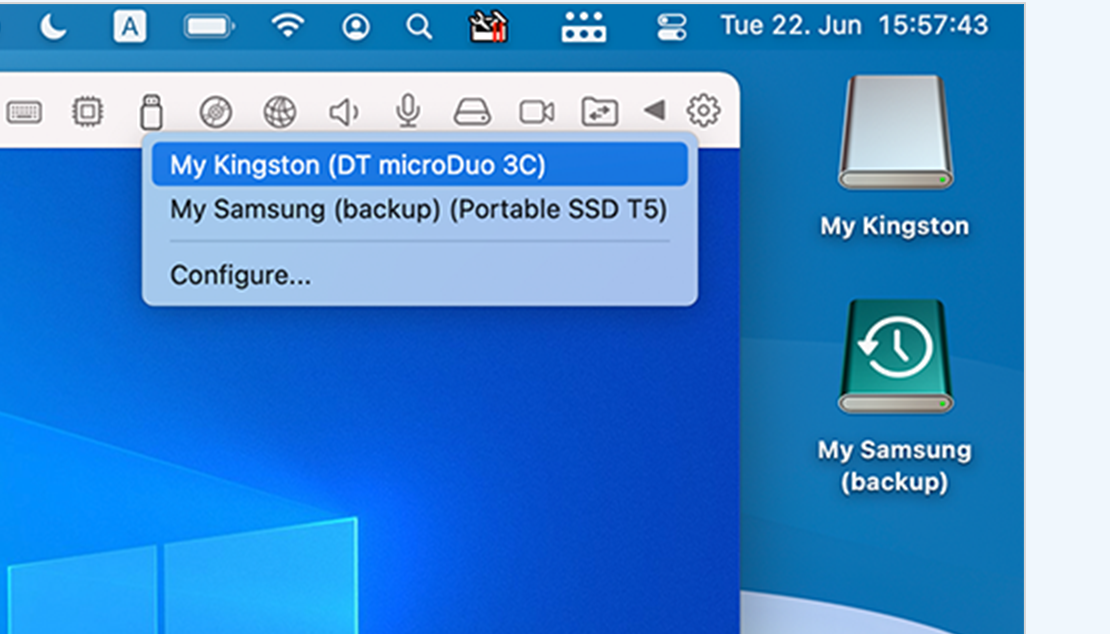
The new version adds basic network connectivity protection, so that users don’t break it unintentionally.
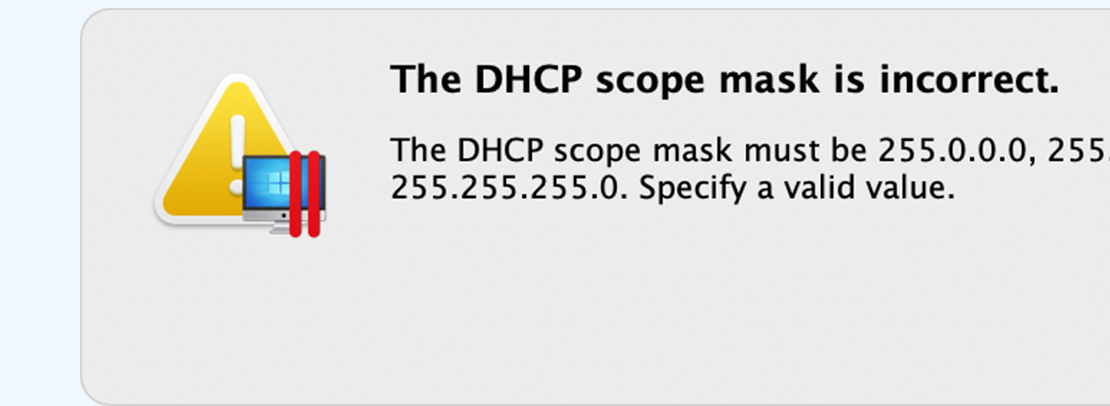
The Parallels Desktop 30-day money-back guarantee ensures your satisfaction.
Parallels Desktop free trial
You’re on a mobile device. We will send you the download link to your email address so you can download Parallels Desktop directly to your computer.
You're close!
Check your email on your computer to download your free trial.
Join our mailing list to receive 15% off your purchase* and stay informed about special deals, the latest updates, and more from Parallels Desktop.
Thank You!
Check your email for special deals, the latest updates, and more from Parallels Desktop.