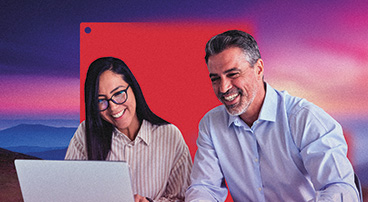Fast-track software development on your Mac with Parallels Desktop
Streamline your workflow by efficiently switching between operating systems and browsers on your Mac while maintaining high performance and security. Enjoy the confidence of working with the first Microsoft-authorized solution.
Your development environment is at your command.
Smooth and fast cross-platform development and testing on your Mac
With Parallels Desktop, you get the best of all worlds without compromises when it comes to performance and security. Develop and test for all other popular platforms. Take the next step towards cross-platform development success with the first solution authorized by Microsoft.
Integrate with legacy Windows apps
Say goodbye to the hassles of juggling between Mac and Windows or Linux environments.
Parallels Desktop seamlessly integrates virtual machines into your Mac ecosystem, allowing you to harness the power of all platforms in perfect harmony.
Performance optimized
Our technology is designed to squeeze the maximum performance out of your hardware.
Enjoy smooth, lag-free operation even with resource-intensive development tasks.
Simplified workflow
We understand the importance of an efficient workflow.
That's why we offer a user-friendly interface, intuitive controls, and time-saving features. Focus on your code, not your setup.
Front-end testing and compatibility
Never worry about compatibility issues again.
Parallels Desktop is built to ensure that your cross-platform development environment is compatible and effortless for conducting tests across multiple browsers and operating systems.
Run any tool, software, or application you need.
Comprehensive stress testing
Parallels Desktop is engineered for thorough stress testing.
Simulate real-world scenarios and evaluate how your software performs under extreme conditions. Identify vulnerabilities before they become real-world issues.
System snapshots for ultimate flexibility
Boost your productivity with time-saving features like snapshots, backups, and templates.
Spend less time on setup and maintenance and more time on coding.
Network throttling made easy
Effortlessly control network conditions to replicate various network scenarios.
Test your applications in slow or unreliable network conditions, ensuring they perform reliably for users in diverse environments.
Isolated network
Achieve complete isolation between your testing environments.
Parallels Desktop allows you to run multiple virtual machines with their dedicated networks, ensuring your tests remain focused and secure.
Optimal resources management
Maximize resource utilization and minimize overhead.
Parallels Desktop lets you allocate resources as needed, ensuring you have all the power required for your development tasks.
Your pursuit of efficient and robust cross-platform testing and development solutions ends here
Parallels Desktop has several open-source projects hosted on GitHub. We invite all users and developers to contribute to enhancing our extensions and tools by actively participating in their development.
Your contributions, whether through code, bug fixes, or new features, are highly valued and can help shape the future of our product.
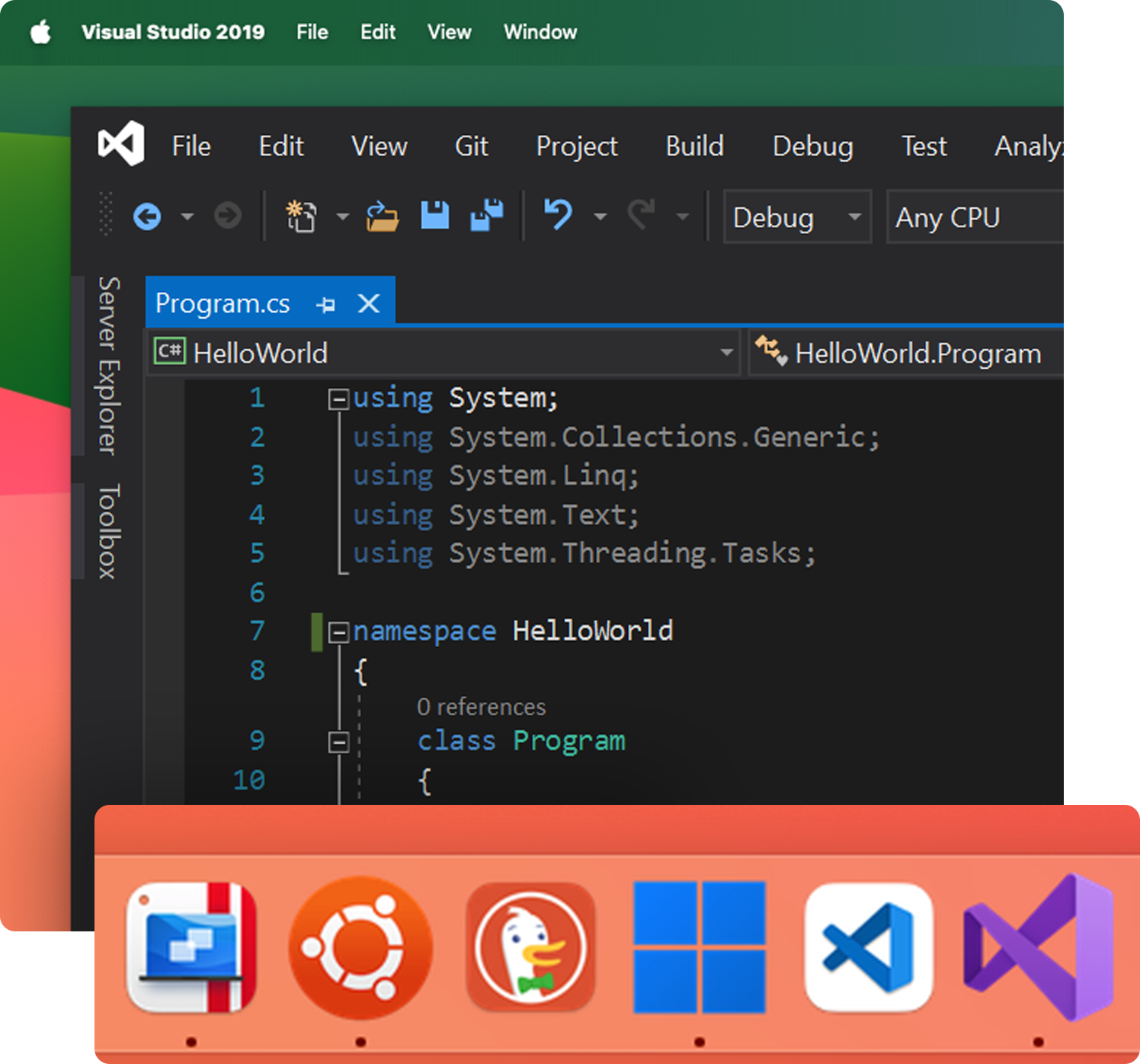
Examples include:
- Parallels Desktop Visual Studio Code extension
- Packer Templates and examples
- Parallels Desktop Command Line scripts
- AWS Terraform automation
- Vagrant plugin
- Parallels Desktop Driver for Docker Machine
Explore how Parallels Desktop can transform your cross-platform testing process
Why do software developers love Parallels Desktops on their Macs?
With Parallels Desktop you get the best of all worlds, without compromising performance and security.
Develop Windows client software on your Mac, perform smooth and fast cross-platform testing, effortlessly conduct front-end testing for websites, and perform legacy Windows application maintenance.
You can concentrate on your code without worrying about your setup.
-
VM templates
Quickly set up virtual machines with pre-configured operating systems and software. No more time creep caused by the need to create new virtual machines from scratch.
-
Automated snapshots and backups
Easily roll back to previous states and secure your Mac development environment.
-
Custom virtual networks
Simulate complex network environments and set up specific configurations for testing and debugging your deployment projects.
-
Up to 32vCPU and 128 GB vRAM per virtual machine
Ensure your development projects have the necessary resources to handle demanding workloads efficiently.
-
Optimize remote debugging
Develop software in one virtual machine and test it in other virtual machines with just one click.
-
Generate a core dump
Start a virtual machine memory dump right from the macOS menu bar.
-
Start a debugging session
Launch a debugging session with Parallels Desktop using the Develop menu in the macOS menu bar.
-
Establish a serial connection over TCP
Open a serial port connection on the host machine that does not depend on the guest VM’s network settings (both Arm and x86 versions allow a serial port connection over TCP).
-
Integration with Chef/Ohai
Use Chef to provision your Parallels VM or host system that’s running Parallels Desktop by ensuring the type of system virtualization being used is virtualization from Parallels. This attribute is set by Ohai during the Chef-Client run.
-
Use virtual machines as DNS names
Start a virtual machine in shared or host-only networking mode and get an IP address via DHCP, and its name will be registered in the macOS etc/hosts file. From there you can use that name to connect from the host operating system or other virtual machine operating in the shared or host-only networking mode.
-
Resolve guest OS DNS requests using etc/hosts
If a virtual machine operating in the shared networking mode sends a DNS request, the request is now resolved using the macOS etc/hosts file.
-
Quickly change the screen resolution
Easily switch your virtual machine screen resolution via the View menu in the macOS menu bar.
See what other software developers say about Parallels Desktop
"I use Parallels because I am a software developer. I have Windows and Linux VMs and develop for both platforms. Android Studio uses QEMU to emulate a single device. One thing that would significantly enhance my development workflow for Android is if I was able to compile my app to a desktop-like Android VM where I can resize the app window to make sure breakpoints and UI layout are consistent on many different screen sizes without launching many different device emulators. Also Parallels virtualization is so much faster than QEMU by its very nature, making iterative development easier."
Learn more"Parallels has been my go to virtual platform for testing new versions of macOS and for setting up my PC desktop engineer environment. It is so powerful that I can easily use the virtual PC and avoid needing a physical PC laptop in addition to my Mac laptop"
Learn more"Parallels are used to run VMs locally on MacBook developer machines - most commonly to run Windows applications or to check bugs and code pertaining to Windows from the standard-issued MacBooks. This is important as, while development productivity is highest using MacBooks, our customers are more often using the UI tools on Windows for authoring tasks."
Learn moreSee how IoT Software developer Aaltra maximizes cross-platform efficiency with Parallels Desktop
Frequently asked questions from developers
Yes, Visual Studio can be run with the Parallels Desktop environment, and if you are using Visual Studio Code, you can install our open-source plugin extension hosted on GitHub.
Yes. Parallels Desktop supports the hosting of multiple Linux distributions (plus Windows and MacOS) with seamless integration between operating systems. This integration enables the sharing of files and paths from your host system to multiple guest environments concurrently, allowing you to share source code directories between various virtual machines effortlessly.
Yes, you can quickly spawn a virtual machine to test a specific scenario or orchestrate specific testing conditions, such as a bad network connection or loss of connection.