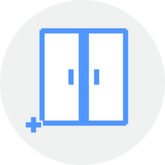HTML5 White-Labeling Theme Properties
Define the look and feel of the Parallels Web Client by customizing properties, such as:
URLs
Specify a postfix for the theme login page URL. The field is populated automatically, but when saving the theme, a preferred name may be saved.
Branding
The ‘Branding’ pane customizes the appearance of the Web Client login dialog and the web page. The properties that can be customized include the web page title, company logo, and favicon icon.
Colors
Choose the preferred colors for various Web Client elements, such as header, footer, work area, buttons, etc.
Messages
On the ‘Messages’ pane, it’s now possible to customize pre-logon and post-logon messages.
Language Bar
Select languages that will appear in the language selector on the Parallels Web Client page.
Read more for a full list of customizations.