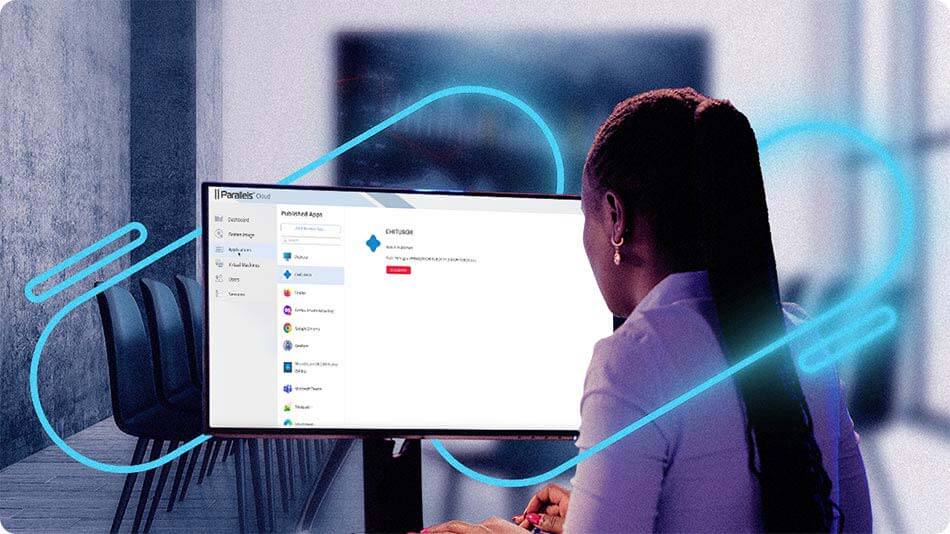Parallels DaaS
A next-generation Desktop as a Service: seamless application and desktop streaming from the cloud, anytime, anywhere
What is Parallels DaaS?
Parallels DaaS is a cloud-native, Desktop-as-a-Service (DaaS) solution that offers users secure, instant access to their virtual applications and desktop environments.
Parallels DaaS can enhance the capabilities of existing cloud environments through its unique architecture that bolsters security and functionality. Additionally, it strips away the complexity of deploying, configuring, and maintaining an IT environment for IT administrators while offering an exceptional user experience from any device with a modern web-browser.
The simplified Parallels DaaS setup
Complete in just four straightforward steps!
- Register an account and access Parallels DaaS
- Connect your Microsoft Azure subscription to host resources
- Install your line of business app(s) and settings
- Invite users to access their apps, desktops, and data
Parallels DaaS is a fit-for-task, feature-rich solution that can meet a variety of key use cases
Adopting a cloud-first approach
Businesses are adopting cloud solutions to develop their IT environments, while reducing the need for on-site infrastructure, dedicated IT personnel, and frequent maintenance.
Move desktop environments to the cloud
Organizations that are currently utilizing on-premises virtual apps, desktops, and VDI solutions, plus those exploring digital transformation through cloud services.
Upgrade existing DaaS offerings
Replace existing DaaS environments with upleveled security functionality, flexible scaling, and better cost predictability to help with cost management.
IT environment without IT Specialists
Deliver a powerful but simplified remote desktop delivery solution without the need for IT specialists to manage the environment.
Parallels DaaS leading features
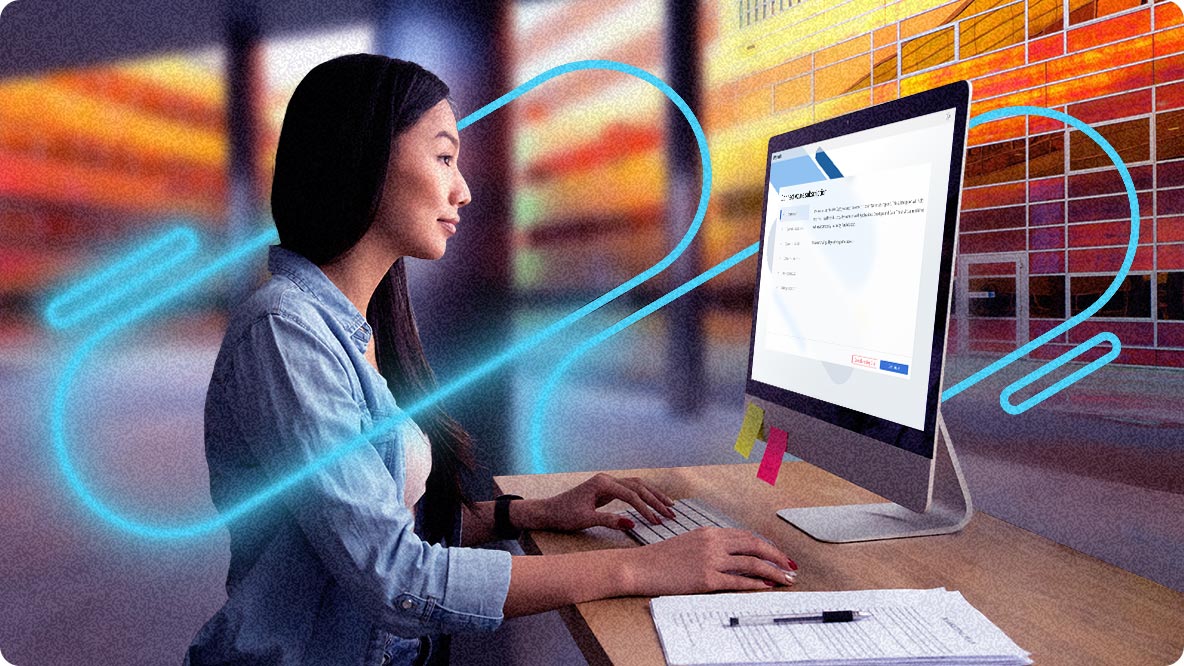
Quick, easy onboarding and management
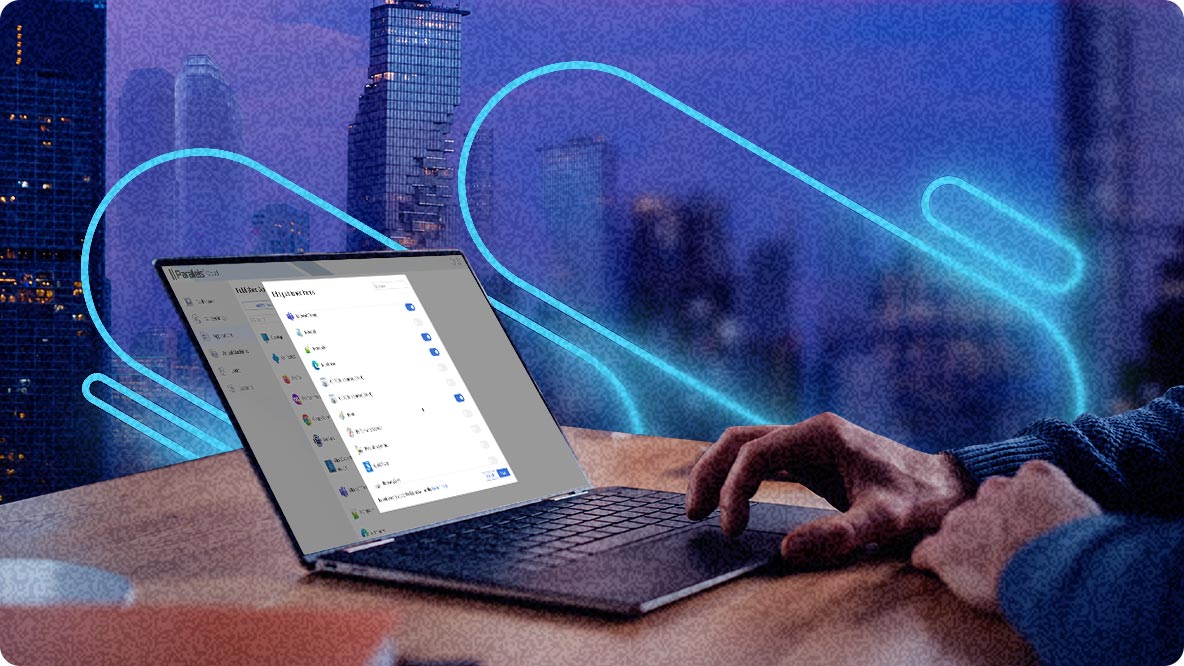
Uncomplicated cloud-native architecture

Fast and efficient resource scaling
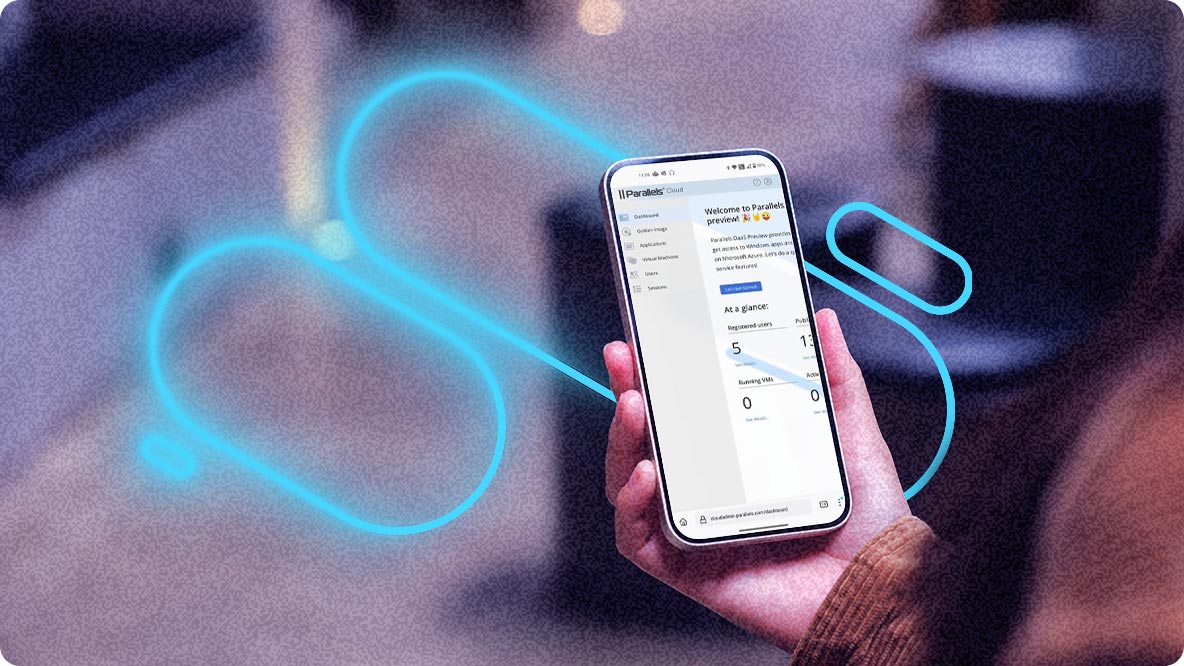
Upleveled security and support
Parallels DaaS architecture
A unique architecture that enhances data security. User session data is always retained within the customer's network through the Parallels Secure Gateway, which also resides on the customer environment. This helps ensures maximum security with minimal management overhead.

Licensing and pricing
Once Parallels DaaS can be set up in under an hour to deliver a seamless and high-performing digital workspace to your users. Let us handle the infrastructure and security while you concentrate on your business goals.
Annual Subscription
Simple licensing. No hidden fees
Named licenses with a minimum of 15 users.
$9*per user, per month
* MSRP monthly pricing for 1-year subscription.
Contact us for more details and partner pricing.
Are you ready to try Parallels DaaS?
Parallels DaaS blog
Discover the vision behind Parallels DaaS and learn how this unique service enables businesses to deliver remote desktops and applications more securely while providing greater ease of management for IT administrators.